Solving printing problems, Solving printing problems -26 – Xerox N3225 User Manual
Page 140
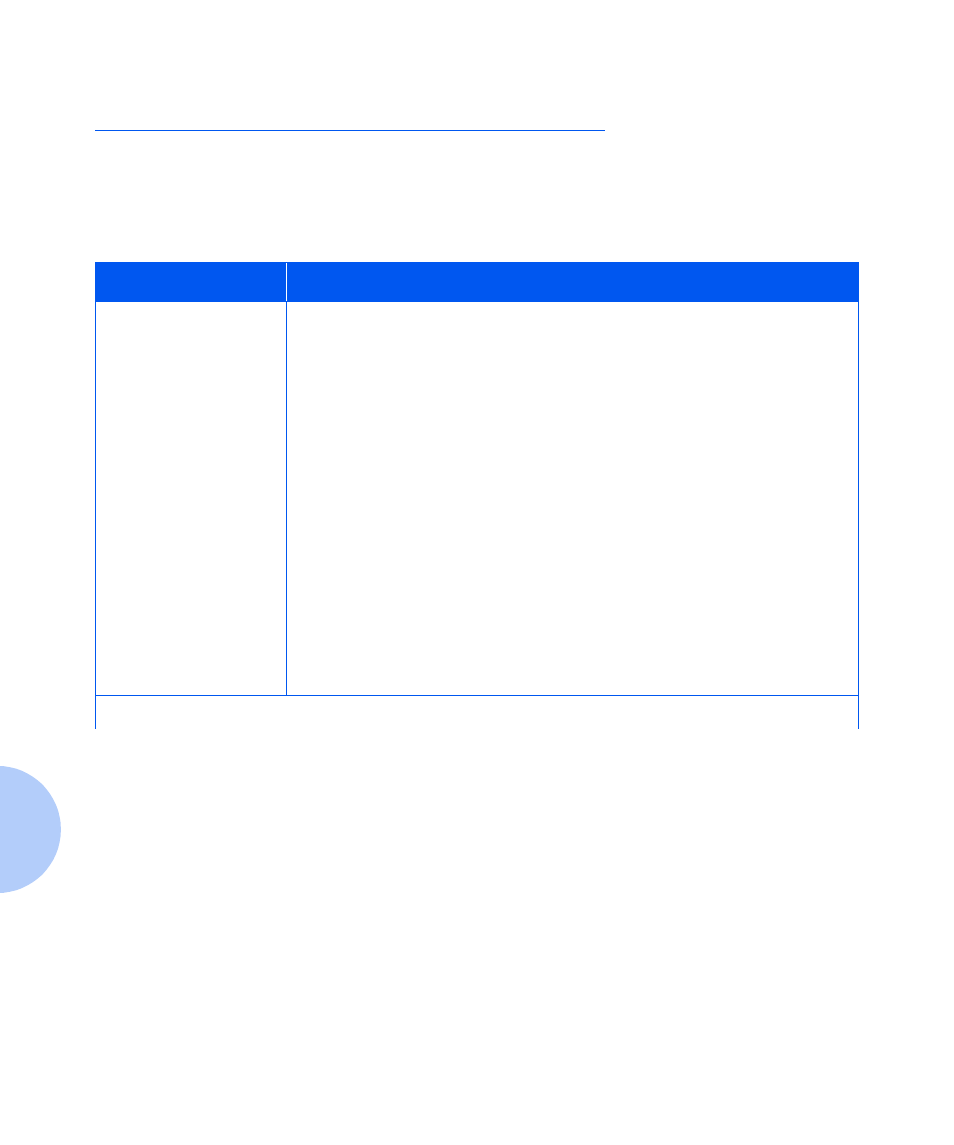
Solving Printing Problems
5-26 ❖ User Guide
Solving Printing Problems
Consult Table 5.2 for corrective actions when the printer
will not print or when the printed output is not what you
expect.
Table 5.2
Printer operation problems
Problem
Action
The printer will not print
at all, or a file sent from
the client/server will not
print.
1. Check with your network administrator to see that the printer is powered
up, connected to the network and that the network is operational.
2. Check Control Panel messages for “Paper Jam,” “Close Cover”, etc.
3. If the port (parallel or network) the printer is connected to is disabled,
enable it. Check the Configuration Sheet for the port you are using to see if
the Port Enable item in the appropriate Interface Menu is set to
On
. If it is
set to
Off
, set it to
On
and try again.
4. If the printer has printed recently, do the following:
- Attempt to print a Configuration Sheet. If it does not print, contact your
Customer Support Center.
- If the Configuration Sheet prints, check to see that the printer is configured
properly.
- If the printer is configured properly, check the Configuration Sheet to
confirm that the correct PDL is enabled for the port or protocol you are
using.
- If the correct PDL is enabled and the printer continues not to print, contact
your Customer Support Center.
Table 5.2 Page 1 of 4
