Importing images to a computer (macintosh), Details – Sony DSC-TX10 User Manual
Page 237
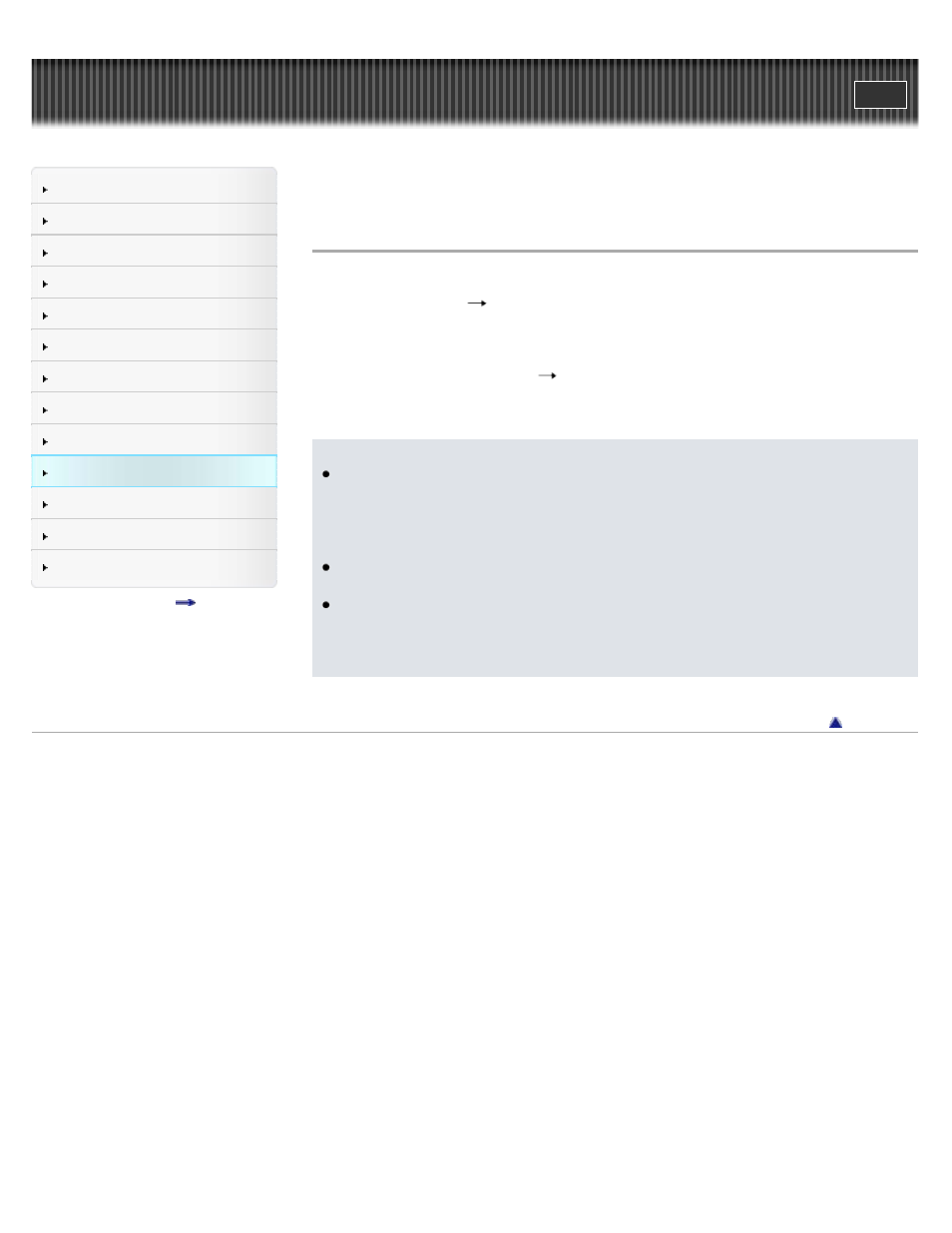
Precautions / About this camera
Top page > Using with your computer > Connecting the camera to the computer > Importing
images to a computer (Macintosh)
Importing images to a computer (Macintosh)
1. Connect the camera to your Macintosh computer first. Double-click the newly recognized
icon on the desktop
the folder where the images you want to import are stored.
2. Drag and drop the image files to the hard disk icon.
The image files are copied to the hard disk.
3. Double-click the hard disk icon
the desired image file in the folder containing the copied
files.
The image is displayed.
Notes
If operations are performed on a movie in AVCHD view or folder on the camera from a
computer while the camera is connected to a computer, it may destroy the image file or
playback may become impossible. Do not delete or copy movies in AVCHD view on the
camera’s memory card from a computer. Sony bears no responsibility for the result of
operations of this type.
The camera creates a 3D image by combining a JPEG file with an MPO file. If you delete
either file on a computer, you cannot playback the 3D image.
Movie in AVCHD view description as follows:
DSC-TX10: AVCHD-format movies
DSC-TX100 / TX100V: Recorded with [Movie format] set to [AVCHD 50i/50p] or [AVCHD
60i/60p].
Copyright 2011 Sony Corporation
237
