Other operations, Select the track you want to play and press enter – Sony NAS-SV20i User Manual
Page 42
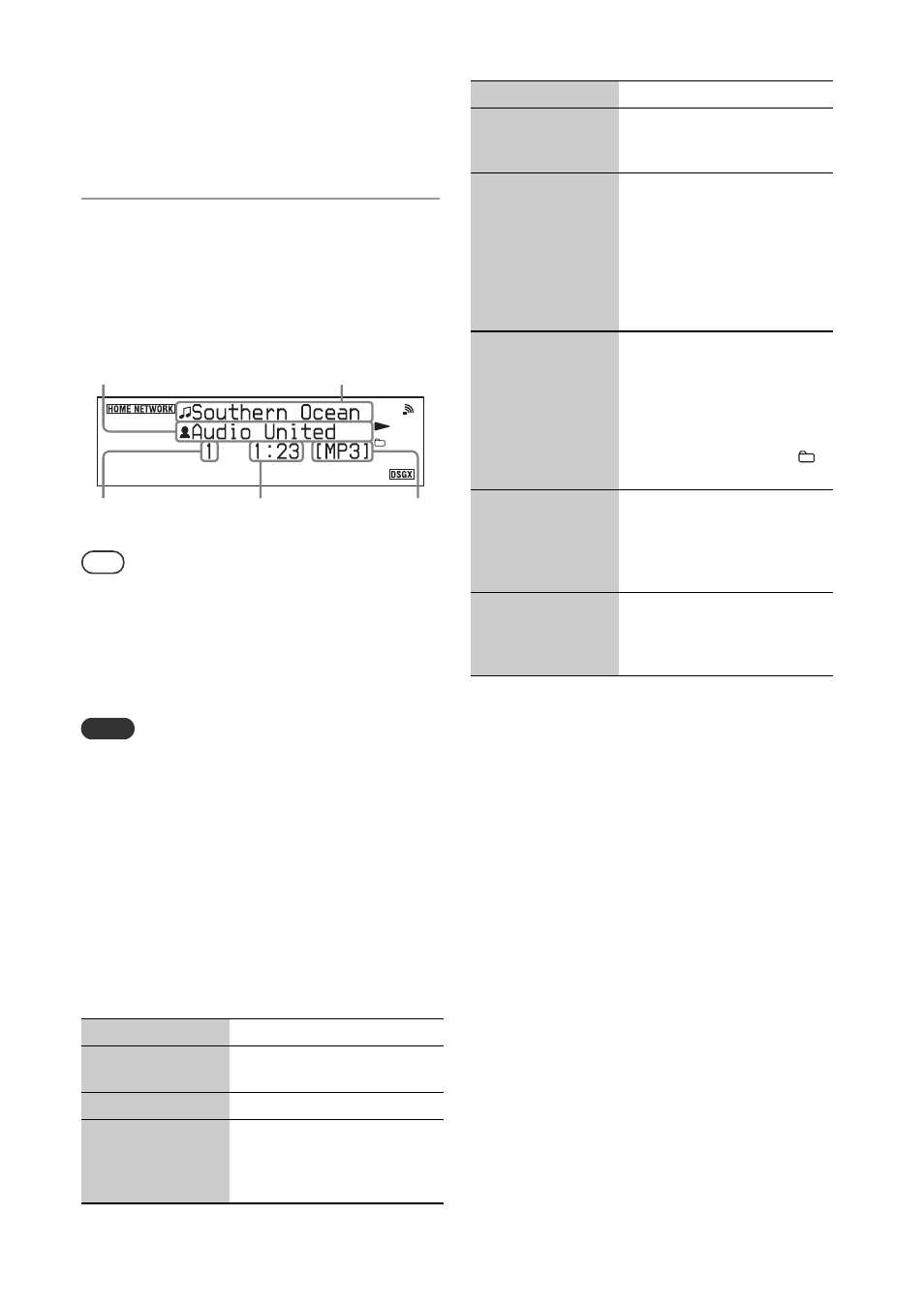
42
GB
•
Press BACK to go to the next higher
directory.
•
Press ENTER to go to the next lower
directory.
4
Select the track you want to play
and press ENTER.
The unit starts playing the selected track and
the playback display appears.
Make sure that there is sound output from the
speakers of the main unit.
Tips
•
If you select a folder (such as an artist folder, genre
folder, etc.) and press the N button, the unit plays all
items in the selected folder.
•
The track on the server that was playing when the unit
was last turned off will start playing again when the unit
is turned on again (only if the power cord of the unit
was not disconnected from the wall outlet).
Notes
•
Tracks that the unit cannot play appear on the display as
well. You cannot sort a list of playable tracks.
Tracks that cannot be played on the unit are skipped
during playback.
•
If you disconnect the power cord from the wall outlet,
any information on the track on the server that was
playing when the unit was last turned off will be erased.
•
It may take a while for the display to change while the
unit is searching for an item in a folder that contains a
large amount of audio content. When you search for an
item in a folder that has large amount of audio content,
you can search for an item using a keyword (page 49).
Other operations
*
1
If you change the playback range while the unit is
playing a track, the playback will stop once when you
select the playback range, then start playing the same
track again from the beginning.
*
2
When you set “Playback Range” to “Current Folder” or
“Parent Folder,” the unit plays audio content as
follows.
•
When you select “Current Folder,” the unit plays
tracks in the current folder.
•
When you select “Parent Folder,” the unit plays:
–
tracks in the parent folder.
–
tracks in folders contained in the parent folder.
The term “parent folder” used in this section means a
folder one level higher in the structure tree than the
folder that contains the currently selected item.
*
3
You can view this information both when the unit is
stopped and when it is playing a track, unless a list of
items is displayed.
To
Do the following
Pause playback
Press X during playback.
Press N to resume playback.
Stop playback
Press x.
Find a point in a
track
Press and hold m/M
(./> on the main unit)
during playback and release it
at the desired point.
Track name
Artist name
Elapsed time
Track (item)
number
Codec
Find the beginning
of the previous/next
track
Press ./> repeatedly.
Reselect the item
you want to play
Press BACK repeatedly until
the desired directory appears.
Or press OPTIONS, select “To
Server Top,” and then select
the item.
To go back to the playback
display, press OPTIONS and
select “Now Playing.”
Change the
playback range*
1
*
2
Press OPTIONS and select
“Playback Range.” You can
select the playback range from
“Current Folder” (factory
setting) or “Parent Folder.”
When one of these playback
range settings is selected,
lights up on the display.
Check the details of
the selected item
Press OPTIONS and select
“Information.” You can see
the detailed information of the
selected item (content, folder,
server, etc.).
View various
information while
the playback display
appears*
3
Press DISPLAY repeatedly.
You can check the album
name and the clock.
To
Do the following
