Listening to audio content stored on a server, Setting up the server, E 38 – Sony NAS-SV20i User Manual
Page 38: E 38)
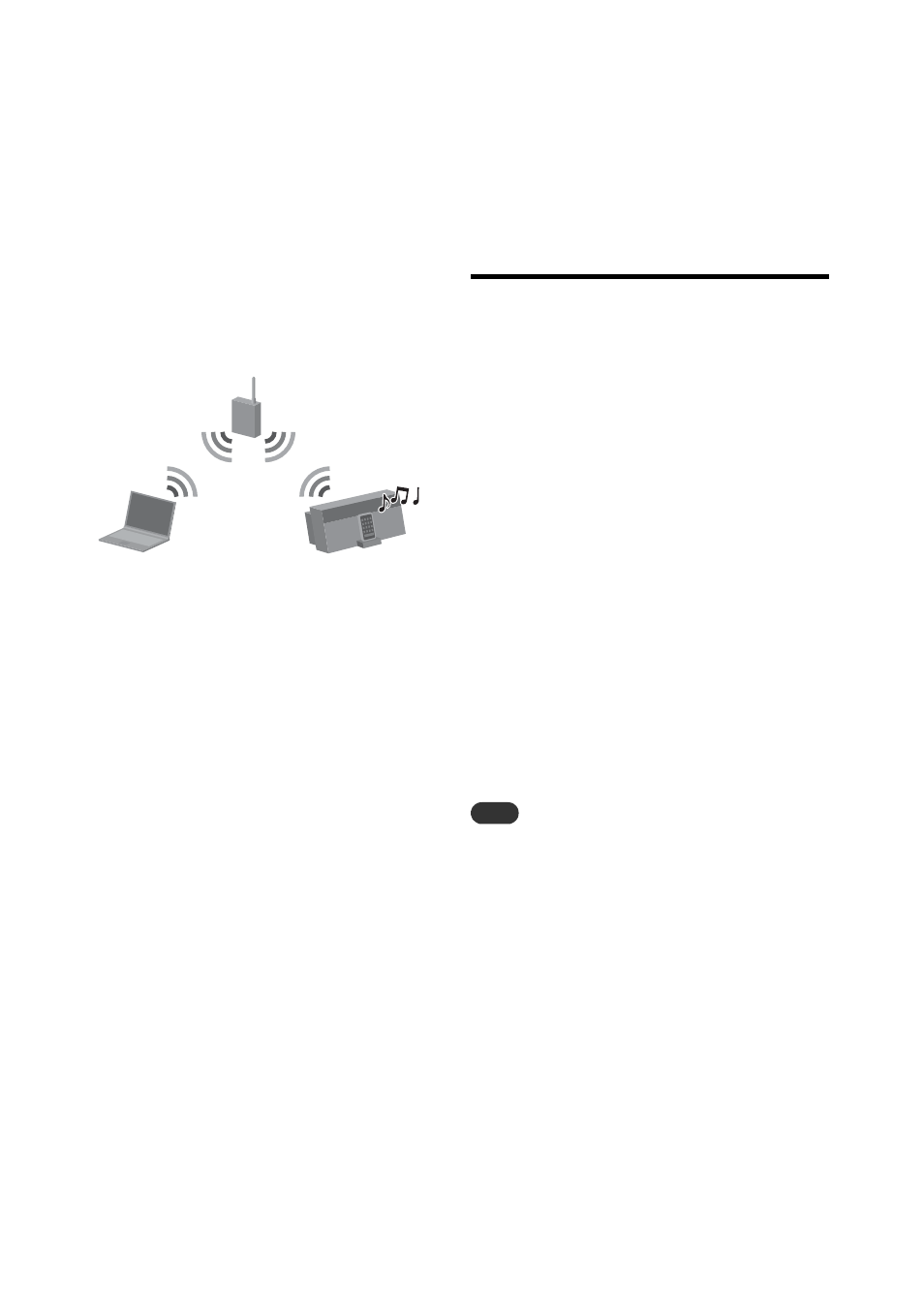
38
GB
Listening to audio content stored on a
server
This unit can play audio content that is stored on a
server device (such as a computer) that supports
the DLNA (Digital Living Network Alliance)
standards.
To listen to audio content stored
on a server
•
First of all, you need to connect the unit
to your home network.
t See “Connecting the unit to your home
network (network settings)” (page 25)
•
When you connect the unit to a home
network, you need to set up the server.
t See “Setting up the server” (page 38)
About DLNA
DLNA is an abbreviation for Digital Living Network
Alliance. It is the name of an organization that establishes
guidelines (DLNA guidelines), and it is also the name of
the method that allows devices in a house to share digital
content (such as music data, image data, etc.) over a home
network.
Setting up the server
To enjoy listening to audio content stored on your
server with this unit, you must set up the server in
advance.
The following server devices are compatible with
this unit.
•
Sony VAIO Media plus 2.0
•
Sony NAS-S500HDE, NAS-S55HDE* HDD
Network Audio System
•
Microsoft Windows Media Player 12 installed
on Windows 7 (page 38)
•
Microsoft Windows Media Player 11 installed
on Windows Vista/XP (page 40)
* These models may not be available in some countries/
areas.
If the server has a function that limits access from
other devices, you must change the setting on the
server to allow the unit to access the server.
This section explains how to set up Windows
Media Player when using it as a server.
For details on the settings of other server devices,
refer to the operating manuals or help of the
respective devices or applications.
Note
The items displayed on the computer may be different
from the ones shown in this section, depending on the
version of the operating system or the computer
environment. For details, refer to the help of your
operating system.
x When using a computer
equipped with Windows 7
This section explains how to set up a
manufacturer-installed version of Windows Media
Player 12 for Windows 7 as a server to connect
with this unit.
For details on how to operate Windows Media
Player 12, refer to the help of Windows Media
Player 12.
