To set the clock manually, E 24 – Sony NAS-SV20i User Manual
Page 24
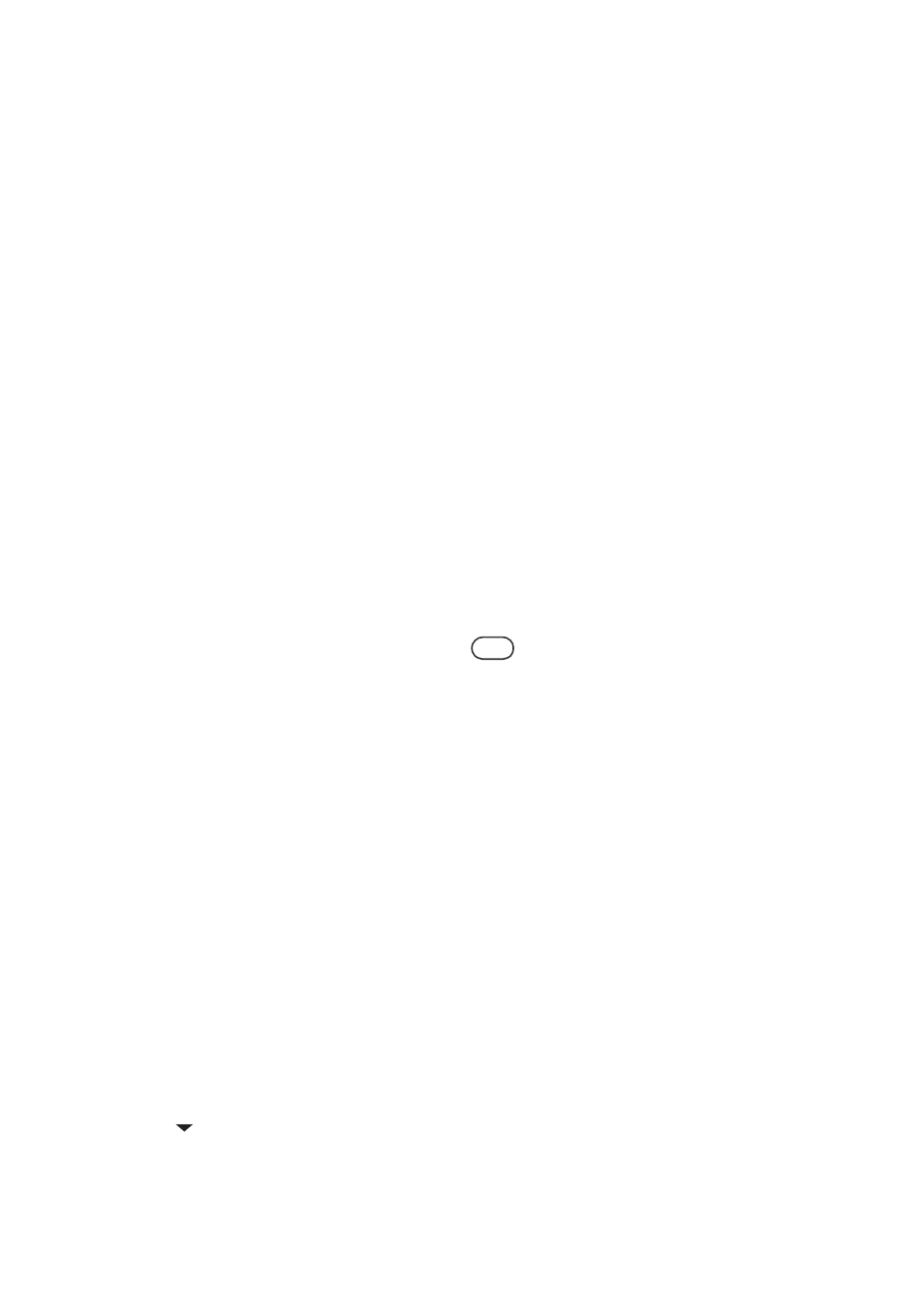
24
GB
A list of available time zones
The following items appear in step 5. Select the
city where the unit is being used.
GMT+13 Nukualofa
GMT+12 Auckland
GMT+11 Noumea
GMT+10 Sydney, Port Moresby
GMT+9:30 Adelaide
GMT+9 Tokyo, Seoul
GMT+8 Beijing, Singapore
GMT+7 Bangkok, Jakarta
GMT+6:30 Yangon
GMT+6 Dhaka
GMT+5:45 Kathmandu
GMT+5:30 New Delhi
GMT+5 Karachi, Islamabad
GMT+4:30 Kabul
GMT+4 Abu Dhabi, Tbilisi
GMT+3:30 Teheran
GMT+3 Moscow, Riyadh
GMT+2 Athens, Helsinki
GMT+1 Paris, Berlin
GMT+0 London, Lisbon
GMT-1 Azores
GMT-2
GMT-3 Sao Paulo, Buenos Aires
GMT-3:30 St. John’s
GMT-4 Halifax, Santiago
GMT-5 New York, Toronto
GMT-6 Chicago, Mexico City
GMT-7 Denver, Calgary
GMT-8 Los Angeles, Vancouver
GMT-9 Anchorage
GMT-10 Honolulu, Papeete
GMT-11 Pago Pago
GMT-12
To set the clock manually
You can set the clock manually using the remote
control.
1
Press SETTINGS to enter the
settings menu and select
“Date&Time Settings.”
2
When “Playback and network
functions cannot be used during the
setup. Press ENTER to continue.”
appears, press ENTER.
When “
” is displayed, the message is
continued to the next page. Press
m to see the
entire text string.
3
Select “Date&Time Setting Method.”
The “Date&Time” display appears.
If you are performing the initial setup
operation and indicated that you want to set
the clock (page 22), this display appears.
4
Select “Manual.”
5
Set the date.
Press
press
M/m to adjust the value. When you
finish setting the date, press ENTER.
Models for the USA and Canada use the
month/day/year style for the date format.
Models for Europe use the day/month/year
style for the date format.
6
Set the time.
Repeat the same operation as that in step 5.
Models for the USA and Canada use a 12-
hour clock and models for Europe use a 24-
hour clock.
When you finish setting the time, press
ENTER.
When the clock settings have been
completed, “Save settings.” and the clock
appear on the display.
Tips
•
You can set the time zone from the settings menu.
Enter the settings menu and select “Date&Time
Settings” - “Time Zone.” Select the time zone from the
list. The time zone setting can be changed only when
the clock has been set automatically using the NTP
server (page 23).
•
You can set the daylight saving time setting.
Enter the settings menu and select “Date&Time
Settings” - “Daylight Saving.” Select “Standard” or
“Daylight Saving.”
