E 29) – Sony NAS-SV20i User Manual
Page 29
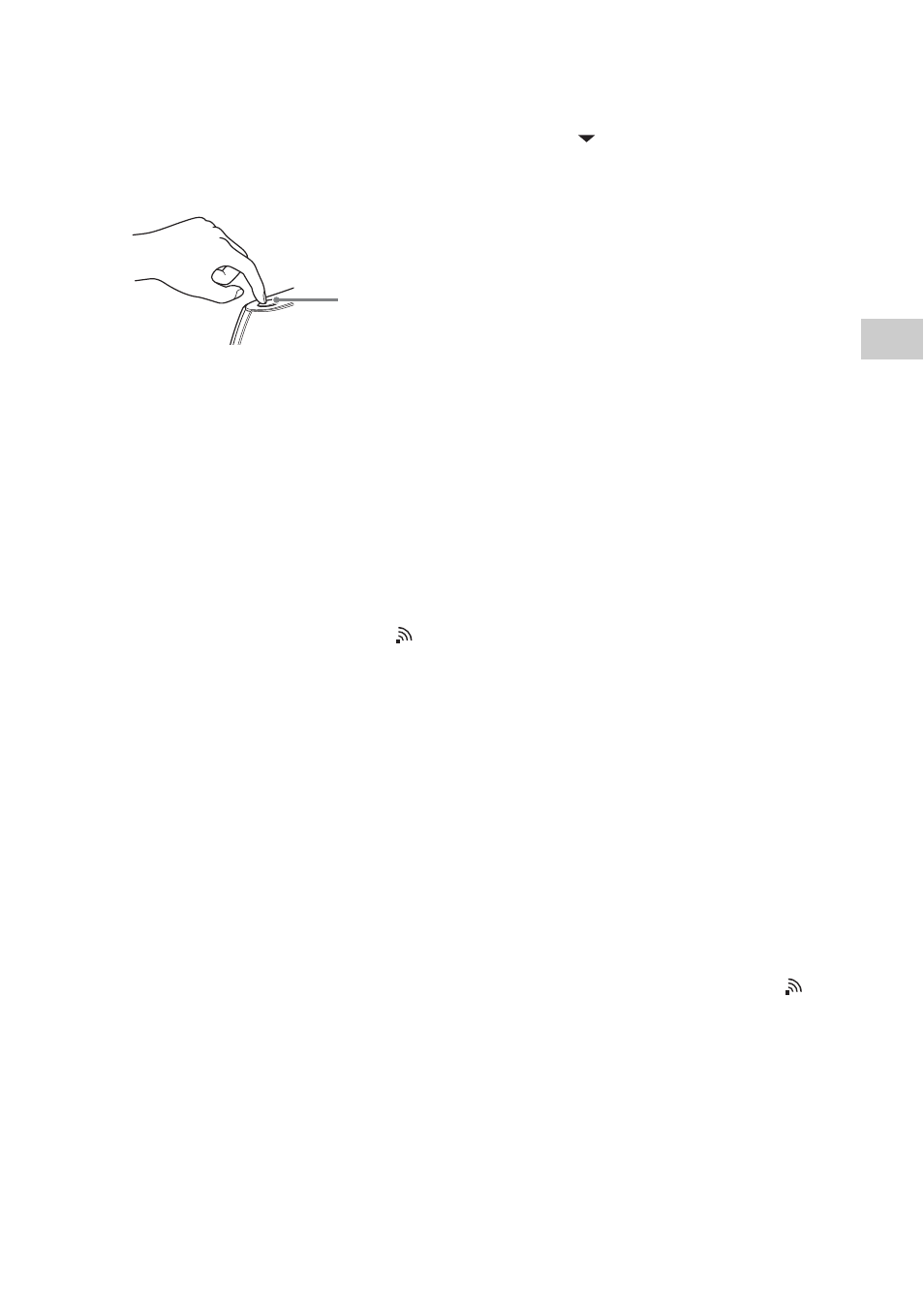
29
GB
Ne
twor
k co
nne
ction
s
6
When the message that tells you to
press the WPS button on the access
point appears, press the WPS button
on the access point for a few
seconds, within two minutes.
When the wireless LAN router/access point
has been registered with the unit, “Access
point registration is complete.” appears.
It may take a while for the unit to complete
the network settings.
7
When “Save settings and check
connection. Press ENTER to
continue.” appears, press ENTER.
It may take a while for the unit to complete
the network settings.
When the network settings have been
completed, “Complete.” appears and
lights up on the display.
If you are making the initial settings, the
“Date&Time” display, step 5 of “Performing
initial setup operations,” appears. Go back to
page 22 and continue the initial setting
process.
8
Make the server settings.
To listen to audio content stored on the server
through the network that you have set up in
this section, you need to set up your server
(page 38).
Setting up a wireless network
using the WPS PIN code method
If the access point supports the WPS PIN (Personal
Identification Number) code connection, you can
set up a WPS wireless connection by entering the
unit’s PIN code into the wireless LAN router/
access point.
1
Press
SETTINGS
to enter
the
settings menu and select “Network
Settings.”
2
When “Playback and network
functions cannot be used during the
setup. Press ENTER to continue.”
appears, press ENTER.
When “
” is displayed, the message is
continued to the next page. Press
m to see the
entire text string.
3
Select “Connection Method.”
The “Connection” display appears.
If you are performing the initial setup
operation and indicated that you want to set
the network connection (page 21), this
display appears.
4
Select “Wireless LAN.”
5
Select “Manual Registration” -
“WPS PIN.”
The unit’s PIN code (8 digits) is displayed.
Leave the PIN code displayed on the unit
until the connection is completed. (A
different PIN code will be displayed each
time you perform this operation.)
6
Input the unit’s PIN code into the
wireless LAN router/access point.
For details on entering the PIN code, refer to
the operating manual of the wireless LAN
router/access point.
7
Press ENTER.
“Exchanging WPS info...” appears on the
display.
When the wireless LAN router/access point
has been registered with the unit, “Access
point registration is complete.” appears.
It may take a while for the unit to complete
the network settings.
8
When “Save settings and check
connection. Press ENTER to
continue.” appears, press ENTER.
It may take a while for the unit to complete
the network settings.
When the network settings have been
completed, “Complete.” appears and
lights up on the display.
If you are making the initial settings, the
“Date&Time” display, step 5 of “Performing
initial setup operations,” appears. Go back to
page 22 and continue the initial setting
process.
9
Make the server settings.
To listen to audio content stored on the server
through the network that you have set up in
this section, you need to set up your server
(page 38).
WPS button on
the wireless LAN
router/access
point
