Playing audio content stored on a server – Sony NAS-SV20i User Manual
Page 41
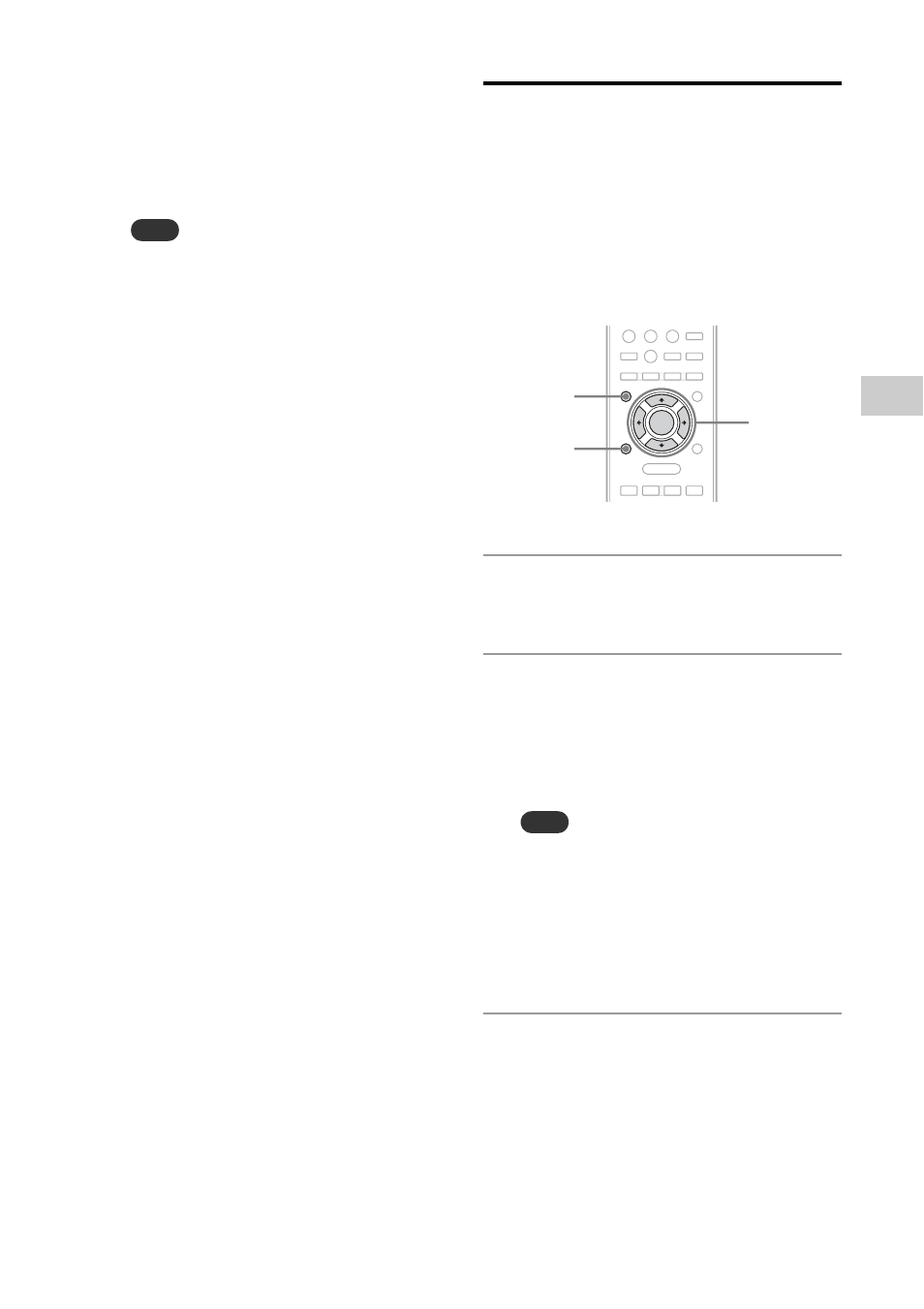
41
GB
E
n
jo
yi
ng aud
io
co
nte
n
t
10
Select [Settings...] that appears
beside [Share my media to:].
11
Add a check mark to [Allow new
devices and computers
automatically] and select [OK].
Note
Uncheck this item after you confirm that the unit
can connect to the server and play audio data on the
server in step
.
12
Connect the unit to the server.
After you finish setting up Windows Media
Player 11, refresh the server list of the unit
and select this server from the server list. For
details on selecting a server, see “To refresh
the server list” (page 43).
Playing audio content
stored on a server
The unit can play audio content stored on the
server in the MP3, LinearPCM, WMA, AAC* and
HE-AAC formats. Audio content with copyright
protection (Digital Rights Management) cannot be
played by this unit.
* The unit can play AAC files with the extension of
“.m4a” only.
1
Press FUNCTION repeatedly to
select the Home Network function.
2
Select the server to be connected.
When the server list appears, press
M/m to
select the server.
If the server list does not appear, follow the
procedure outlined in “To refresh the server
list” (page 43) to find the server.
Note
Even if the power of the server device on the server
list has been turned off, the unit turns the server on
automatically if the server supports the Wake-on-
LAN standard. If the server does not support the
Wake-on-LAN standard, turn on the server in
advance. For details on settings or operations of
Wake-on-LAN of your server, refer to the operating
manual or help of your server.
3
Select the item you want to play.
The items that are displayed (tracks, artists,
albums, genres, folder name, etc.) depend on
the connected server.
•
Press
M/m to select the item.
•
Press and hold
M/m so that the currently
selected item number and the total number
of items in a list appear on the display and
you can scroll the list rapidly.
FUNCTION
M/m/ENTER
BACK
