Sony NAS-SV20i User Manual
Page 39
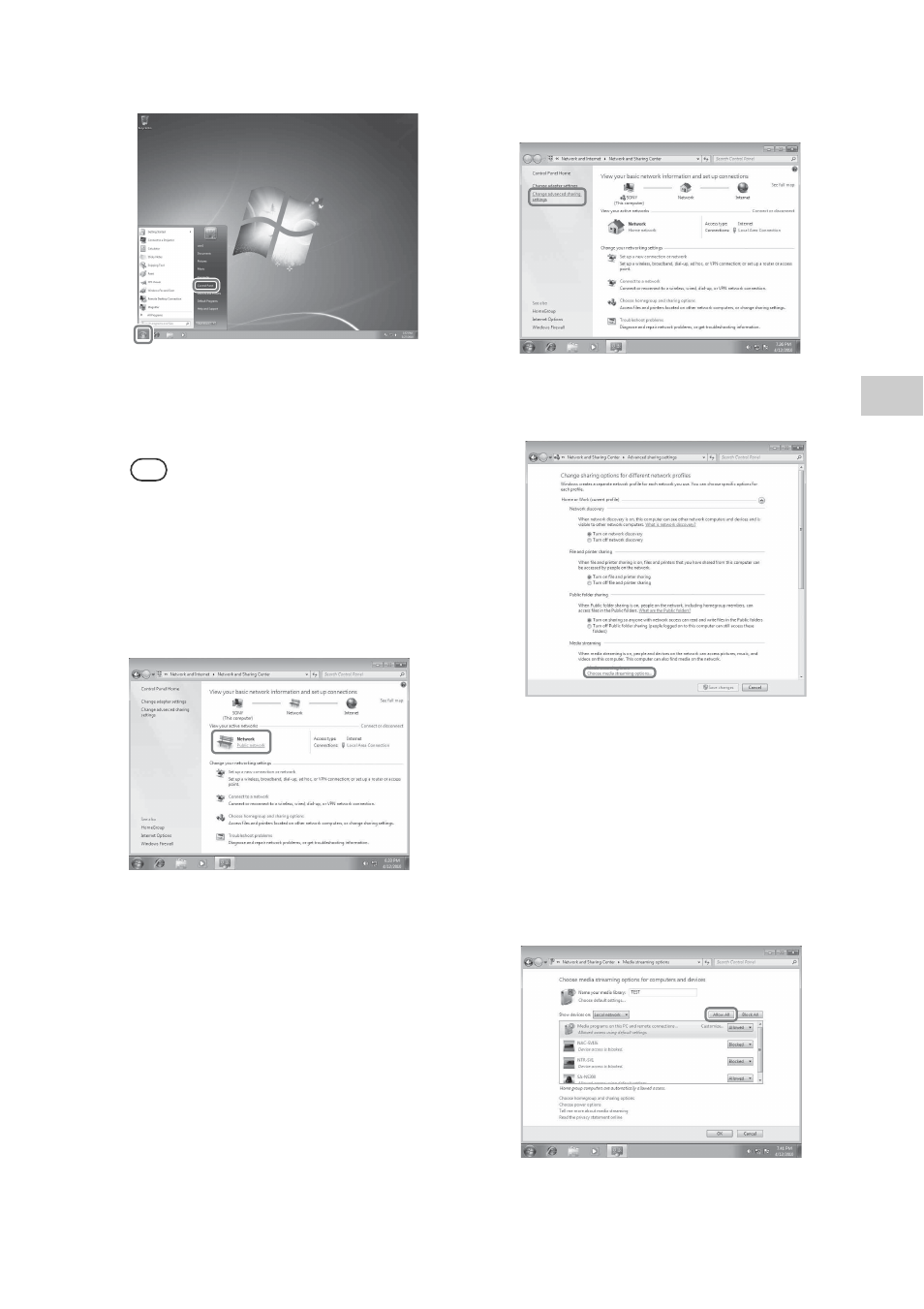
39
GB
E
n
jo
yi
ng aud
io
co
nte
n
t
1
Go to [Start] - [Control Panel].
2
Select [View network status and
tasks] under [Network and Internet].
The [Network and Sharing Center] window
appears.
Tip
If the desired item does not appear in the computer
display, try to change the display type used by the
Control Panel.
3
Select [Public network] under [View
your active networks].
If it shows other than [Public
network], go to step 6.
The [Set Network Location] window appears.
4
Select [Home network] or [Work
network] according to the
environment in which the unit is
being used.
5
Follow the instructions that appear
on the computer display according to
the environment in which the unit is
being used.
When the settings have been completed,
confirm that the item under [View your active
networks] has been changed to [Home
network] or [Work network] in the [Network
and Sharing Center] window.
6
Select [Change advanced sharing
settings].
7
Select [Choose media streaming
options...] from [Media streaming].
8
If [Media streaming is not turned on]
appears in the Media streaming
options window, select [Turn on
media streaming].
9
Select [Allow All].
The [Allow All Media Devices] window
opens. If all the devices in the local network
are set to [Allowed], select [OK] and close
the window.
10
Select [Allow all computers and
media devices].
