E 40 – Sony NAS-SV20i User Manual
Page 40
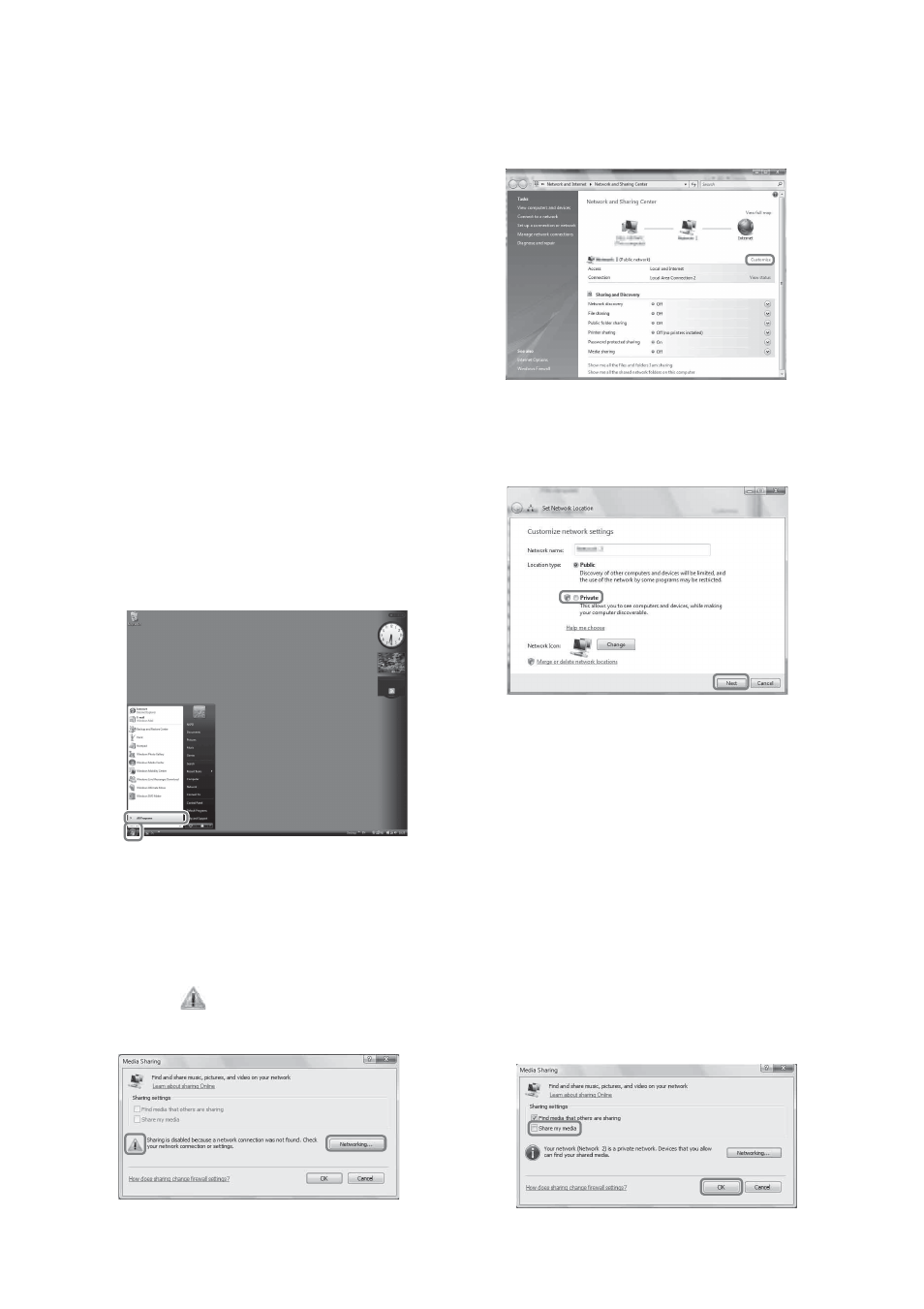
40
GB
11
Select [OK] to close the window.
12
Connect the unit to the server.
After you finish setting up Windows Media
Player 12, refresh the server list of the unit
and select this server from the server list. For
details on selecting a server, see “To refresh
the server list” (page 43).
x When using a computer
equipped with Windows Vista/
Windows XP
This section explains how to set up Windows
Media Player 11 installed on Windows Vista/
Windows XP*, as a server to connect with this
unit.
For details on how to operate Windows Media
Player 11, refer to the help of Windows Media
Player 11.
* Windows Media Player 11 is not manufacturer-
installed on Windows XP. Access the Microsoft web
site, download the installer, and then install Windows
Media Player 11 on your computer.
1
Go to [Start] - [All Programs].
2
Select [Windows Media Player].
Windows Media Player 11 starts up.
3
Select [Media Sharing...] from the
[Library] menu.
If you are using Windows XP, go to step 9.
4
When
is displayed, select
[Networking...].
The [Network and Sharing Center] window
appears.
5
Select [Customize].
The [Set Network Location] window appears.
6
Add a check mark to [Private] and
select [Next].
7
Confirm that the [Location type] has
been changed to [Private] and select
[Close].
8
Confirm that [(Private network)] is
displayed in the [Network and
Sharing Center] window and close
the window.
9
If a check is not added next to
[Share my media] in the [Media
Sharing] window that is displayed in
step 3, add a check mark to [Share
my media], then select [OK].
A list of connectable devices is displayed.
