Sony NAS-SV20i User Manual
Page 22
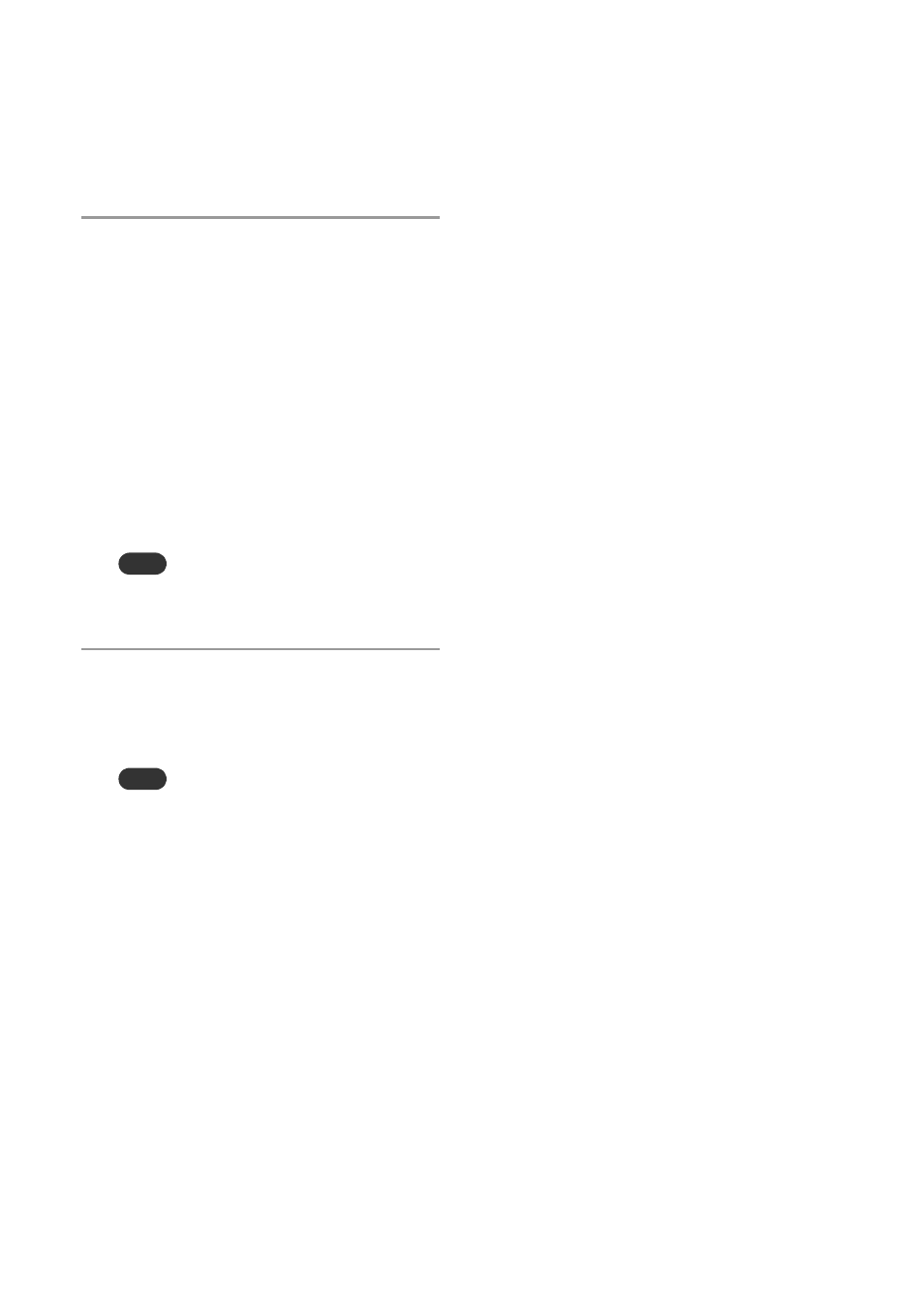
22
GB
the rear of the unit. See step 1 of “Setting up a
wired network” (page 30), as well.
When the network settings have been
completed, the unit changes to the clock
settings display.
5
When the “Date&Time” display
appears, select “Auto” or “Manual.”
For details on the clock settings, refer to the
respective page (as follows) to set the clock.
•
When you select “Auto”:
Go to step 5 of “Setting the clock through
an Internet connection” (page 23).
•
When you select “Manual”:
Go to step 5 of “To set the clock manually”
(page 24).
When the clock settings have been
completed, the “Get Service List” display
appears, allowing you to obtain a list of
available music services.
Note
If you do not set up a network connection, you
cannot set the clock by selecting “Auto” in this step.
6
When the “Get Service List”
display appears, select “OK.”
The unit obtains the service list for the Music
Services function.
Note
If you do not set up a network connection, you
cannot obtain the list of available music services.
When the list is obtained, “Refreshed Service
List.” appears, then the unit starts making the
server and the renderer (network controlled
player)* settings automatically. Wait until the
unit finishes making the settings.
* For details on the server and the renderer
(network controlled player), see page 52.
When the initial setup process has been
completed, “Setup is complete.” appears on
the display and the unit changes to the iPod &
iPhone function automatically.
To go back to the previous display
Press BACK when you need to go back to the
previous display, such as when an error occurs
during the setup operation.
To cancel initial settings
Press FUNCTION. When “Cancel setup?”
appears, select “Yes.”
If you select “Yes” to cancel the initial setup
process before it is completed, “Setup later?”
appears. Select “Yes” or “No.” If you select “Yes,”
the initial setup process is required again the next
time you turn the unit on.
