Watching video at home, From home – Sony LF-B10 User Manual
Page 68
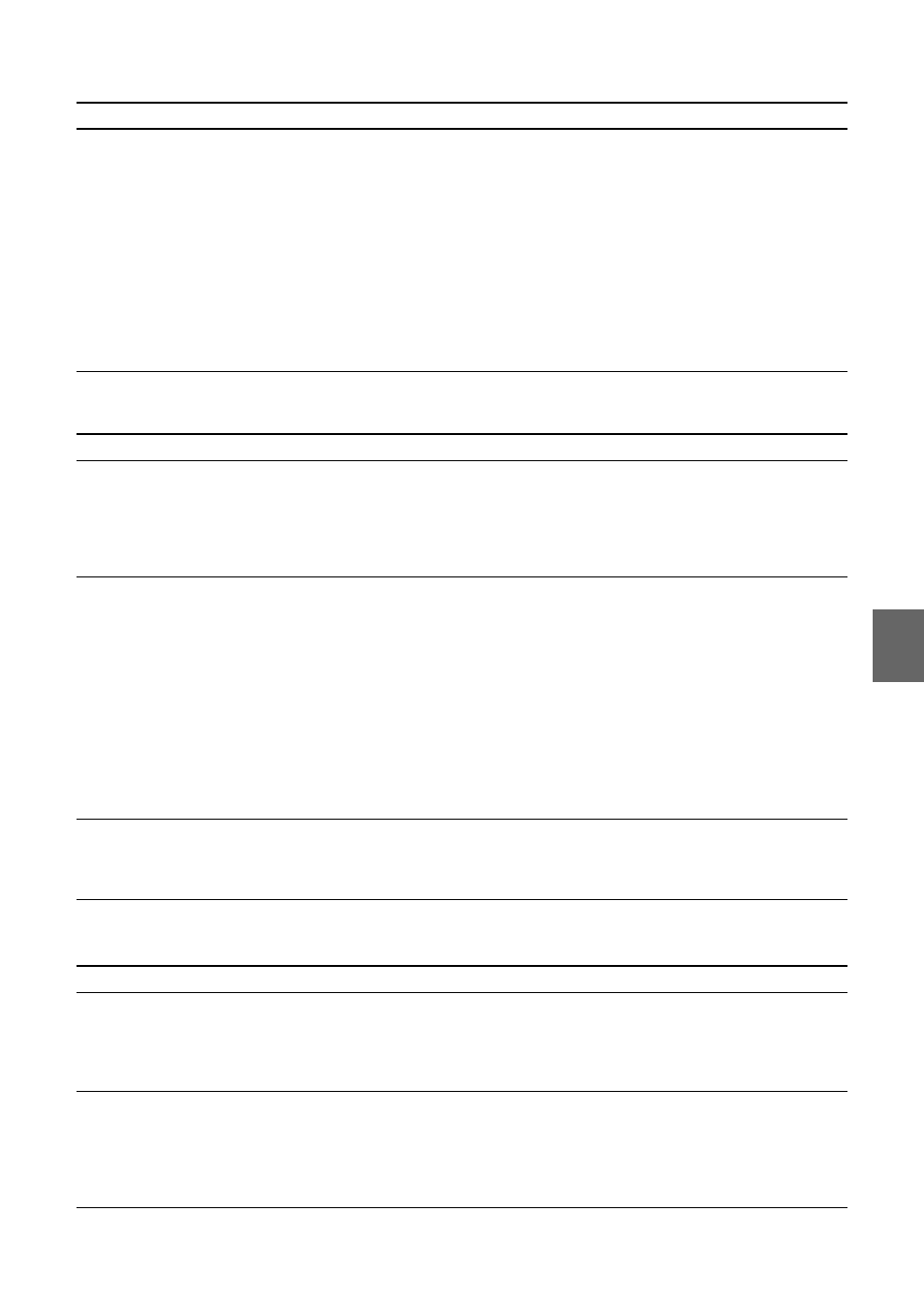
Oth
e
rs
28
Watching Video at Home
Watching Video Away from Home
The on-screen remote control does not
work.
• Connect the IR Blaster to the IR BLASTER port on the Base Station.
• Make sure the IR Blaster is positioned so that it faces the IR Receiver
correctly.
• Move the device’s remote sensor away from any bright light, such as a
fluorescent light or direct sunlight.
• The on-screen remote control may not work properly when the wireless
connection between the device and Base Station is poor.
• Check whether operation is possible using the buttons of the connected
device. Also, reconfigure the remote control settings (
(Some devices cannot be operated, or can only be partially operated, by
the on-screen remote control.)
• Make sure the remote control settings for [Video 1] and [Video 2] are
configured correctly in the [Remote Settings] window (
Problem
Causes and remedies
Operations are delayed.
• Changing channels and operations performed from the on-screen
remote control take place via the network, so response is delayed. This
is normal and not a malfunction.
• When the rate is too high for the actual speed of your connection, delay
is even more likely to occur. Set the rate to [Auto] or a lower level
(
Video stops or skips.
• Other wireless devices may be interfering with the wireless
communication between your computer and the Base Station. Change
the wireless channel to another one.
• Microwave ovens, other wireless devices, walls, floors, and metal
furniture can disrupt wireless communications. Bring the computer
closer to the Base Station or the wireless router.
• If your computer is connected on a wireless LAN to the Base Station or
to a wireless router and the power save mode is enabled in the
computer’s wireless LAN settings, it may not be possible to send and
receive video smoothly. Check the computer’s wireless LAN settings,
and disable the power save mode. For details on these settings, refer to
the instruction manual for the wireless LAN device, such as your
computer or wireless LAN card.
The NetAV connection is disconnected
suddenly.
• Has security software been installed? If so, the firewall function of the
security software may be causing the connection to be disconnected.
• Problems with the Internet connection may cause the connection to be
disconnected.
Problem
Causes and remedies
The video keeps stopping and starting,
and frames are dropped.
• As the connection to the Base Station uses the Internet for
communication, the video may not be able to be transmitted smoothly
depending on whether the connection is overloaded.
• Click [Rate] and then set the rate to [Auto] or lower the rate
Operations are delayed.
• Operations performed from the on-screen remote control take place via
the network, so response is delayed. This is normal and not a
malfunction.
• When the rate is too high for the actual speed of your connection, delay
is even more likely to occur. Set the rate to [Auto] or a lower rate
(
Problem
Causes and remedies
