Base station settings netav check – Sony LF-B10 User Manual
Page 35
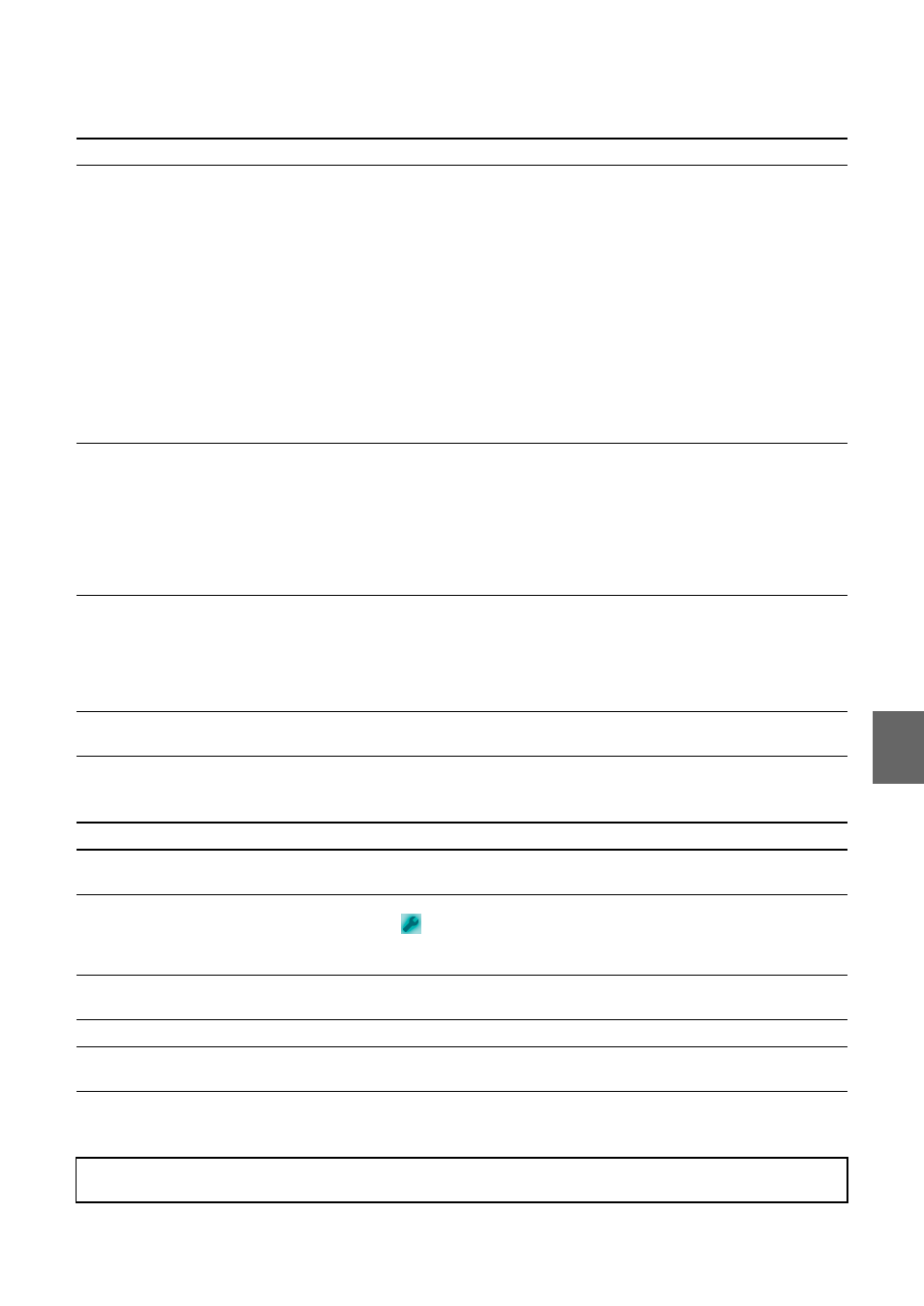
Oth
e
rs
35
Base Station Settings
NetAV check
Problem
Causes and remedies
Cannot open the [Base Station Settings]
screen.
• [Base Station Settings] cannot be clicked when the Base Station and
computer are not on the same LAN.
• If a global IP address is assigned to your device, you cannot open the
[Base Station Settings] page with the device at the time of purchase.
Assign a private IP address, such as 192.168.1.xx, to your device, and
then click [Base Station Settings].
• When connecting the Base Station to a network that requires a proxy,
click [LAN Settings] under [Local Area Network (LAN) settings] on
the [Connections] tab of [Internet Options] in Internet Explorer, then
click [Advanced] and set the IP address of the Base Station as an
address that does not use a proxy.
• If you set the wrong IP address to your Base Station connecting with a
wired LAN, you cannot connect to the Base Station any more. In this
case, change the settings by connecting to the Base Station directly with
wireless or, initialize the Base Station (
Authentication of the user name and
password for opening the setup screen
fails.
• Did you enter the correct user name? The user name is lfx (lowercase
letters).
• Did you enter the correct password? The default LoginPassword is
printed on the label on the side of the Base Station and on the sticker
attached to the “Quick Start Guide”.
• Did you enter uppercase letters instead of lowercase letters, or vice
versa? The Base Station distinguishes between uppercase and
lowercase letters.
Forgot the password for opening the
setup screen.
• The default password is printed on the label on the side of the Base
Station and on the sticker attached to the “Quick Start Guide”.
• If you changed the password and forgot the new password, the Base
Station will need to be initialized (
1 page 33). After initializing the
Base Station, enter the password printed on the label on the side of the
Base Station.
Cannot open the [Base Station Settings]
page right after setting.
Click [Base Station Settings] of LocationFree Player again to open the
[Base Station Settings] page.
Problem
Causes and remedies
NETWORK LED of the Base Station
does not light up.
Check the “NETWORK LED on the Base Station does not turn on”
(
1 page 34) section of “Base Station.”
The SETUP MODE/NET AV LED
lights amber.
The automatic NetAV check has failed. Start the LocationFree Player,
click
of the Base Station you want to set, click [Base Station
Settings], and then perform NetAV check manually to check the cause of
the problem by following the instructions on the screen (
The [NetAV Check] page does not
appear.
Check the “NETWORK LED on the Base Station does not turn on”
(
1 page 34) section of “Base Station.”
NetAV LED stays green.
Another device is connected to the Base Station.
NetAV check has failed.
Follow the instructions on the NetAV check screen to check the settings,
and then perform NetAV check again.
• For questions about Internet connections, contact your Internet Service Provider (ISP) or cable TV company.
• LocationFree Support web site: sony.com/locationfree/faq/
