Overview of the on-screen remote control – Sony LF-B10 User Manual
Page 50
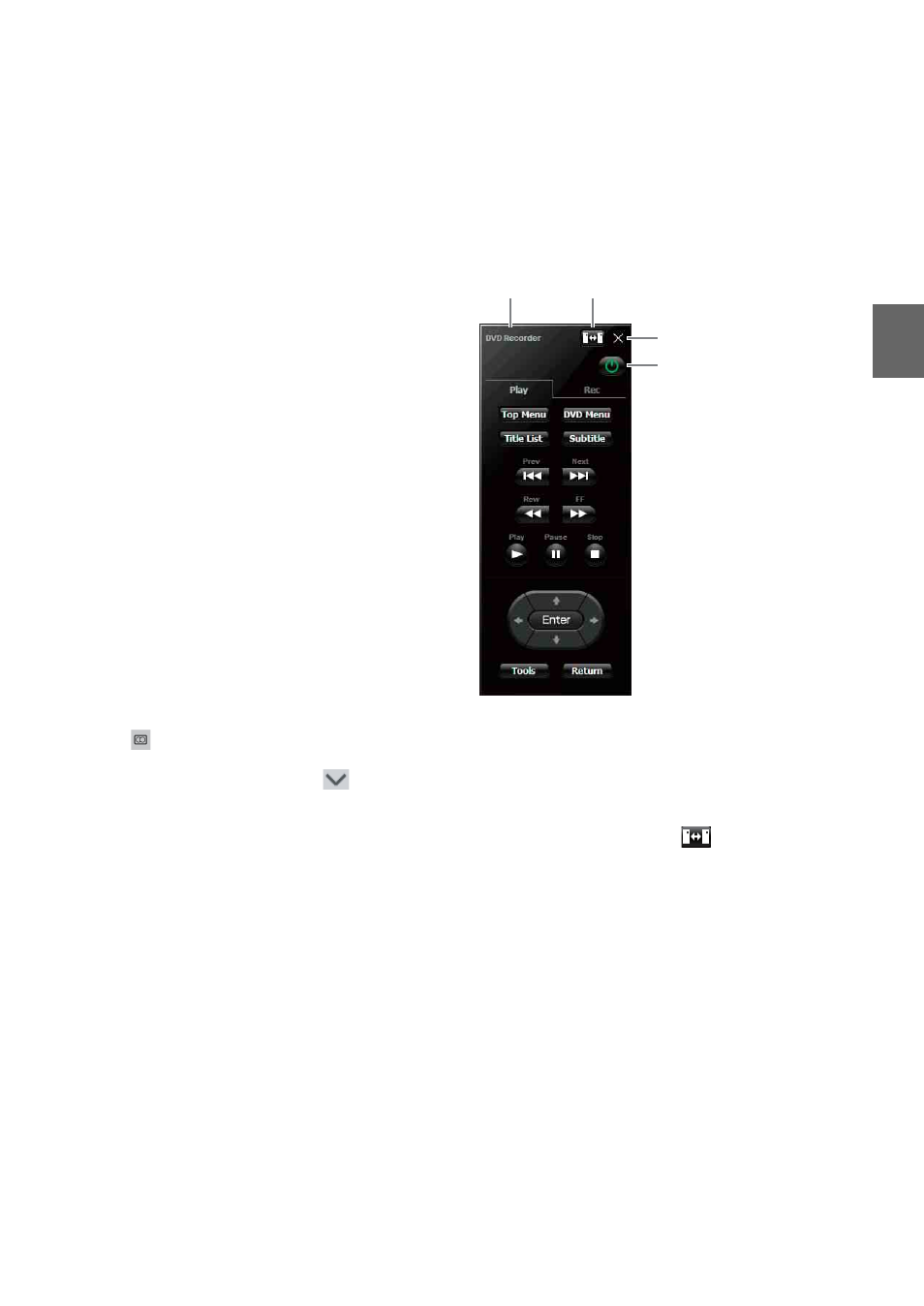
W
a
tc
hi
ng Vid
e
o o
n
Lo
cati
onFree
Pla
y
e
r
10
G Mute the sound
Turns off the sound.
When the sound is off, you can turn it back
on by clicking [Restore the sound] button or
by clicking the volume [+] button.
H Settings (1 page 16)
Displays the [Settings] window, which
allows you to make several settings.
I Rate (1 page 13)
Displays the screen for adjusting the video
rate (picture quality).
J Remote (1 page 10)
Displays the on-screen remote control for
Video 1 or Video 2.
K Disconnect
Disconnects from the Base Station.
L Connect
Displays the Base Station list when
disconnected from the Base Station. If the
list is already displayed, it disappears when
you click this button.
z
Tips
• You can use your mouse or keyboard to display the
settings screen and to make various adjustments. For
details, see “Mouse and Keyboard Operations”
(
• When you connect to the Base Station LF-B1 or LF-
X11,
appears at the bottom of the window, the
TV channel number appears at the top of the
window, and the [TV] button and
appear in
[Index]. You can operate your TV by using an on-
screen remote control.
Overview of the on-screen remote
control
Depending on your settings and the devices
connected to your system, the on-screen remote
control may vary from the one illustrated here.
The explanations in this section refer to the on-
screen remote control for DVD recorders.
A Remote control name
B Change device button
If you have connected two devices to one
input terminal and make settings for on-
screen remote controls for both devices, this
button appears. Click
to change the on-
screen remote control.
C Close button
To hide the on-screen remote control, use
this button.
D Power button
To turn the external device on or off, use this
button.
4
3
2
1
