Troubleshooting, Base station – Sony LF-B10 User Manual
Page 34
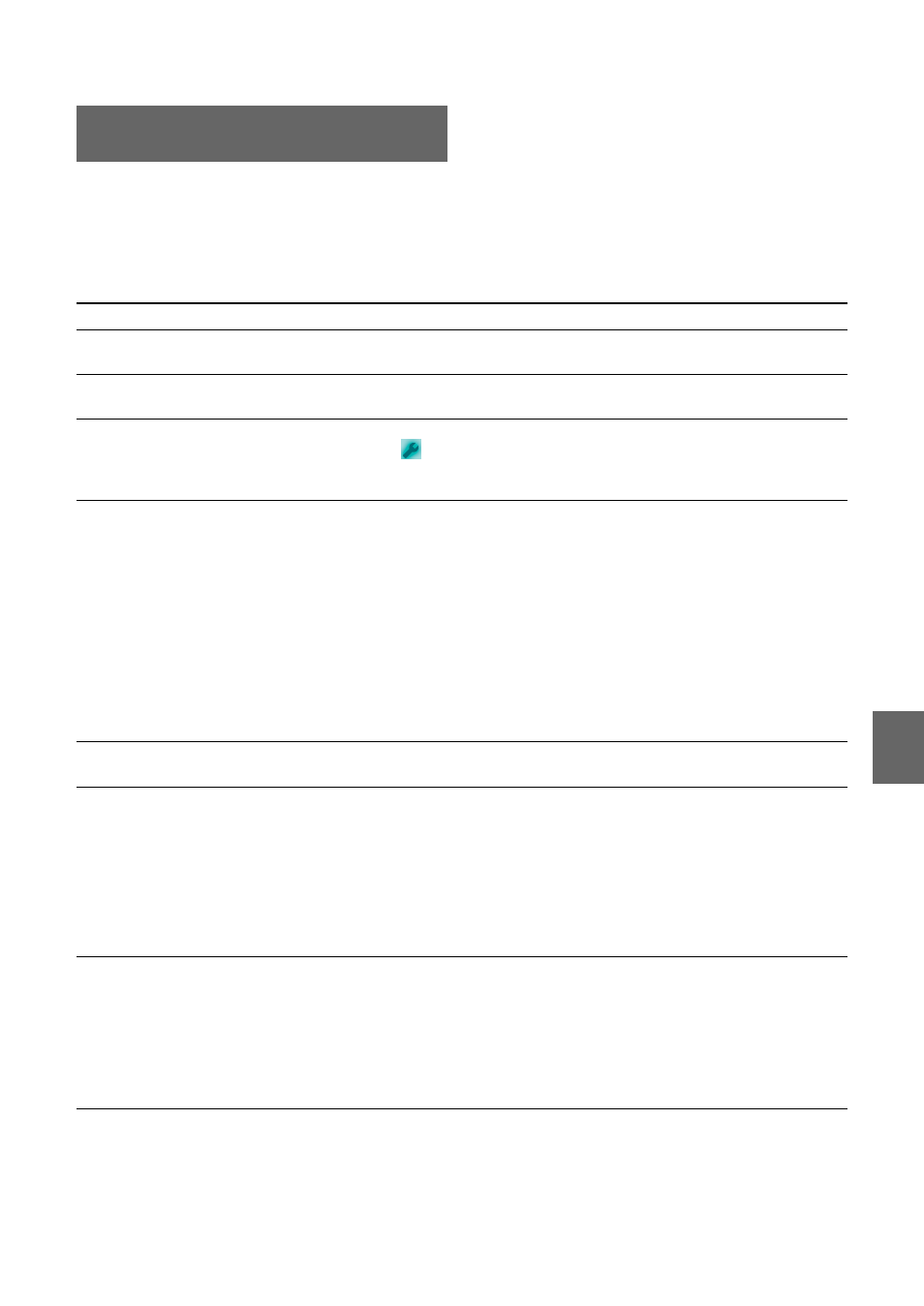
Oth
e
rs
34
If a problem occurs during use, refer to the information provided in this section. If the problem persists,
contact Sony LocationFree Customer Support.
Base Station
Troubleshooting
Problem
Causes and remedies
Cannot turn the Base Station power off.
Keep the POWER button pressed for 3 seconds or longer. This forcibly
turns the power off.
Cannot switch to setup mode.
• Make sure that the Base Station is powered on.
• Check whether the SETUP MODE/NET AV LED is blinking amber.
The SETUP MODE/NET AV LED
lights amber.
The automatic NetAV check has failed. Start the LocationFree Player,
click
of the Base Station you want to set, click [Base Station
Settings], and then perform NetAV check manually to check the cause of
the problem by following the instructions on the screen (
NETWORK LED on the Base Station
does not turn on.
• Check whether the connection type is correct.
• When you connect the Base Station to the wireless router by wireless,
refer to “Wireless Settings (Client)” (
1 page 28) to check the settings.
• Check whether the modem power and router power are turned on.
If the power is turned on, try turning the power off, waiting for a short
while, and then turning the power on again.
• Make sure the LAN cable is securely connected.
• Make sure you are using the correct type of LAN cable (straight-wired
or cross-wired).
To determine the cable type you need, refer to the operating instructions
for the device you want to connect or contact your ISP.
• Your Internet service contract may only allow one device to connect to
the Internet at a time. Make sure no other device is already online.
Cannot automatically receive an IP
address (no value displayed).
• Make sure the LAN cable is securely connected.
• Make sure the router’s DHCP server is enabled.
The WIRELESS LED on the Base
Station keeps blinking and does not stay
lit.
Bring the Base Station closer to the wireless router, and then check the
WIRELESS LED on the Base Station.
If the WIRELESS LED lights: The settings are correct, but the wireless
signal of the router may not reach to the install location of the Base
Station. Check to see if something is interfering with the wireless signal,
or the distance between the Base Station and the wireless router is too far
for the wireless signal to reach.
If the WIRELESS LED keeps blinking: The Wireless Settings (Client)
may be incorrect. Set them correctly (
Cannot connect a computer to the Base
Station via a wireless connection.
• Is the wireless LAN set up properly? Configure the same information
on the computer as you set on [Wireless Settings (Access Point)] screen
(
• Check the frequency band (2.4 GHz band or 5 GHz band) supported by
your computer or wireless LAN card and set the Base Station to operate
at that frequency band.
• Set the wireless mode switch on the bottom of the Base Station LF-B20
to “AP”.
