Picture – Sony LF-B10 User Manual
Page 61
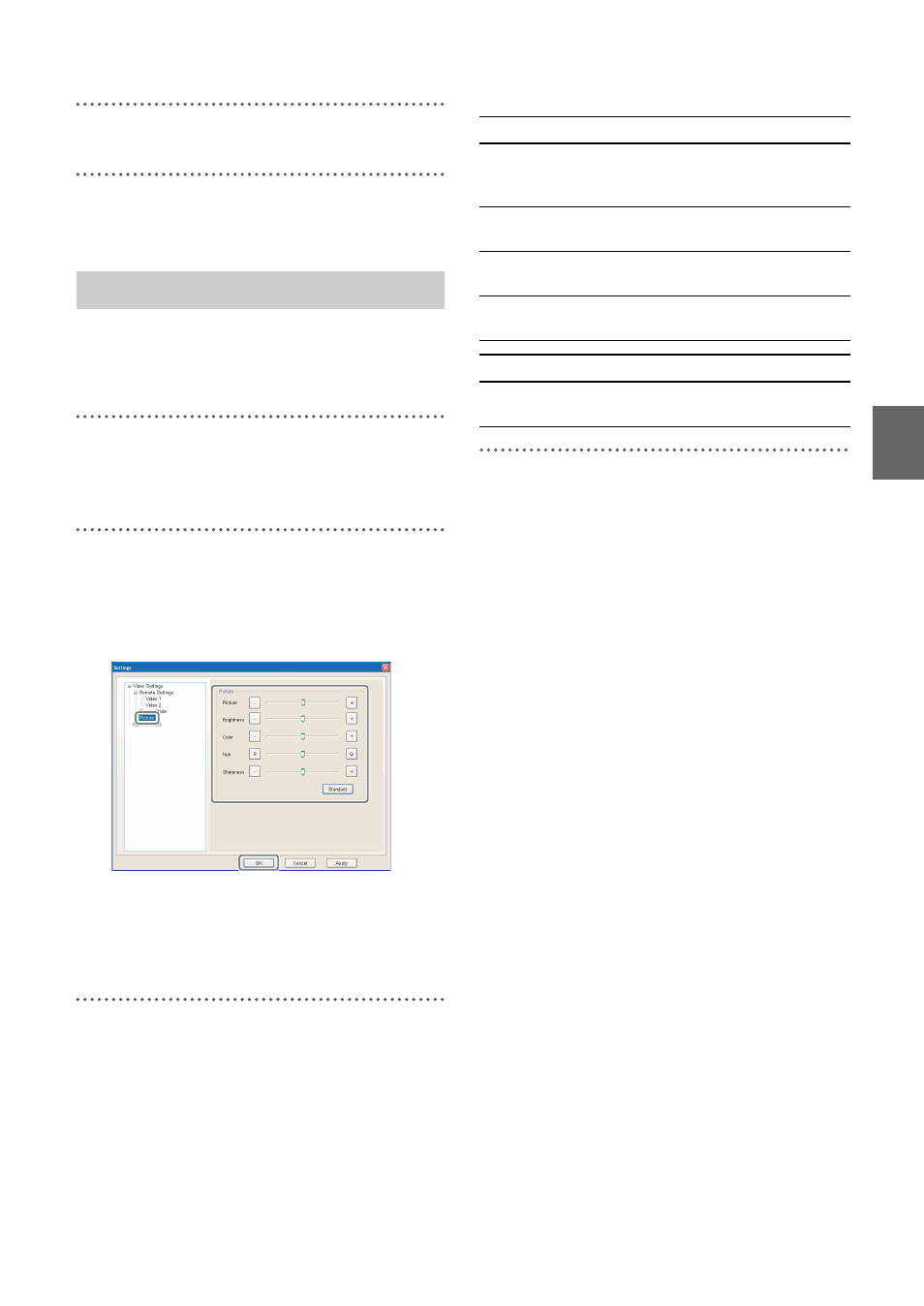
Confi
guring
the
Loca
tionF
ree Pl
a
y
er
21
3
Select [4:3] or [16:9] for each video.
4
Click [OK].
The [Settings] screen closes.
You can adjust the picture settings, such as
brightness, color, etc. The adjustments are
applied to both videos.
1
Click anywhere in the window to display the
bottom bar, then select [Settings] at the
bottom of the window.
2
Select the [Picture] under the [Video
Settings] of the [Settings] screen.
The screen to adjust the picture settings
appears.
z
Tip
You can adjust the picture settings only while
connected to the Base Station LF-B20/LF-B10
3
Move the slide bar or click [-][+]/[R][G] to
adjust the picture settings.
When you want to reset the settings, click
[Standard]. You can adjust the following
settings:
4
Click [OK].
The [Settings] screen closes.
Picture
Option
By clicking [-]
By clicking [+]
Picture
Decrease picture
contrast and soften
the color.
Increase picture
contrast and
deepen the color.
Brightness
Darken the picture.
Brighten the
picture.
Color
Decrease color
intensity.
Increase color
intensity.
Sharpness
Soften the picture.
Sharpen the
picture.
Option
By clicking [R]
By clicking [G]
Hue
Increase the red
tones.
Increase the green
tones.
