Configuring the locationfree player, Setting up video, Setting up the on-screen remote control – Sony LF-B10 User Manual
Page 56
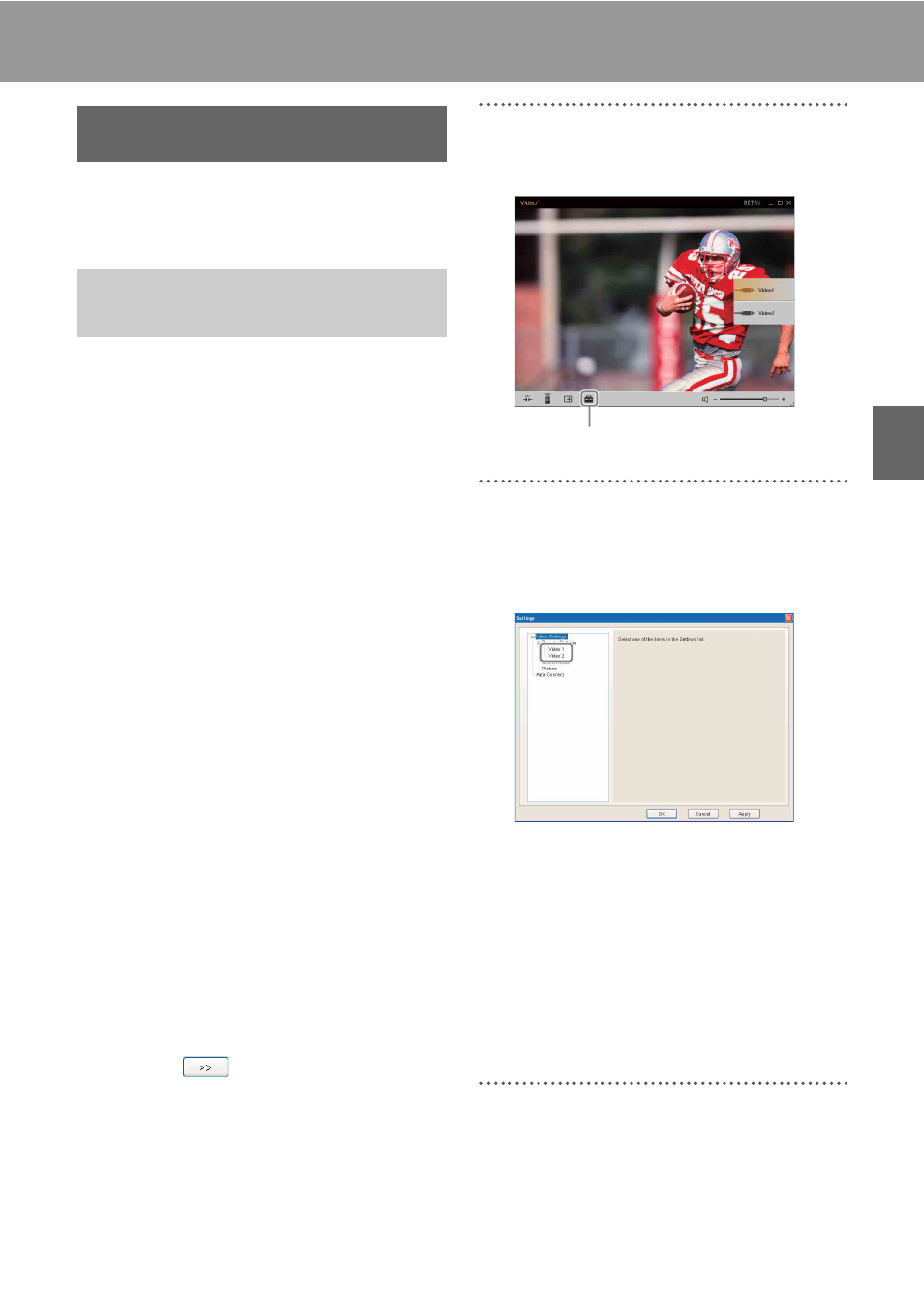
Confi
guring
the
Loca
tionF
ree Pl
a
y
er
16
Configuring the LocationFree Player
Set up the on-screen remote control, screen
mode, picture adjustment, etc.
You can create settings for the on-screen remote
control to operate devices such as VCRs, DVD
players or set-top boxes that are connected to the
Base Station to deliver video content.
For the on-screen remote control to function, the
IR blaster needs to be connected to the Base
Station, and the IR blaster needs to be correctly
placed in front of the remote sensor of the
connected video device(s). For information on
how to setup the IR blaster, refer to the “Quick
Start Guide”.
If you are using the Base Station LF-B20/LF-B10
and you have set up the on-screen remote control
by following the on-screen instructions when you
registered to the Base Station, you can use the on-
screen remote control already. When you want to
change the settings, or when you are using the
Base Station LF-B1, follow the instructions
below.
z
Tips
• When you register your computer to the Base
Station which already has settings for the on-screen
remote control, the LocationFree Player receives the
setting information of the on-screen remote control
from the Base Station and you do not need to do the
same settings. (LF-B20/LF-B10 only)
• When you connect two devices to one input terminal
of the Base Station (e.g. you connect an STB to the
input terminal of a VCR, which you connect to the
input terminal of the Base Station), you can set up
the on-screen remote control for each device. To set
up the on-screen remote control of the secondary
device, click
(refer to following “Select the
on-screen remote control manually).
1
Click anywhere in the window to display the
lower bar, then select [Settings] at the
bottom of the window.
2
Select [Video Settings], [Remote Settings],
and then [Video 1] or [Video 2].
Select the video to which you have
connected your external device.
You can set up the on-screen remote control in
three ways:
Selecting the on-screen remote
control manually
If your Base Station is not LF-B20/LF-B10, or
you have registered your computer via the
Internet, follow the instructions below to select
the make and type and confirm if it works.
3
Select the make and type of your device from
the list.
Setting up video
Setting up the on-screen
remote control
[Settings]
