Digital audio for dvd is not working – Sony PCV-RZ49G User Manual
Page 389
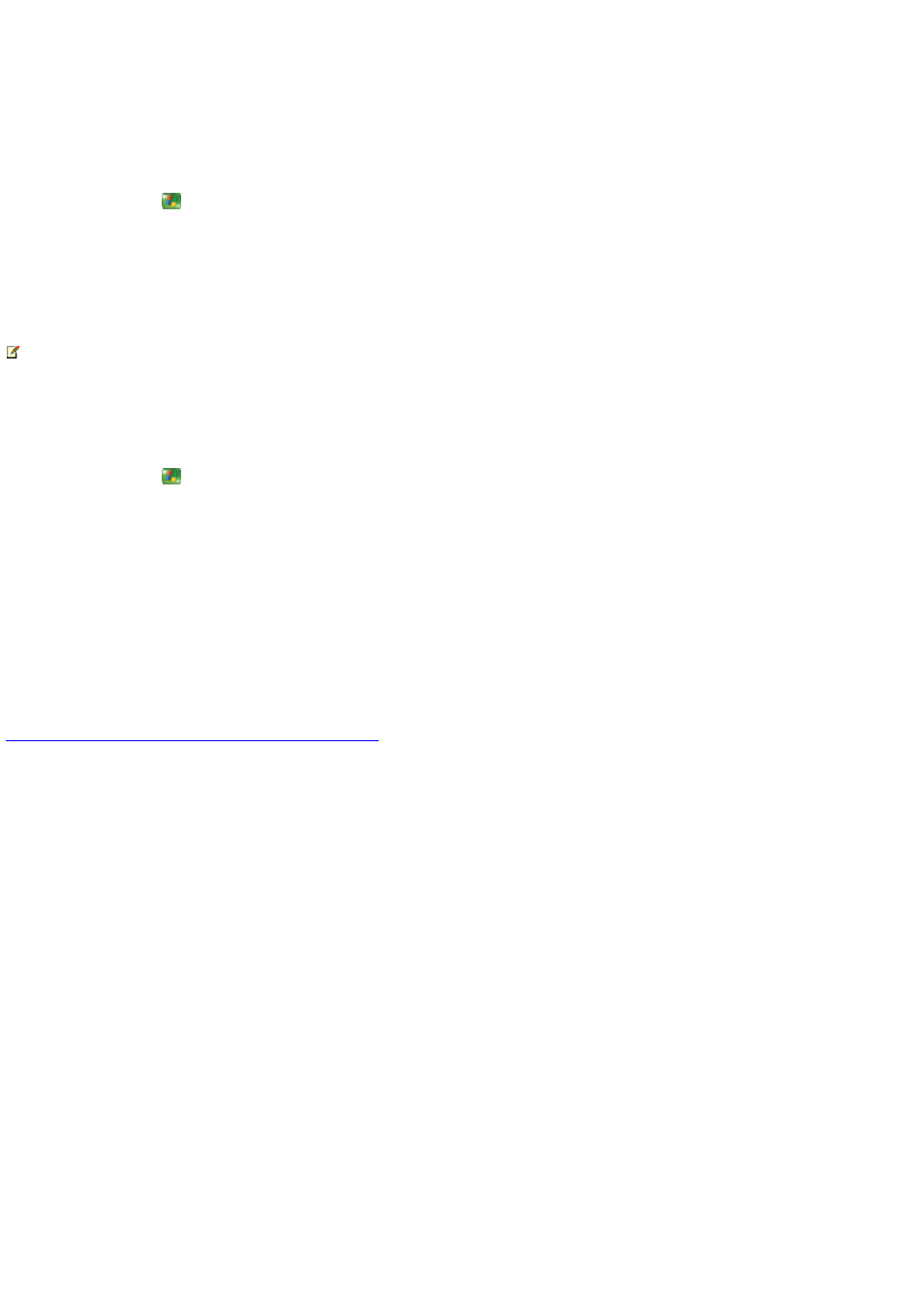
Digital audio for DVD is not working
DVD audio is determined by both the DVD audio settings and the computer system settings. The availability of digital audio is also
dependent on the options enabled by the tuner card installed in your PC .
To adjust the audio for DVD in Media Center
1.
Press the START
button on the remote, and then select Settings.
2.
Select DVD.
3.
Select Audio.
4.
In the dialog box, use the mouse or keyboard to adjust DVD settings.
Note Audio settings vary depending on the audio card installed in your computer. Refer to your hardware documentation for more
information.
5.
C lick Apply, and then click OK to close the dialog box.
To configure digital audio for DVD in Windows XP
1.
Press the START
button on the remote, and then select Minimize.
2.
Using the mouse, click the Start button on the taskbar, and then click Control Panel.
3.
In C ategory View, click Sounds, Speech, and Audio Dev ices.
4.
C lick Adjust the system v olume.
5.
On the Volume tab, under Speaker settings, click Adv anced.
6.
In the speaker setup list, select 5.1 surround sound speakers.
7.
C lick Apply, and then click OK to close the dialog box.
© 2000-2003 Microsoft C orporation. All rights reserved.
Page 389
