Use advanced record settings – Sony PCV-RZ49G User Manual
Page 222
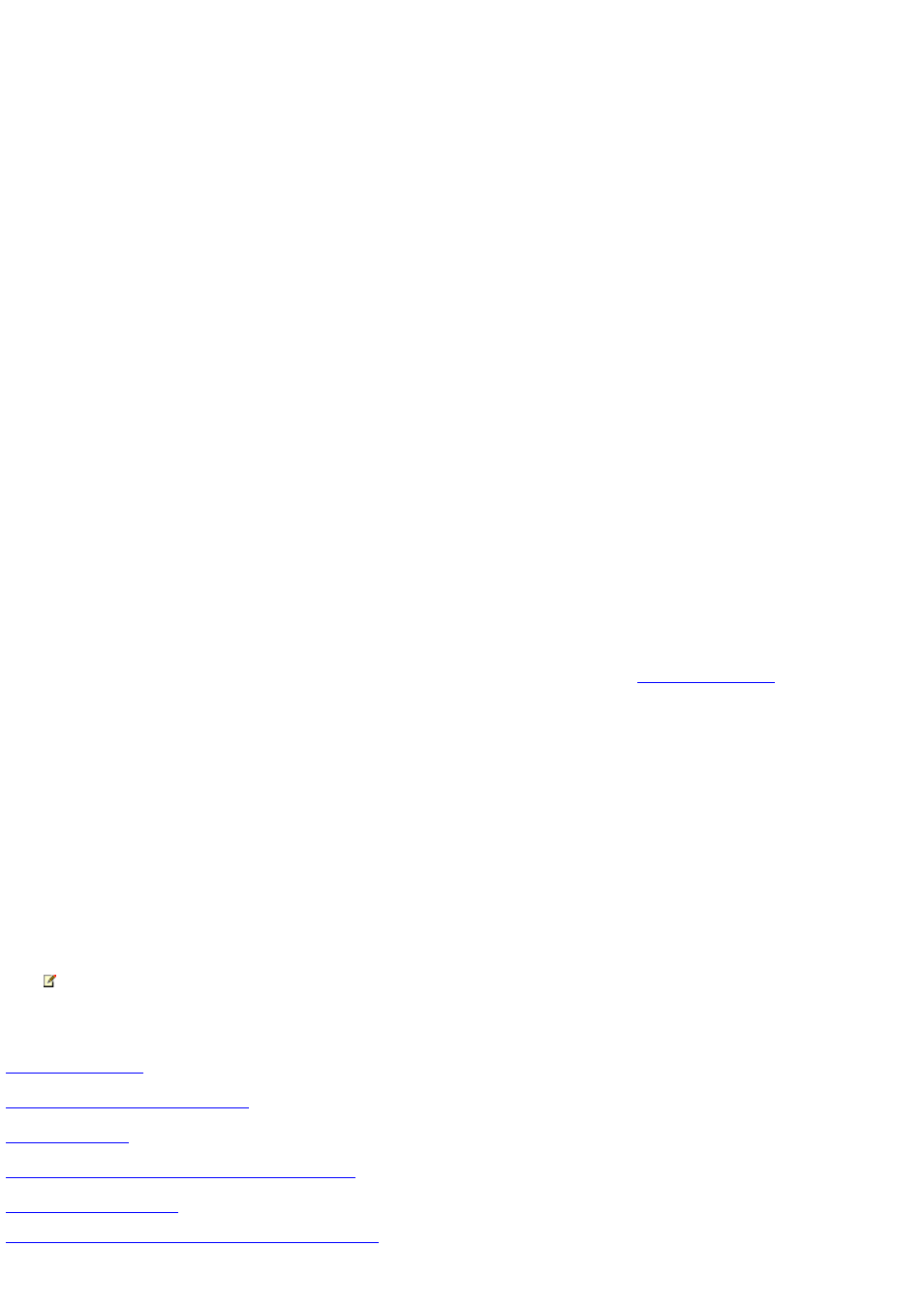
Use advanced record settings
When you schedule any type of recording, Media C enter uses the default recording setting unless you make specific selections by
selecting Adv anced record. You can also change the settings after you have scheduled a recording in Record Settings.
On the Record Settings page, use the +/- buttons on the screen to bring your selections into focus. Detailed information on each option
is listed below:
Option
Description
F requency
Select Record single show to record one show or Record series to record
multiple episodes of a TV series.
Show type (Available only when recording a series or multiple episodes in a Keyword record)
Select F irst run to record the
shows that have an original air date of less than a week or that are not marked as reruns. Or, select F irst run & rerun to record all
shows that fit your setting selections. Select Liv e to record all shows in a series that are aired live.
Record On (Available only when recording a series)
If you select Any channel, anytime, then Media C enter searches all
available channels and all available times for the shows in the series that you wish to record. You can also limit the series recording to a
single channel at any time. Or, you can limit the series recording to a specific channel and specific time.
Daily recording limit (Available only when recording a series or multiple episodes in a Keyword record)
Select either No limit or
Once per day to determine the number of recordings in a series that can be made each day.
Keep up to (Available only when recording a series or multiple episodes in a Keyword record)
Select the number of shows in a
series that are stored in Recorded TV at one time. You can choose to store from one to ten episodes or As many as possible. The
recorder stores only up to the limit that you indicate.
Keep
Select how long to keep each recorded show on the hard disk: Until space needed
, Until I delete, Until I watch, or Latest recordings. For more information on Keep, go to
Quality
Select from the following options to indicate the desired image quality: F air, Good,
Better, or Best. The image quality determines how large the file size is on the hard disk. For example, the default option of Best
quality records TV with the clearest and most detailed image and creates the largest file size on your hard disk.
Start
You can choose to begin recording On time or five, ten, or fifteen minutes before
the scheduled start time of the show. If you have two recordings scheduled back to back and add to the start time of the second one,
then a recording conflict occurs.
Stop
You can choose to stop recording On time or five minutes to three hours after the
scheduled end time of the show. If you have two recordings scheduled back to back and add to the stop time of the first one, then a
recording conflict occurs.
Note To record TV shows successfully to the hard disk, your computer must remain turned on, in standby mode, or in
hibernate mode.
Related topics
Resolve recording conflicts manually
C hange recording settings for a scheduled recording
© 2000-2003 Microsoft C orporation. All rights reserved.
Page 222
