Select configuration to edit, Select configuration to edit -8 – Agilent Technologies N-Series User Manual
Page 65
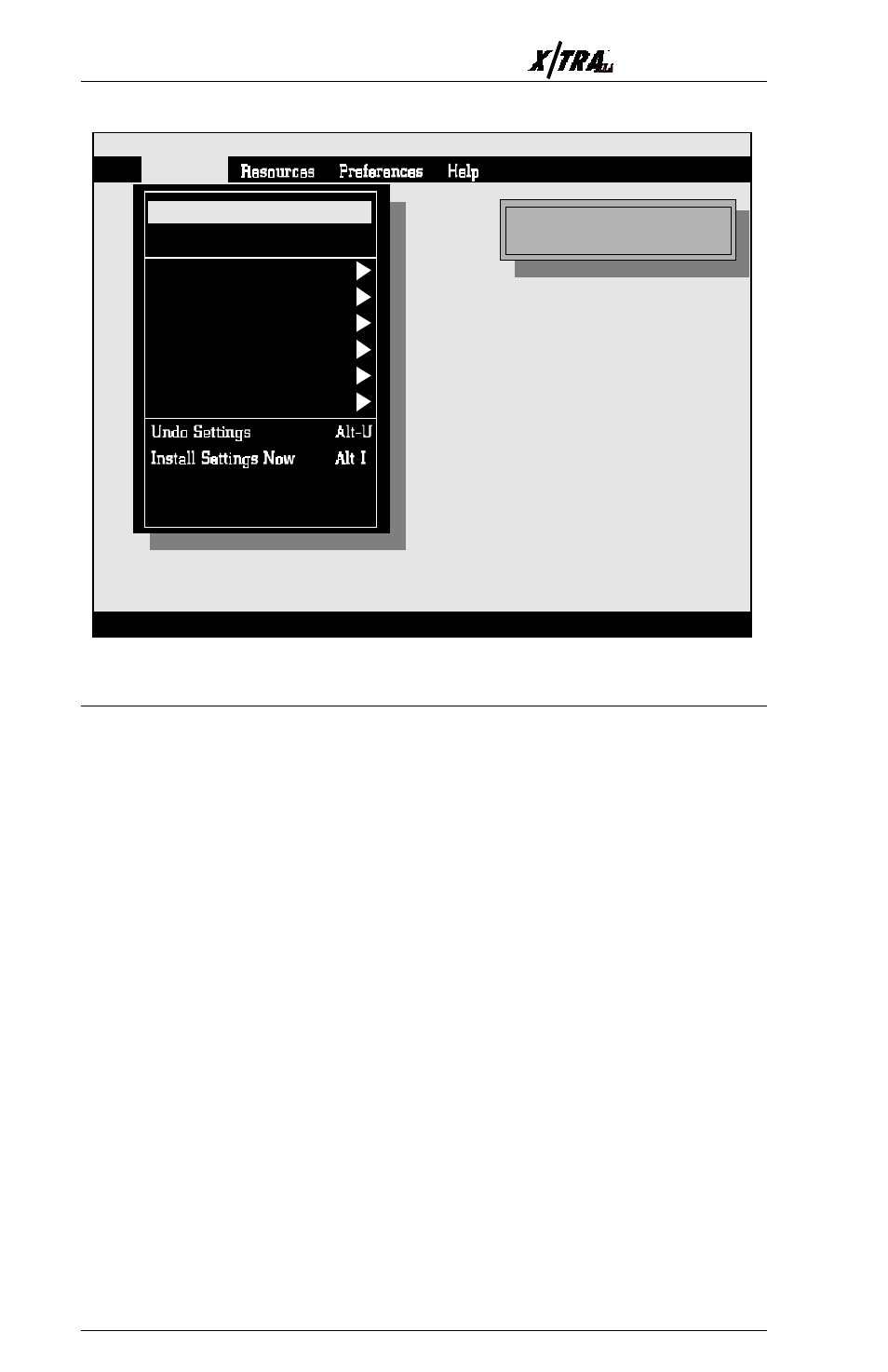
Page
5-44
User’s Manual
Select Configuration to Edit
To perform the configuration procedure, the user must first select the
configuration to be modified. Select Configuration enables this selection
by displaying a dialog box wherein the user can choose the number of the
configuration to be edited. The number selected is constantly displayed in
the box in the upper right corner of the screen next to Configuration to
edit:.
The XLI can store up to ten configurations. Each configuration can be
defined and later invoked (using the XES Page Format Select command)
for a specific type of print job.
The XLI is shipped with eight configurations. Each consists of the
options listed as defaults in this section. The difference between each of
them consists primarily of each of the possible combinations of the
following three variables, as indicated in the chart that follows:
1. Size Correction (Shrink or Offset)
2. Page Orientation (Portrait or Landscape)
3. Emulation Mode (XES or Passthrough)
F1=Help Alt-X=Exit Enter=OK/Select ItemEsc=Cancel/Previous MenuF10=Menu
AGILE X/TRA Configuration, Version 1.26
File
Configure
Configuration to edit: 0
Default powerup config: 0
Printer Setup
Margins, Portrait
Tabs
Other Options
Select Configuration to Edit
Install As New Configuration
Delete Configuration
Text Generation
Change Default Configuration
Margins, Landscape
