Line spacing absolute, Character spacing absolute – Agilent Technologies N-Series User Manual
Page 43
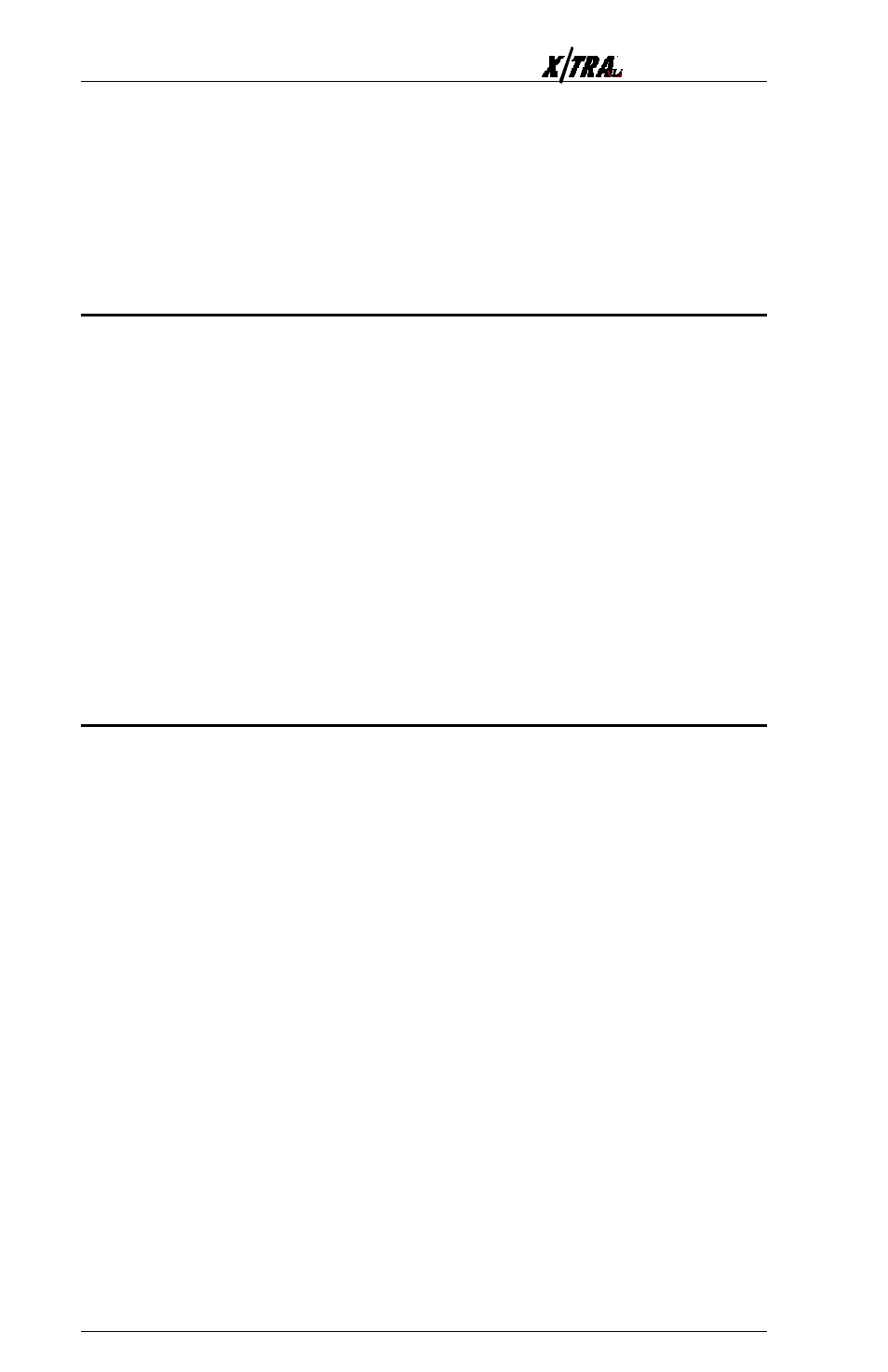
User’s Manual
Page
4-22
▲
The largest font on the line determines spacing (to
avoid overstriking the previous line).
▲
When 0.5 line spacing is used, the previous line may
be overstruck.
Line Spacing Absolute
▲
COMMAND:
COMMAND:
COMMAND:
COMMAND:
COMMAND:
s
ip#
ip#
ip#
ip#
ip#
d
▲
RANGE:
RANGE:
RANGE:
RANGE:
RANGE:
N/A
N/A
N/A
N/A
N/A
This command adjusts the amount of space between lines of text, where #
is a numeral expressed in 1/300". Unlike Line Spacing, in which the
amount of space between lines is based upon the font size, Line Spacing
Absolute sets line spacing pixel by pixel. The command takes effect on
the line after which it occurs.
Note: The printer will always print at least one line of text per page
regardless of the value of this parameter.
Character Spacing Absolute
▲
COMMAND:
COMMAND:
COMMAND:
COMMAND:
COMMAND:
s
qzs#C
qzs#C
qzs#C
qzs#C
qzs#C
d
▲
RANGE:
RANGE:
RANGE:
RANGE:
RANGE:
N/A
N/A
N/A
N/A
N/A
This command adjusts the amount of space between characters of text,
where # is a numeral expressed in 1/300", and where C is the character to
be spaced. Normally, the amount of space between characters is based upon
the font. Character Spacing Absolute sets character kerning pixel by
pixel.
For example, to space the characters A, B and C 0.75" apart from one
another on a line, enter:
s
zs225ABC
d
This command will remain in effect until another
s
zs#C
d
command
is entered. To return to font-based spacing, enter any negative number for
the # parameter, or use
s
+X
d
(Reset).
