Pch 5120, 8 power connection – Acnodes PCH 5120 User Manual
Page 29
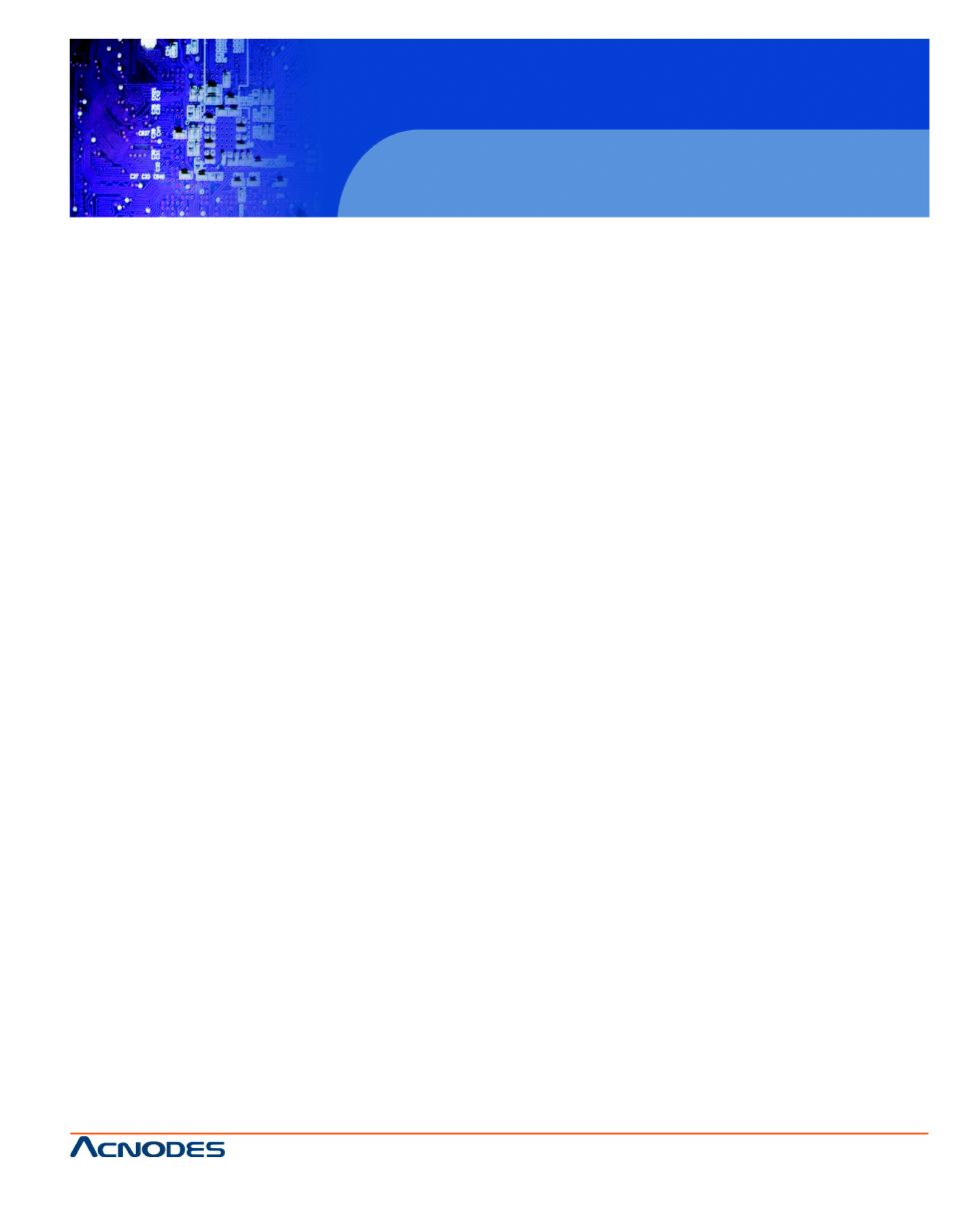
14628 Central Blvd,
Chino, CA91710
tel:909.597.7588, fax:909.597.1939
© Copyright 2011 Acnodes, Inc.
All rights reserved. Product description and product specifications
are subject to change without notice. For latest product information,
please visit Acnodes’ web site at
PCH 5120
12.1” industrial Panel PC
IP67 rated fully enclosure
Step 3: Secure the connector. Secure the serial device connector to the external inter-
face by tightening the two retention screws on either side of the connector.
3.7.4 USB DEVICE CABLE
To connect USB devices, please follow the instructions below.
Step 1: Located the USB connectors. The locations of the USB connectors are shown in Chapter 2.
Step 2: Align the connectors. Align the USB device connector with one of the connectors on the bottom
panel. See Figure 3-15.
Step 3: Insert the device connector. Once aligned, gently insert the USB device connector into the onboard
connector.
3.8 POWER CONNECTION
The power supply connects to the PCH5120 with an M12 connector.
Step 1: Connect the M12 connector to the PCH5120.
Step 2: Connect the power plug end to the mains power.
3.9 DRIVER INSTALLATION
NOTE:
The contents of the CD may vary throughout the life cycle of the product and is subject to change without
prior notice. Visit the IEI website or contact technical support for the latest updates.
The following drivers can be installed on the system, each driver is in its own directory on the driver CD:
ƒ
Chipset driver
ƒ
Graphics driver
ƒ
LAN driver
ƒ
Audio driver
ƒ
Touch panel driver
ƒ
Keypad utility driver
ƒ
Wireless LAN card driver
