Configuring the tunnel interface – HID Palo Alto Networks and ActivID AS User Manual
Page 8
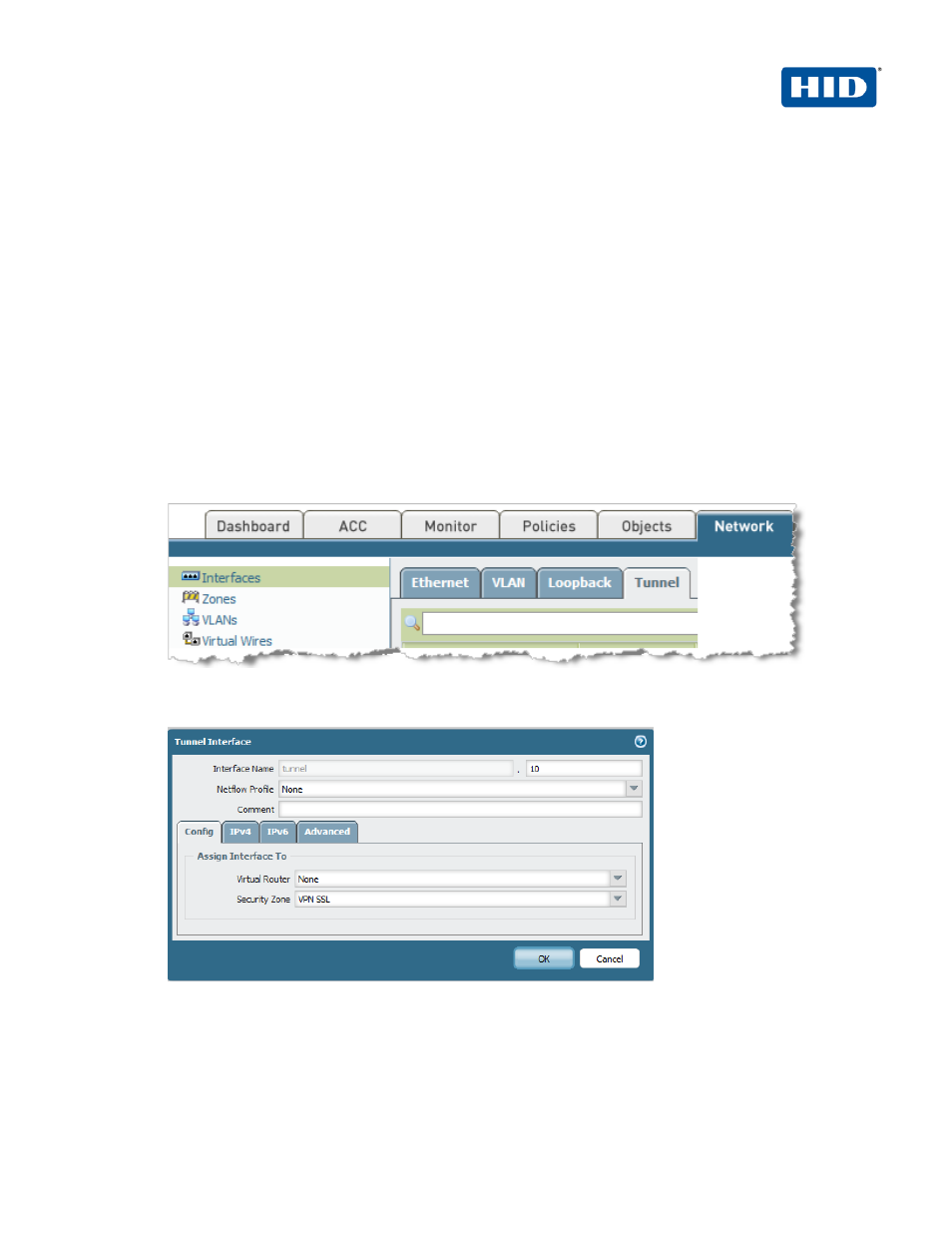
ActivID Appliance RADIUS and Palo Alto Networks Integration | RADIUS Channel Integration Handbook
External Release | © 2014 HID Global Corporation/ASSA ABLOY AB. All rights reserved.
Page | 8
5. Choose Layer 3 for type.
6. Select Enable User Identification.
7. Click OK.
2.3.2 Configuring the tunnel interface
Each SSL connection (like a tunnel) is bound to a tunnel interface. It is necessary to assign the tunnel
interface to the same virtual router as the incoming (clear text) traffic. This way, when a packet comes to
the firewall, the route lookup function can determine the appropriate tunnel to use. The tunnel interface
appears to the system as a normal interface, and the existing routing infrastructure can be applied.
In our example, the interface “tunnel.10” will be used for the VPN SSL traffic.
1. To create this tunnel interface, click on the tab Network, then on the left pane, click Interfaces, and
then click on the sub-tab Tunnel.
2. Click Add to add a new tunnel.
3. Enter an ID for the tunnel (“10”).
4. Assign the security zone created previously (in our example “VPN SSL”).
5. Click OK.
- bioCLASS Installation Guide (12 pages)
- Crescendo Integration (54 pages)
- EDGE EVO EDM-M Door Module Installation Guide (4 pages)
- EDGE EVO EDWM-M Door-Wiegand Module Installation Guide (4 pages)
- EDGE EVO EH400 Hi-O Controller Installation Guide (12 pages)
- EDGE EVO Solo ESH400 Hi-O Controller Installation Guide (12 pages)
- EDGE EVO EH400-K Standard Controller Installation Guide (12 pages)
- EDGE EVO Solo ESHR40 Hi-O Controller/Reader Installation Guide (12 pages)
- EDGE EVO EIM-M Hi-O Input Module Installation Guide (2 pages)
- EDGE EVO EIM-M Input Module Installation Guide (2 pages)
- EDGE EVO ELM Hi-O Lock Module Installation Guide (2 pages)
- EDGE EVO ELM Lock Module Installation Guide (2 pages)
- EDGE EVO EVM Hi-O Voltage Module Installation Guide (2 pages)
- EDGE EVO EVM Voltage Module Installation Guide (2 pages)
- EDGE EVO Hi-O Interface Door Module Installation Guide (4 pages)
- EDGE EVO Solo ESH400-K Networked Controller Installation Guide (10 pages)
- EDGE EWM-M Hi-O Wiegand module Installation Guide (4 pages)
- EDGE Plus Installation Guide (2 pages)
- EntryProx Installation Guide (58 pages)
- MIFARE Reader Installation Guide (6 pages)
- Hi-O iCLASS Installation Guide (49 pages)
- iCLASS Keypad Installation Guide (12 pages)
- iCLASS R Installation Guide (12 pages)
- iCLASS RK Series Rev C Installation Guide (12 pages)
- iCLASS SE Installation Guide (10 pages)
- iCLASS SE/ multiClass SE Installation Guide (10 pages)
- Magnetic Stripe / Prox Reader 230 and 240 Installation Guide (2 pages)
- Magnetic Stripe Reader 644 Installation Guide (2 pages)
- Magnetic Stripe Reader 740 Installation Guide (2 pages)
- Magnetic Stripe Reader 780 Installation Guide (2 pages)
- MaxiProx Installation Guide (19 pages)
- multiCLASS / Magnetic Stripe Installation Guide (12 pages)
- multiCLASS / Magnetic Stripe with Keypad Installation Guide (10 pages)
- multiCLASS RP Series Hi-O Installation Guide (6 pages)
- pivClass Installation Guide (8 pages)
- Prox Programmer Installation Guide (21 pages)
- ProxPass Installation Guide (3 pages)
- ProxPoint Installation Guide (3 pages)
- ProxPoint Plus Installation Guide (2 pages)
- ProxPro II Installation Guide (2 pages)
- ProxPro Installation Guide (14 pages)
- Serial ProxPro Reader Installation Guide (10 pages)
- SmartID Mounting Plate Installation Guide (2 pages)
- SmartID Spacer Installation Guide (2 pages)
- VertX EVO V1000 Installation Guide (19 pages)
