0 introduction, 1 prerequisites – HID ActivID Web Soft Token and Citrix XenApp User Manual
Page 2
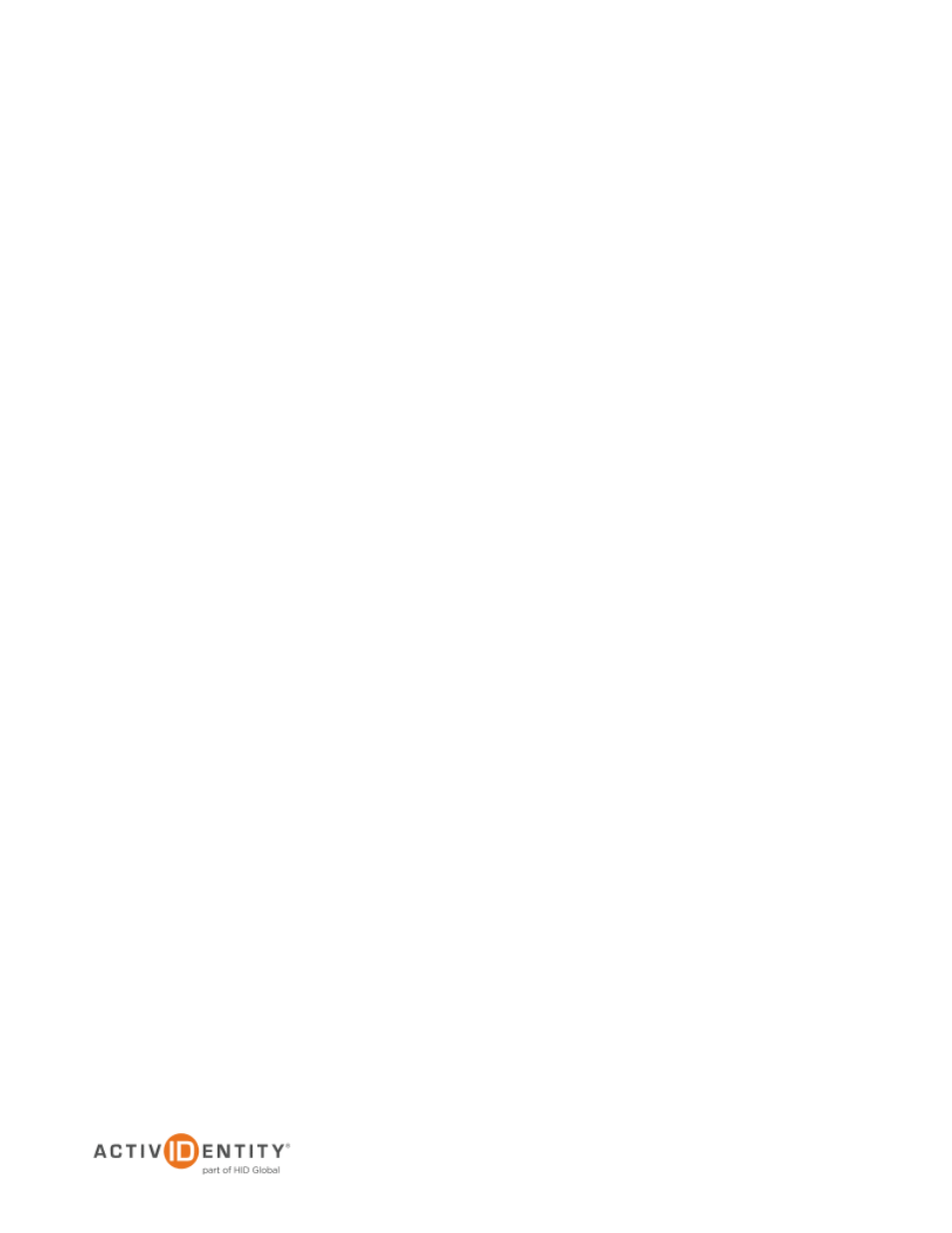
ActivIdentity Web Soft Token Option for Citrix® XenApp™ | Integration Handbook
P 2
External Use | May 31, 2012 | © 2012 ActivIdentity
1.0 Introduction
This handbook describes how to add the ActivIdentity® Web Soft Token option to Citrix® XenApp™, a thin client
product that enables you to connect to corporate applications. Citrix XenApp hosts applications on central servers
and allow users to interact with the applications remotely. It also enables the streaming of applications to user
devices for local use.
1.1
Prerequisites
1. Configure Citrix XenApp for RADIUS authentication. Please refer to the handbook named: ActivIdentity
4TRESS Authentication Server: Configuring Citrix XenApp for Two-Factor Authentication, published by
ActivIdentity in May 2012.
2. Create a backup of the help_strings.properties file. The default location is:
C:\Program Files (x86)\Citrix\Web Interface\5.3.0\languages
2.0 Add the ActivIdentity Web Soft Token Option to Citrix XenApp
1. Edit the help_strings.properties file. Add the following code to the end of the file:
Help_AI_TokenType=\
Token Type
\
- \
- Standard \
- Select Standard this option to use a standard token that you have in your
possession such as a mobile token on your phone or a hard token on your keychain. \ - Web Soft Token \
- Select Web Soft Token if you wish to use a registered web soft token on this site.
After picking this option you need to populate your username to launch the web soft token. \
2. Create a backup of the accessplatform_strings.properties file. The default location is:
C:\Program Files (x86)\Citrix\Web Interface\5.3.0\languages)
3. Edit the accessplatform_strings.properties file. Add the following code to the end of the file.
#ActivIdentity strings
