Modifying a flow group – Allied Telesis AT-S63 User Manual
Page 261
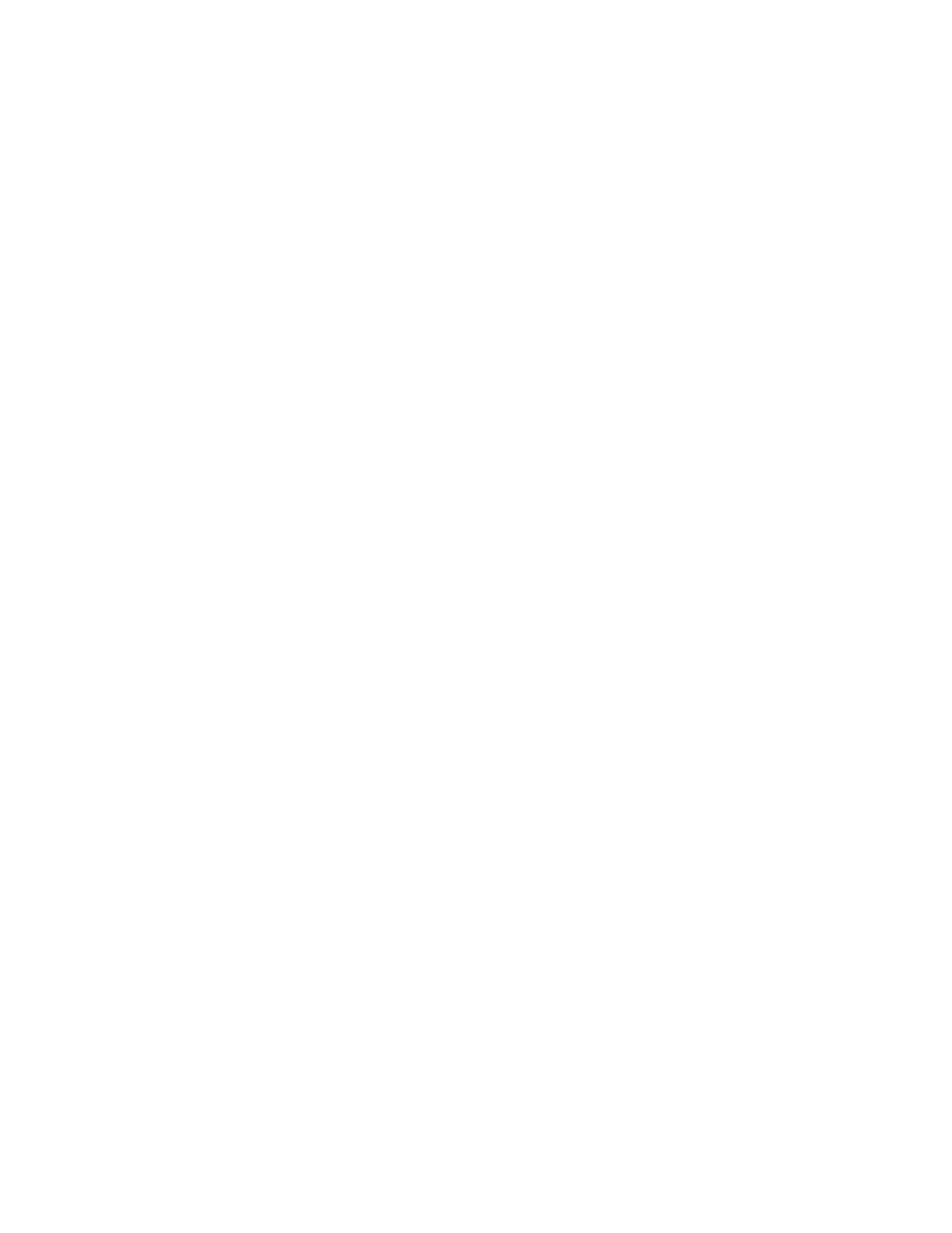
AT-S63 Management Software Menus Interface User’s Guide
Section II: Advanced Operations
261
7. To create another flow group, repeat this procedure starting with step
4. To assign the flow group to a traffic class, go to “Managing Traffic
Classes” on page 267.
8. To permanently save your change, return to the Main Menu and type S
to select Save Configuration Changes.
Modifying a Flow
Group
To modify a flow group, perform the following procedure:
1. From the Main Menu, type 7 to select Security and Services.
2. From the Security and Services menu, type 6 to select Quality of
Service.
The Quality of Service (QoS) menu is shown in Figure 89 on page 258.
3. From the Quality of Service (QoS) menu, type 1 to select Flow Group
Configuration.
The Flow Group Configuration menu is shown in Figure 90 on page
259.
4. From the Flow Group Configuration menu, type 2 to select Modify Flow
Group.
The following prompt is displayed:
Available Flow Group(s): 0-10
Enter Flow Group ID : [0 to 1023] -> 0
5. Enter the ID number of the flow group you want to modify. You can
modify only one flow group at a time.
The selected flow group is displayed in the Modify Flow Group menu.
You can use the menu to verify that you are modifying the correct
group. An example is shown in Figure 92.
