Camera, Zoom, Brightness – Samsung SCH-U706HBAATL User Manual
Page 90: The photo gallery, Zoom brightness the photo gallery
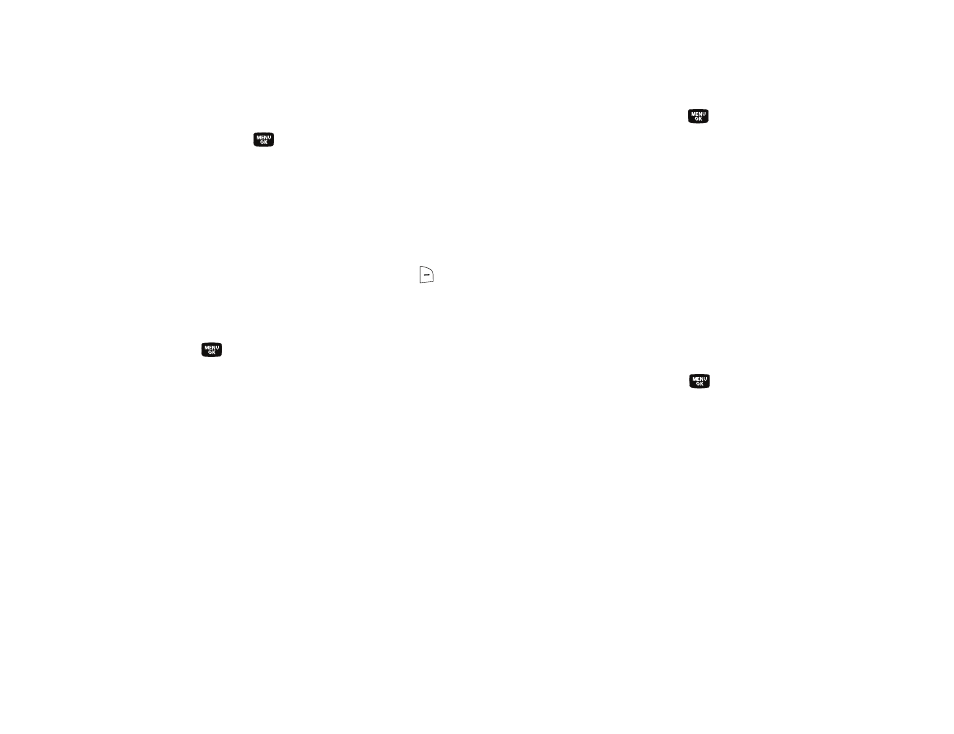
87
3.
Use the Up and Down navigation keys to highlight Reset
Settings, then press the
key. You are prompted to
confirm reset of all camcorder settings.
• Select the Yes option to reset the camcorder settings to default
values.
• Select the No option to keep the current camcorder settings.
Camera
1.
In camcorder mode, press the Options (right) soft key (
).
The options menu bar appears in the display.
2.
Use the Left and Right navigation keys to highlight Camera,
then press the
key. The Camera viewfinder screen
appears in the display.
Zoom
Zoom lets you temporarily enlarge the pictures you take.
Increasing the Zoom (1 – 9) enlarges your pictures or videos (0 is
normal).
ᮣ
In camera or camcorder viewfinder screen, use the Up and
Down navigation keys to adjust the Zoom (the screen
image enlarges to show the affects of your changes).
The next time you press the
key, the camera takes an
enlarged picture or the camcorder takes an enlarged video
according to your selected Zoom setting.
Brightness
Brightness lets you temporarily lighten the pictures you take.
Increasing the Brightness (-4 – +4) lightens your pictures (0 is
normal).
ᮣ
In camera or camcorder viewfinder screen, use the Left
and Right navigation keys to adjust the Brightness (the
screen image lightens or darkens to show the affects of
your changes).
The next time you press the
key, the camera takes a
lighter or darker picture or the camcorder records a lighter
or darker video according to your selected Brightness
setting.
The Photo Gallery
Saved pictures are stored in the My Images folder. You can
browse the pictures one at a time (expanded mode), or view
several pictures at once in thumbnail format.
