Settings, Memory, Auto save – Samsung SCH-U706HBAATL User Manual
Page 82: Icon display
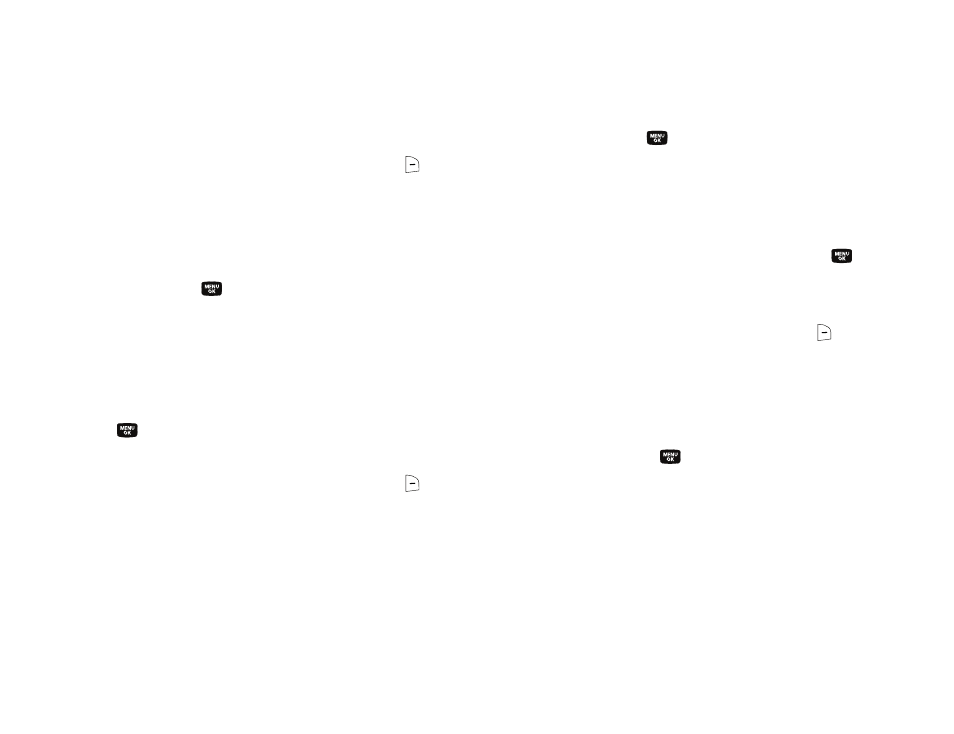
79
Settings
Memory
1.
In camera mode, press the Options (right) soft key (
).
The options menu bar appears in the display.
2.
Use the Left and Right navigation keys to highlight
Settings.
3.
Use the Up and Down navigation keys to highlight Memory,
then press the
key. The following Memory options
appear in the display:
• Phone — Stores pictures in phone memory.
• Card — Stores pictures on an optional microSD Memory Card.
4.
Use the Up and Down navigation keys to highlight the
memory location setting of your choice, then press the
key. You’re returned to the camera viewfinder screen.
Auto Save
1.
In camera mode, press the Options (right) soft key (
).
The options menu bar appears in the display.
2.
Use the Left and Right navigation keys to highlight
Settings.
3.
Use the Up and Down navigation keys to highlight Auto
Save, then press the
key. The following options
appear in the display:
• Off
• On
4.
Use the Up and Down navigation keys to highlight the
automatic save setting of your choice, then press the
key. You’re returned to the camera viewfinder screen.
Icon Display
1.
In camera mode, press the Options (right) soft key (
).
The options menu bar appears in the display.
2.
Use the Left and Right navigation keys to highlight
Settings.
3.
Use the Up and Down navigation keys to highlight Icon
Display, then press the
key. The following options
appear in the display:
• Display All — Shows camera icons as seen in “Camera Screen
Icons” on page 72.
• Guideline — Shows a cross hatch pattern in the view finder
screen.
