Samsung SCH-U706HBAATL User Manual
Page 57
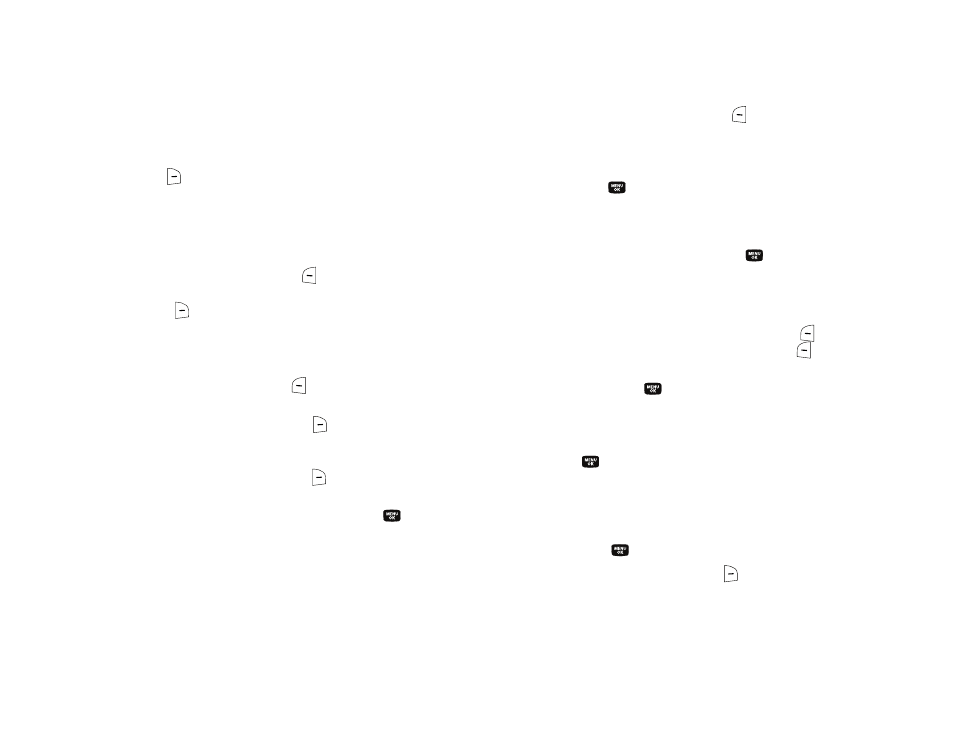
Messaging 54
see “Entering Text” on page 34 for more information on using text
entry methods.)
7.
To set message send options, press the Options (right) soft
key (
). (For more information, refer to “Message Send
8.
To add a picture to the message, use the navigation keys
to highlight the PIC field.
• Press the My PIC (left) soft key (
) to access the picture gallery. If
there are no pictures in the gallery, press the Camera (right) soft
key (
) to launch the camera, then take a picture. If there are
pictures in the gallery, thumbnail pictures appear in the display.
Then, do the following:
–
Use the navigation keys to highlight a picture in the gallery.
–
Press the View (left) soft key (
) to expand the highlighted picture to
fill the display.
–
Press the Camera (right) soft key (
) to activate the phone’s camera
and take a new picture. (For more information, refer to “Camera-
Camcorder” on page 69.)
• Press the Options (right) soft key (
). (For more information, refer
to “Message Send Options” on page 56.)
9.
Once you have selected a photo, press the
key. The
Create Pic Msg screen appears in the display with the
selected photo in the PIC field.
The Sound field becomes highlighted.
10.
Press the Sounds (left) soft key (
). The Record New
option and a list of sound files appear in the display with
the Record New option highlighted.
11.
Press the
key to record a new sound file, or use the
navigation keys to select a listed sound file.
• If you select the Record New option, the Record New screen
appears in the display. Press the REC (
) key to begin recording.
• Wait for the beep, then start speaking. As it is recording the phone
displays a countdown timer that shows the seconds remaining for
the recording.
–
To pause the memo, press the Pause (left) soft key (
). When a
memo is paused, press the Resume (left) soft key (
) to continue
recording.
• Press the SAVE (
) key to stop recording. The Record New
option and a list of sound files appear in the display with the Record
New option highlighted.
• Use the navigation keys to highlight your new sound file and press
the
key.
The
Create Pic Msg screen appears in the display
with your selected sound file in the Sound field.
12.
Once you’re finished composing your picture message, do
one of the following:
• Press the
key to SEND the message.
• Press the Options (right) soft key (
