Saving a number from a call – Samsung SCH-U706HBAATL User Manual
Page 42
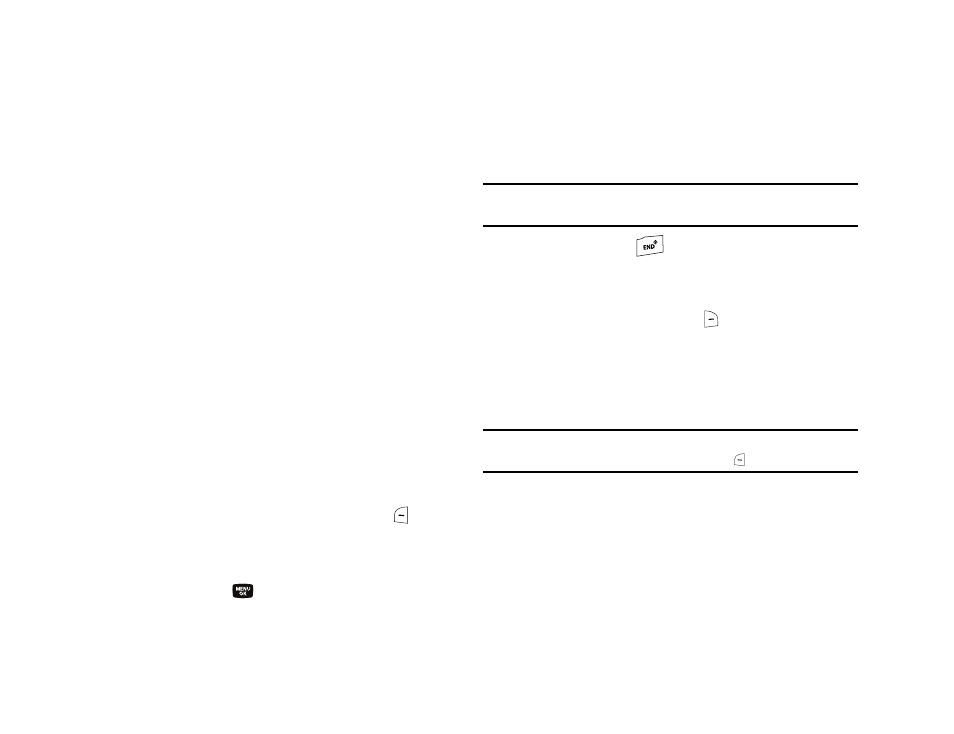
39
2.
Enter a name or phrase to associate with the type using
the keypad. (For more information, refer to “Entering Text”
3.
Use the navigation keys to highlight each field.
4.
Enter a phone number (Mobile, Home, or Work) or an email
address (Email 1) for the new Contacts entry.
5.
If desired, assign the new Contact to a Group. This lets you
send messages to and find this Contact and other related
contacts. (For more information, refer to “Group” on
6.
If desired, select a unique Ringtone to identify this new
Contact. (For more information, refer to “Ringer Type” on
7.
If desired, enter an additional phone number (My Circle or
Fax) or email address (Email 2) for the new Contacts entry.
8.
If desired, select an identifying image by highlighting the
photo ID field and pressing the Set (left) soft key (
). The
My Images screen appears in the display. (For more
information, refer to “My Images” on page 93..)
9.
Press the SAVE key (
) to save the new Contacts entry.
Saving a Number from a Call
Once you’ve finished a call, you can save the number of the
caller to your Contacts list.
Note: If the call was incoming and Caller ID information was unavailable,
then the Save option is also unavailable.
1.
After you press the
key to end your call, the call time,
length of call, phone number, and name of the other party
(if available) appear in the display.
2.
Press the Save (right) soft key (
). The Save screen
appears in the display showing the following options:
• Create New — Lets you create a new Contacts entry.
• Update Existing — Lets you add the number or email address you
just entered to an existing Contacts entry.
Tip: You can also store a phone number from standby mode by entering the
number, and pressing the Save (left) soft key (
).
