Speed dial numbers, Renaming a contacts group, Speed dial numbers renaming a contacts group – Samsung SCH-U706HBAATL User Manual
Page 52
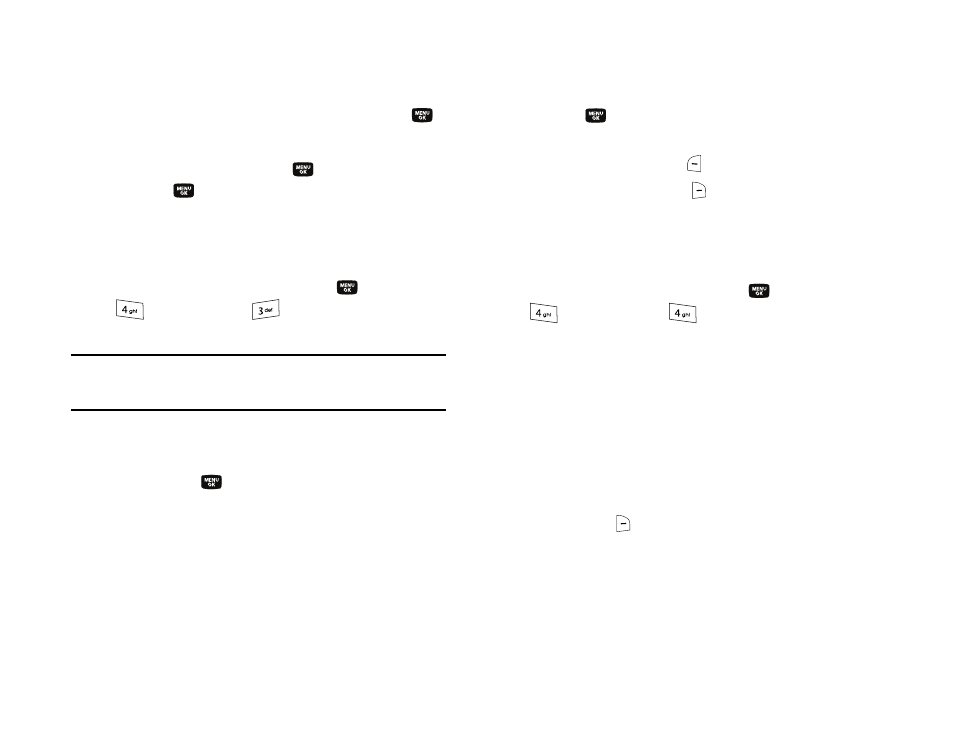
49
–
Use the navigation keys to highlight Shortcuts, then press the
key.
–
Use the navigation keys to highlight the desired domain type (such as,
.com, .net, or .edu), then press the
key.
5.
Press the
key to save your changes.
Speed Dial Numbers
You can assign and change Speed Dial numbers for Contacts
entries.
1.
In standby mode, press the MENU key (
), then press
(for Contacts) and
for Speed Dial. The Speed
Dial list appears in the display.
Tip: You can also assign a Speed Dial number when creating or editing a
Contacts entry. For more information, refer to “Assigning Speed Dial
Numbers” on page 46.
2.
Enter a Speed Dial number in the Go To field or use the
navigation keys to highlight a Speed Dial number.
3.
Press the SET (
) key. The Set Speed Dial screen
appears in the display.
4.
Enter a Contact name or use the navigation keys to
highlight a Contact entry.
5.
Press the
key. You are prompted to confirm the new
Speed Dial setting.
6.
Press the Yes (left) soft key (
) to save the new setting.
Press the No (right) soft key (
) to discard the new
setting.
Renaming a Contacts Group
Use this option to rename a group in your Contacts list.
1.
In standby mode, press the MENU key (
), then press
(for Contacts) and
for Group. A list of group
names (like the following list) appears in the display:
• General
• Family
• Friends
• Colleagues
• Business
2.
Use the navigation keys to highlight the group (other than
General) that you wish to rename, then press the Options
(right) soft key (
). The following options appear in the
display:
• Send Message — Lets you send a text, picture, or video message
to all contacts in the selected Group.
