Taking videos – Samsung SCH-U706HBAATL User Manual
Page 74
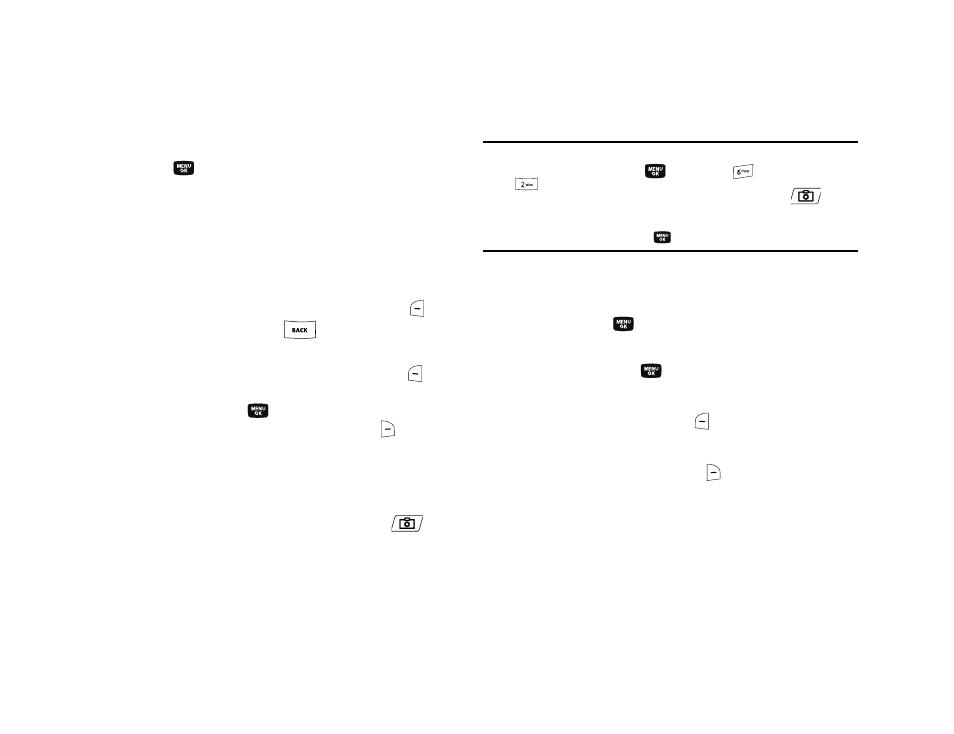
71
6.
Using the display as a viewfinder, point the camera lens at
your subject.
7.
Press the
key when the image that you wish to
capture appears in the display. The camera takes one
picture (Manual) or multiple pictures in quick succession
(Auto), then the Series Shot Select to Save screen or the
Divided Shot multiple-photo screen appears in the display.
• Series Shot:
–
To save the pictures to memory, press the Done (left) soft key (
).
–
To discard the pictures, press the
key.
• Divided Shot:
–
To save the pictures to memory, press the Save (left) soft key (
).
–
To send the picture to AxcessMyPics.com or in a picture message,
press the Send soft key (
).
–
To discard the pictures, press the Erase (right) soft key (
).
Taking Videos
To take a video using the current camcorder settings, do the
following:
1.
In standby mode, press and hold the Camera key (
) on
the left side of the phone. The message “Loading...”
appears in the display followed by the camcorder view
finder screen. (For more information, refer to “Camcorder
Note: You can also activate the camcorder by doing one of the following:
1. Pressing the MENU key (
), then press
(for Multimedia) and
for Camcorder.
2. From the camera screen, by pressing the Camera key (
).
3. From the camera screen, by pressing the Options (right) soft key,
using the Left and Right navigation keys to highlight the Camcorder
icon, and then pressing the
key.
2.
Using the display as a viewfinder, point the camera lens at
your subject.
3.
Press the Rec (
) key when the image that you wish to
capture appears in the display. Recording continues until
you press the Stop (
) key or until 30 seconds of video
has been recorded, whichever comes first.
4.
Press the Save (left) soft key (
) to save the video to
memory.
5.
Press the Erase (right) soft key (
) to erase the video.
