Samsung SCH-U706HBAATL User Manual
Page 43
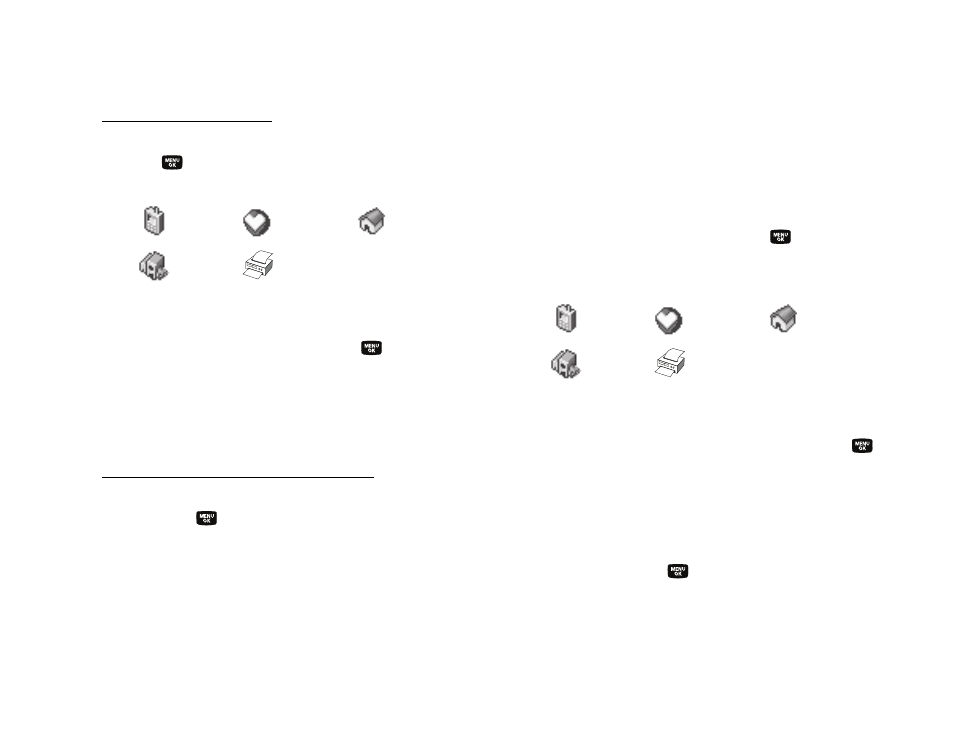
Understanding Your Contacts 40
Creating a new Contacts entry:
3.
Use the navigation keys to highlight Create New, then press
the
key. The following (number type) icons appear in
the display:
4.
Use the navigation keys to highlight the number type that
matches your new entry and press the
key. The New
Contact screen appears in the display with the number
being save populating the selected number type field. (For
more information on creating a new Contacts entry, see
“Using the Contacts Add Option” on page 38.)
Adding the number to an existing Contacts entry:
5.
Use the navigation keys to highlight Update Existing, then
press the
key. The Update Existing screen appears in
the display showing your current Contacts list.
6.
Enter the first few characters of the Contacts entry name
under which you will store the saved number. (For more
information on finding a Contacts entry, see “Using the
Contacts Add Option” on page 38.)
7.
Use the Up and Down navigation keys to highlight the
desired Contacts entry, then press the
key. The
following (number type) icons appear in the Update Existing
screen:
8.
Use the Up and Down navigation keys to highlight the
appropriate unassigned number type, then press the
key. The Edit Contact screen appears in the display.
9.
Make any added changes you wish to the Contacts entry.
(For more information, refer to “Editing an Existing Contact
10.
Press the SAVE key (
) to save the entry.
Mobile
My Circle
Home
Work
Fax
Mobile
My Circle
Home
Work
Fax
