Saving pictures and videos – Samsung SCH-U706HBAATL User Manual
Page 77
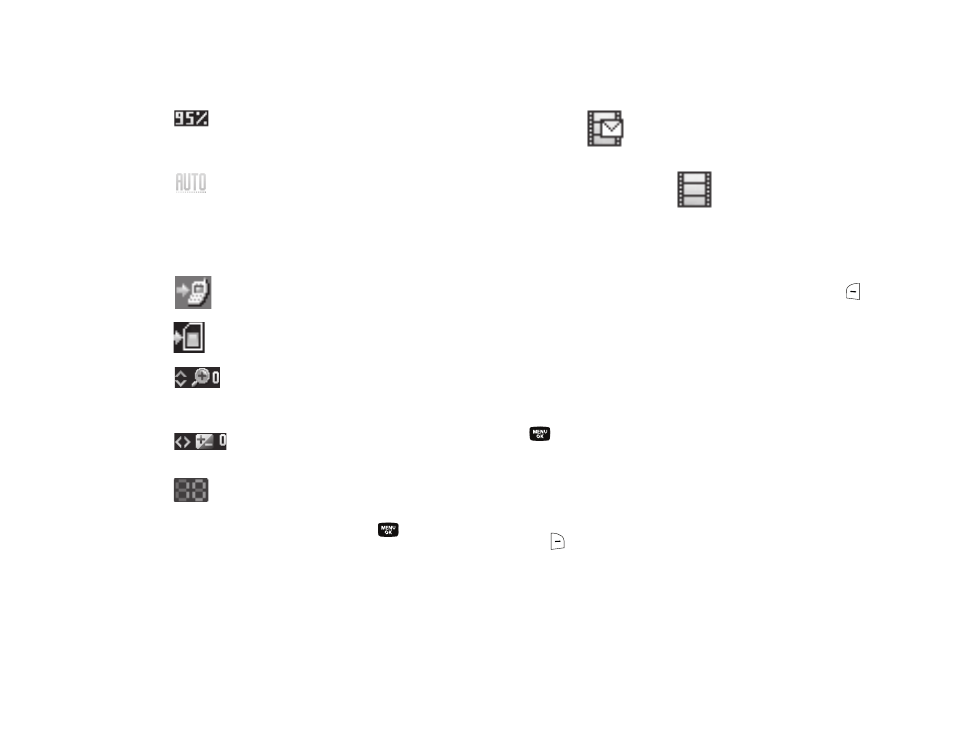
Camera-Camcorder 74
Memory Available — Indicates the
percentage of memory available for you to
store a video.
White Balance — Indicates the camcorder’s
white balance setting. (You can change the
camcorder white balance setting. For more
information, refer to “White Balance” on
page 77.)
Phone Memory — Indicates videos will be
stored in the phone’s memory.
Card Memory — Indicates videos will be
stored on a microSD Memory Card.
Zoom — Enlarges the image from X0 to X9
before you take a video. (Depending on the
camcorder quality setting.)
Brightness — Brightens or darkens the
image from 4 to +4.
Self Timer in use — Delays the
camcorder from recording for from 2 to 10
seconds after you press the
key.
Recording Mode — Indicates camcorder is
in MMS mode (as shown) with Quality and
recording time limits or in Normal
mode (
).
Saving Pictures and Videos
After you’ve taken a picture or video, you can do any of the
following:
•
Save the picture or video by pressing the Save (left) soft key (
).
A picture is stored in the My Images folder. A video is stored in the
My Videos folder. These folders are part of the phone’s memory
and/or part of an optional Memory Card devoted to storing,
browsing, and viewing saved pictures and videos. (For more
information, refer to “The Photo Gallery” on page 87.)
•
Send the picture or video to someone else by pressing the Send
(
) key.
For a detailed procedure, see “Creating and Sending a Picture
Message” on page 53 or see “Creating and Sending a Video
Message” on page 55.
•
Discard the picture or video by pressing the Erase (right) soft
key (
).
