Understanding the display screen, Display screen icons, Dialogue boxes – Samsung SCH-U706HBAATL User Manual
Page 19
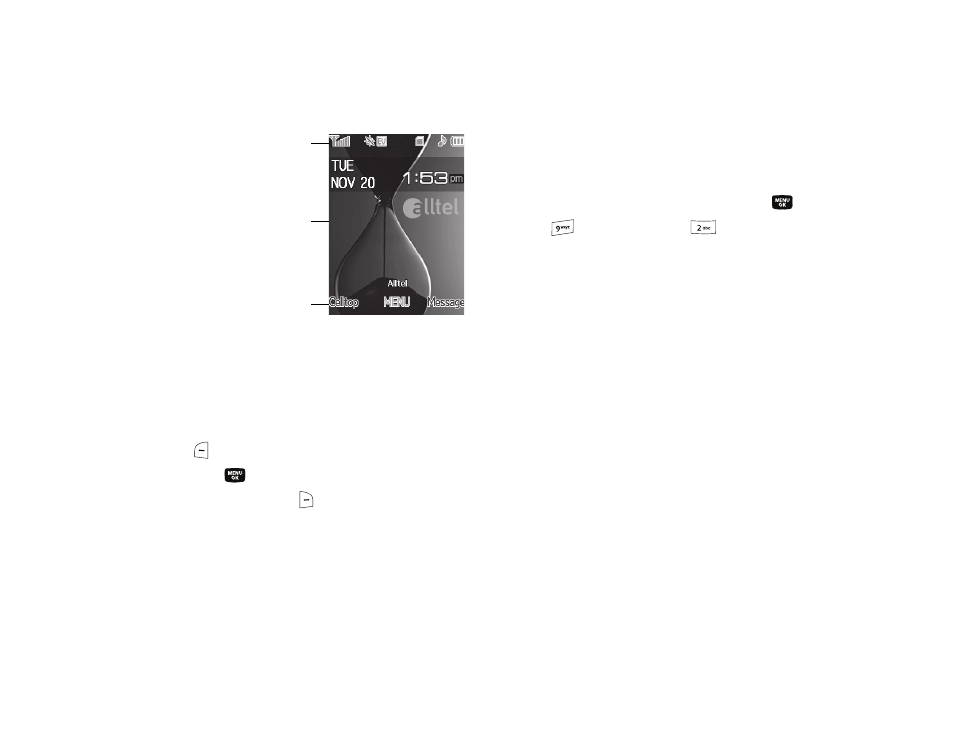
Understanding Your Phone 16
Understanding the Display Screen
1.
The top line of your
phone’s main display
contains icons that
indicate network status,
battery power, signal
strength, connection type,
and more.
2.
The center portion of the
main display shows
information such as call progress information, messages,
and photos.
3.
The bottom line of the main display shows current soft key
functions. The sample screen shows that pressing the Left
soft key (
) will launch the Celltop application, pressing
the MENU key (
) will display the Main Menu, and
pressing the Right soft key (
) will show the Messages
menu.
Display Screen Icons
Your Samsung Muse can show you definitions of the icons that
appear on the top lines of the front and main displays. To access
the Icon Glossary:
ᮣ
In standby mode, press the MENU key (
), then press
(for Phone Info) and
or Icon Glossary. A list shows
of the icons that can appear on the top line of the display.
Dialogue Boxes
Dialogue boxes prompt for action, inform you of status, or warn
of situations such as low memory. Dialogue boxes and their
definitions are outlined below.
•
Choice
–
Example: “Save message?”
•
Reconfirm
–
Example: “Erase all messages?”
•
Performing
–
Example: “SENDING...” “Connecting...”
•
Completed
–
Example: “Message saved”
•
Information
–
Example: “New Message”
•
Error
–
Example: “Card not available, Insert card”
1
2
3
