Add a number or email address to an existing entry, Edit an existing email address – Samsung SCH-U706HBAATL User Manual
Page 51
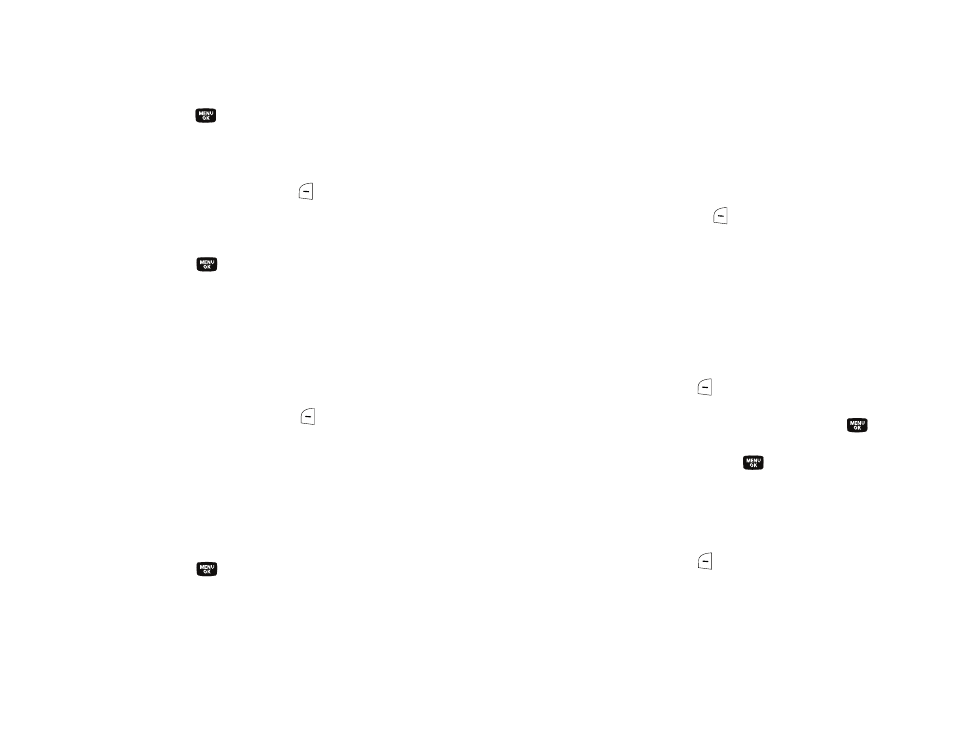
Understanding Your Contacts 48
13.
Press the
key to assign the new Speed Dial number to
the selected Contact. You are prompted to confirm the
assignment.
14.
Press the Yes (left) soft key (
) to assign the selected
Speed Dial number. The Edit Contact screen appears in the
display.
15.
Press the
key to save the new Speed Dial number
assignment.
Add a Number or Email Address to an Existing Entry
1.
Find the desired entry in the Contacts list. (For more
information, refer to “Finding a Contacts Entry” on
2.
Press the Edit (left) soft key (
). The Edit Contact screen
appears in the display with the contact name highlighted.
3.
Use the navigation keys to highlight a number field or
Email field in this contact entry.
4.
Enter the phone number or email address for the new
Contacts entry.
5.
Press the
key to add the number or email address to
the existing entry.
Edit an Existing Email Address
1.
Find the desired entry in the Contacts list. (For more
information, refer to “Finding a Contacts Entry” on
2.
Press the Edit (left) soft key (
). The Edit Contact screen
appears in the display with the contact name highlighted.
3.
Use the navigation keys to highlight the Email 1 or Email 2
field (labeled with the @ symbol).
4.
Use the keypad to edit the Email address. (For more
information, refer to “Entering Text” on page 34.)
• To insert the @ symbol, do the following:
–
Press the abc (left) soft key (
). A pop-up menu appears in the
display with Abc highlighted.
–
Use the navigation keys to highlight Shortcuts, then press the
key.
–
Highlight the @ symbol, and press the
key.
–
Enter the remainder of the email address using the keypad. (For more
information, refer to “Entering Text” on page 34.)
• To add the domain type to the end of the email address, do the
following:
–
Press the abc (left) soft key (
). A pop-up menu appears in the
display with Abc highlighted.
