Gmail, Google, Google now – Samsung SM-P605VZKEVZW User Manual
Page 75: Gmail google google now
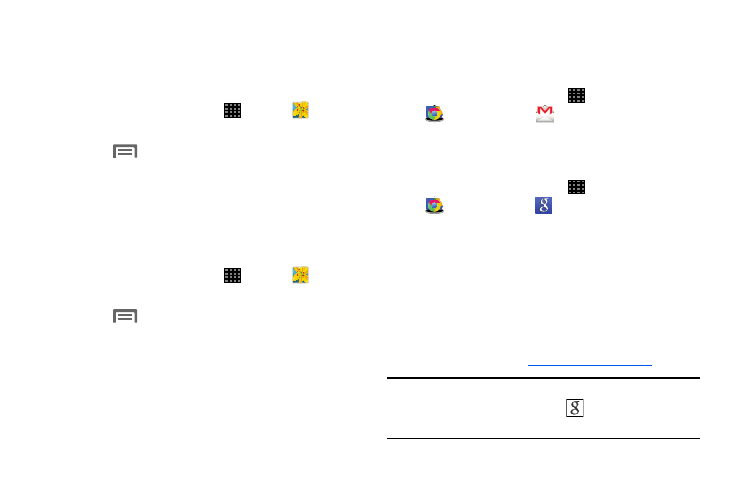
68
Setting a Picture as a Contact Photo
Set a picture as a contact’s photo. The contact’s photo
displays with notifications to calls or messages from the
contact.
1. From a Home screen, touch
Apps
➔ Gallery.
2. Touch a category, and then touch a picture to select it.
3. Touch
Menu
➔ Set as ➔ Contact photo.
4. Select a contact, or create a new contact, with the
selected picture as the contact’s photo.
Setting a Picture as Wallpaper
Set a picture as the wallpaper for the Home and Lock
screens.
1. From a Home screen, touch
Apps
➔ Gallery.
2. Touch a category, and then touch a picture to select it.
3. Touch
Menu
➔ Set as.
4. Select an option, from Home screen, Lock screen, or
Home and lock screens wallpaper. Use the crop tool to
edit the picture. Touch Done.
Gmail
Send and receive emails via Gmail, Google’s web-based
email.
Ⅲ From a Home screen, touch
Apps
➔
Google folder
➔
Gmail.
Use Google Search to search the Web.
Ⅲ From a Home screen, touch
Apps
➔
Google folder
➔
Google and enter the search
text.
Google Now
Google Now recognizes repeated actions performed on the
device (including accessing locations, repeated calendar
appointments, search queries, and more). Google Now uses
these actions to automatically send updates for user-specific
information in the form of “cards.”
For more information, visit
Note: You must be signed in to your Google Account to use
Google Now. If not, touching
Google Now will
launch a basic Google search.
