Samsung SM-P605VZKEVZW User Manual
Page 48
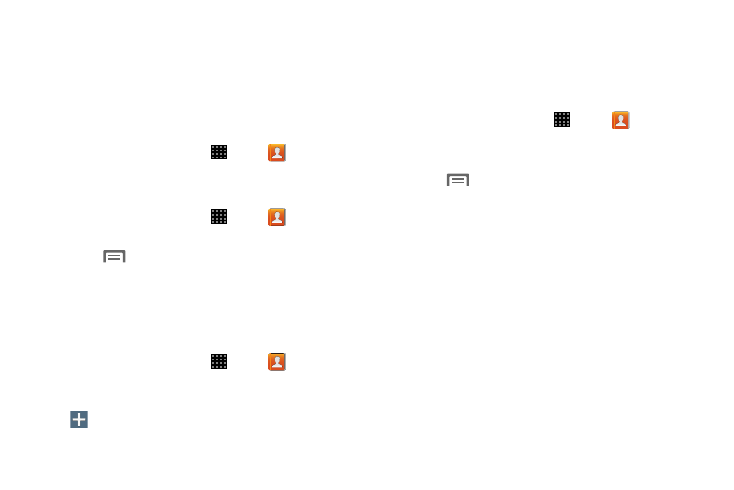
Contacts and Accounts 41
Groups
Assign contacts to Groups to make searching for contacts
faster, or to quickly call or send messages to group
members. Your device comes with pre-loaded groups you
can use to add your contacts, or you can create new groups.
Accessing Groups
Ⅲ From a Home screen, touch Apps
➔
Contacts
➔
Groups tab.
Creating a New Group
1. From a Home screen, touch
Apps
➔
Contacts
➔
Groups tab.
2. Touch
Menu
➔
Create and enter information:
• Touch Group name to enter a name for the group.
• Touch Add member to select members from Contacts.
3. Touch Save to save the new group.
Adding Contacts to a Group
1. From a Home screen, touch
Apps
➔
Contacts
➔
Groups tab.
2. Touch a Group to display it, and then touch
Add member.
3. Touch contact(s) to mark them for addition, or touch
Select all to mark all contacts.
4. Touch Done to add the selected contact(s).
Removing Contacts from a Group
1. From a Home screen, touch
Apps
➔
Contacts
➔
Groups tab.
2. Touch a Group to display it.
3. Touch
Menu, then touch Remove member.
4. Touch contact(s) to mark them for removal, or touch
Select all to mark all contacts.
5. Touch Done to remove the selected contact(s).
