Samsung SM-P605VZKEVZW User Manual
Page 62
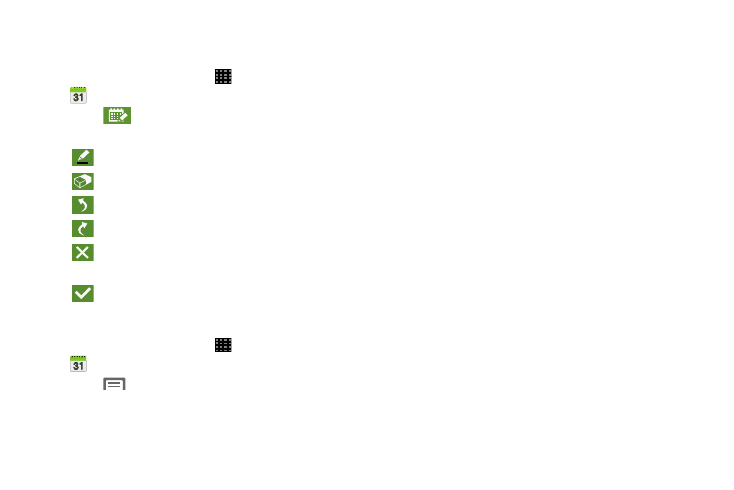
Applications 55
Enabling the Handwriting Mode
Edit the Calendar using hand-written information.
1. From a Home screen, touch
Apps
➔
Calendar.
2. Touch
Handwriting mode.
3. Use the following functions:
Calendar Settings
1. From a Home screen, touch
Apps
➔
Calendar.
2. Touch
Menu
➔ Settings.
3. Touch the View settings tab for options:
• Week view: Set the week view to Timeline or Analog.
• First day of week: Choose Locale default, Saturday,
Sunday, or Monday.
• Hide declined events: Do not display declined events.
• Lock time zone: Lock event times and dates to your
selected time zone.
• Select time zone: Set your time zone.
• Show week number: Display week numbers.
• Hide completed tasks: Do not display completed
tasks.
• Weather: Display weather information from
AccuWeather.com.
4. Touch the Event notification tab for options:
• Set alerts and notifications: Adjust the event
notification method. Choose Alert, Status bar
notification, or Off .
• Select ringtone: Assign a ringtone to this event
notification.
• Vibration: Assign a vibration notification to this event.
• Quick responses: Edit your default quick responses
for outbound emails.
Write or draw.
Erase marks and drawings.
Undo the last action.
Redo the last action that was undone.
Exit the current action and returns to the
Calendar application.
Save the current updates.
