Navigation – Samsung SM-P605VZKEVZW User Manual
Page 22
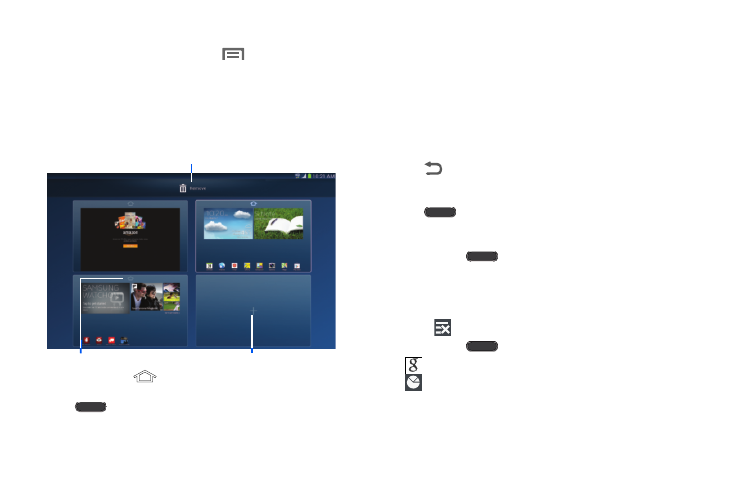
Understanding Your Device 15
Adding and Removing Home Screen Panels
Ⅲ From the Home screen, touch
Menu
➔
Edit page.
– or –
You can also “pinch” the Home screen to display Edit
page options. See “Pinching and Spreading” on page
Navigation
Navigate your device’s features using the command keys and
the touch screen.
Use command keys and the touch screen to navigate.
Command Keys
Back
•
Touch
Back to return to the previous screen, option, or step.
Home
•
Touch
Home to display the main Home Screen.
Device Menu
•
Touch and hold
Home to display a list of recently used
apps.
–
Touch an app to open it.
–
To close an app, drag the app preview up or down.
–
Touch
Close all to end all running apps.
•
Touch and hold
to access:
–
Google Now. See “Google Now” on page 68.
–
Task Manager: Manage running apps, downloads, device
memory, and storage. See “Task Manager” on page 49.
Add new panel
Set as main Home screen
(the panel with
will
display when you press
the
Home Key)
Drag panel here to delete
* Touch and drag a
panel to reposition it
- SPH-A400SS (157 pages)
- SPH-P100ZKASPR (238 pages)
- GT-P7510FKDXAR (258 pages)
- SPH-D710ZWASPR (201 pages)
- SPH-D710ZWASPR (195 pages)
- SPH-D710ZWASPR (222 pages)
- SPH-D710ZKABST (252 pages)
- SPH-D710ZKABST (204 pages)
- SM-T217AZKAATT (54 pages)
- SM-T217AZKAATT (158 pages)
- SM-T217AZKAATT (191 pages)
- SM-T537RZWAUSC (126 pages)
- SM-T537RZWAUSC (70 pages)
- SCH-I800BKSVZW (162 pages)
- SCH-I800BKSVZW (150 pages)
- SCH-I905ZKAUSC (178 pages)
- GT-P7310UWEXAR (264 pages)
- SM-T537VYKAVZW (75 pages)
- SM-T537VYKAVZW (146 pages)
- SGH-T849ZKATMB (158 pages)
- SEC-I800NSAUSC (135 pages)
- SGH-T859UWBTMB (301 pages)
- SM-T217SZWASPR (125 pages)
- SM-T217SZWASPR (124 pages)
- SCH-I815LSAVZW (184 pages)
- GT-P8110HAEXAR (1 page)
- SEG-I777ZKAATT (202 pages)
- SM-T237PYKASPR (112 pages)
- SM-T237PYKASPR (99 pages)
- GT-P5113TSYXAR (242 pages)
- SM-T800NTSAXAR (107 pages)
- SM-T800NTSAXAR (83 pages)
- SGH-I987ZKAATT (149 pages)
- SWG-P1010CWXAR (147 pages)
- SGH-I467ZWAATT (201 pages)
- SGH-I467ZWAATT (55 pages)
- SGH-I467ZWAATT (173 pages)
- GT-P3113ZWYXAR (195 pages)
- SM-P907AZKAATT (166 pages)
- SM-P907AZKAATT (53 pages)
- SM-T700NZWAXAR (107 pages)
- SM-T700NZWAXAR (82 pages)
- SCH-I905UWAVZW (123 pages)
- SM-T537AYKAATT (43 pages)
- SM-T537AYKAATT (167 pages)
