Samsung SM-P605VZKEVZW User Manual
Page 51
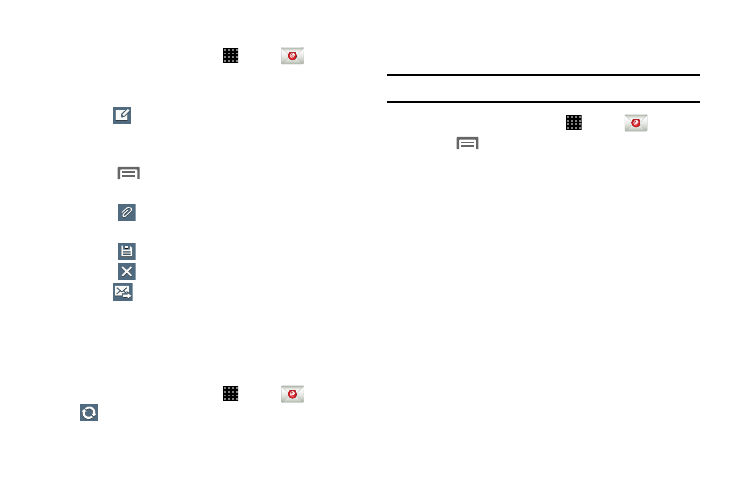
44
Composing and Sending Email
1. From a Home screen, touch
Apps
➔
Email.
2. If you have multiple accounts set up, choose an
account from the menu at the top of the screen.
3. Touch
Compose, then touch fields to enter
recipients and the email text.
4. While composing a message, use these options:
• Touch
Menu for options. Available options depend on the
type of email account.
• Touch
Attach to add a file to the message. Available
options depend on the type of email account.
• Touch
Save to save a draft of this message.
• Touch
Cancel to discard this message.
5. Touch
Send to send the message.
Syncing Email Accounts
Syncing refreshes your device with the account’s servers.
When you set up an email account, you can choose whether
the account syncs in the background or manually.
Ⅲ From a Home screen, touch Apps
➔
➔
Sync.
Email Settings
Use settings to configure handling of your email.
Note: Available settings depend on the email provider.
1. From a Home screen, touch
Apps
➔
Email.
2. Touch
Menu for these options:
• Sort by: Select the criteria the order in which your messages
are listed.
• View as: List your messages in Standard view or in
Conversation view.
• New meeting invitation (Microsoft Exchange accounts only):
Send a meeting invitation message. Also see “Calendar” on
• Create folder: Create a new folder for organizing emails.
• Documents (Microsoft Exchange accounts only): Enter
Windows SharePoint Services or Windows file address to
access documents.
• Font size: Choose the desired text font size for your messages.
• Delete all: Delete all messages in the displayed folder.
• Settings:
