Tethering, Tethering vpn – Samsung SM-P605VZKEVZW User Manual
Page 100
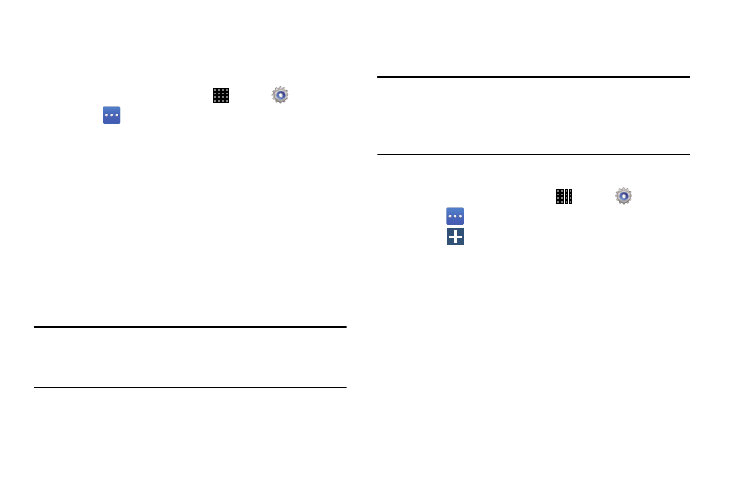
Connections 93
Tethering
Use feature lets you share your tablet’s mobile data
connection via USB or Bluetooth.
1. From a Home screen, touch
Apps
➔
Settings.
2. Touch
More settings
➔
Tethering for options:
• Mobile Broadband Connect: Share your mobile data
connection via USB.
–
Connect your tablet to your PC using a USB cable and touch
USB tethering to activate the feature. Follow the onscreen
instructions to use USB tethering.
• Bluetooth tethering: Share your mobile data connection
via Bluetooth.
–
Activate Bluetooth and make sure your device is visible, then
touch Bluetooth tethering to activate the feature. For more
information, refer to “Bluetooth” on page 88
Important! Tethering consumes battery power and increases
your data usage. Roaming while using tethering
will incur extra data charges.
VPN
Set up and manage Virtual Private Networks (VPN).
Note: VPN settings include storage of login credentials on your
tablet. You must configure a screen unlock pattern, PIN
or password before setting up a VPN. See “Lock Screen”
on page 110.
Configure a Basic VPN
1. From a Home screen, touch
Apps
➔
Settings.
2. Touch
More settings
➔
VPN
➔
Basic VPN.
3. Touch
Add to add a new VPN:
• Name: Enter the name of the VPN.
• Type: Choose the type of VPN: PPTP, L2TP/IPSec PSK,
L2TP/IPSec RSA, IPSec Xauth PSK, IPSec Xauth RSA, or
IPSec Hybrid RSA.
• Server address: Enter the VPN server address.
• PPP Encryption (MPPE): Touch to enable, if applicable.
• Show advanced options: Touch to set other options,
depending on the type of VPN.
4. Tap Save to save the VPN.
