Samsung SM-P605VZKEVZW User Manual
Page 36
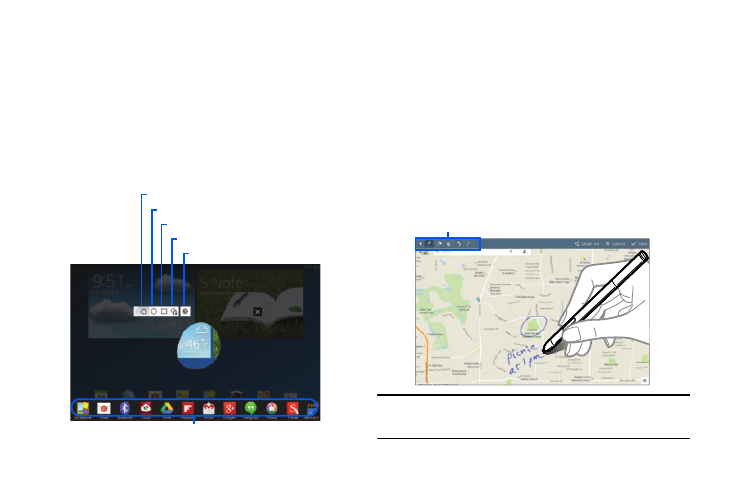
Understanding Your Device 29
Easy Clip
Outline and crop images on the screen, in any shape, to
share or paste. You can edit the cropped content, or
personalize it with handwriting notes.
1. Press and hold the S Pen button, then draw around
the image you want to clip, making sure to close
the shape.
2. Tap the app you want to paste the image into, or if you
do nothing, the image is pasted to Clipboard.
Capturing Screenshots
Use S Pen to capture an image of the screen. You can then
write or draw on the screenshot and save it to the Gallery.
1. With the S Pen button pressed, touch and hold the
S Pen on the screen until the screen border flashes.
2. The screenshot is automatically saved to the Gallery
➔
Screenshots folder, as well as placed on the clipboard.
3. Use S Pen to write or draw on the screenshot.
4. Touch Save. The edited image is saved to the Gallery
➔
Screenshots folder.
Note: It is not possible to capture a screenshot while using
some applications.
Paste the image into an app
Restore the original selection
Convert to a circular shape
Convert to rectangular shape
Customize the selection
View help information
Writing/drawing Tools
