Accessibility – Samsung SM-P605VZKEVZW User Manual
Page 130
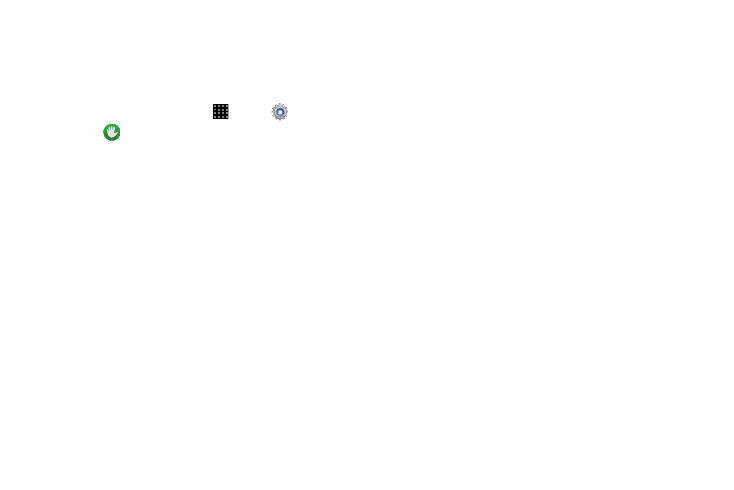
Settings 123
Accessibility
Your tablet offers features to make using the tablet easier for
those with certain physical disabilities. Use the Accessibility
settings to configure these features.
1. From a Home screen, touch
Apps
➔
Settings.
2. Touch
Accessibility for options:
• Auto rotate screen: Enable automatic rotation of the screen
when you rotate the tablet.
• Screen timeout: Set a period of time for the screen to remain
lit-after which it will dim and lock.
• Lock automatically: Lock the screen in 5 seconds after
screen automatically turns off. (This option appears only when
a screen lock is enabled.)
• Speak passwords: Read aloud password information.
• Easy touch mode: Touch to stop/snooze alarms and calendar
event alerts.
• Show shortcut: Display a shortcut to Accessibility settings on
the Device options menu. (The Device options menu displays
when you press and hold the Power/Lock key.)
• Manage accessibility: Choose settings for exporting,
updating, and sharing the accessibility settings as a file.
Services
• TalkBack: Activate the TalkBack feature and configure options.
Vision
• Font size: Change the size of the fonts used on the screen.
• Magnification gestures: Control whether your tablet
recognizes gestures to pan, and zoom in or out.
• Negative colors: Reverse the display of onscreen colors from
White text on a Black background to Black text on a White
background.
• Color adjustment: Adjust the color of the screen if you are
color blind or have difficulty reading the display because of the
screen color. Touch ON/OFF to turn color adjustment on, then
touch Color adjustment for options.
• Accessibility shortcut: Control whether your tablet recognizes
a gesture to quickly enable accessibility features. To use the
gesture, press and hold the Power/Lock key until you hear a
sound or feel a vibration, then touch and hold two fingers on
the screen until you hear an audio confirmation.
• Text-to-speech options: Configure options for converting text
to speech. See “Text-To-Speech Options” on page 118.
