My magazine – Samsung SM-P605VZKEVZW User Manual
Page 37
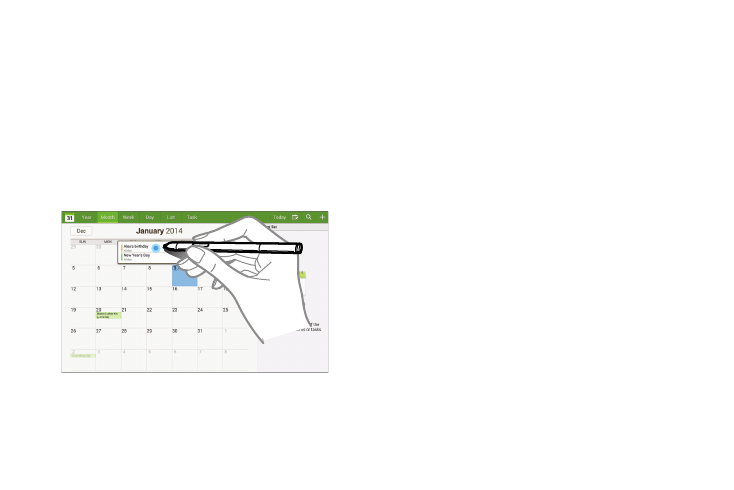
30
Air View
Hover S Pen over the screen to preview content or to view
information about an item on the screen. For example:
•
Hover over a photo album to preview the contents, or see a
picture enlarged.
•
Hover over the time line during video playback to preview and
navigate to specific scenes.
•
In Calendar, hover over dates and events to see details.
•
Hover over an icon or screen button to view the item’s title.
For more information about Air View, see “Motion” on
page 120.
My Magazine
Make your own social magazine with My Magazine.
My Magazine brings you personalized news and information,
social media, and more together in a magazine-style layout.
•
News: View news feeds from a variety of sources.
•
Personal: View all of your favorite content in one place.
•
Here & Now: View news and information based on your location.
•
Social: View content from Twitter, Google+, LinkedIn, and many
more.
Accessing My Magazine for the First Time
1. From a Home Screen, touch and drag upward from the
bottom of the screen.
The My Magazine Welcome screen displays.
2. Touch Next.
The Terms of Use screen displays.
3. Touch each Agree check box and then touch Start.
4. Turn on Location services, if necessary.
5. Swipe left or right to scroll between the News, Personal,
Here & Now, or Social My Magazine screens.
