Samsung SM-P605VZKEVZW User Manual
Page 71
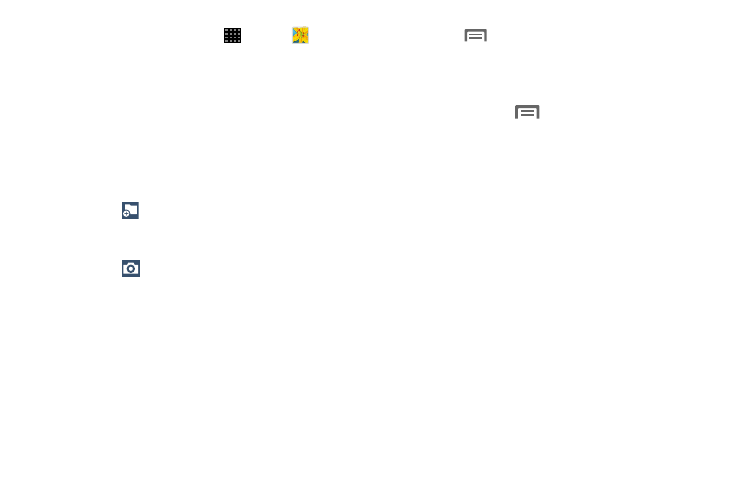
64
1. From a Home screen, touch
Apps
➔ Gallery.
2. Browse files stored in your phone's memory, or on an
optional installed memory card (not included). From the
main Gallery screen, you have these options:
• Touch the menu in the toolbar to display files by
Albums, All, Time, Locations, People, or Favorites.
• Touch a picture or video to display it in full screen view.
• Touch and hold thumbnails to select them (indicated by
a check mark).
• Touch
to create a New album. Give the album a
name, and then select and drag thumbnails to the
album to move or copy files to the new album.
• Touch
to launch the Camera app.
• Touch
Menu for Gallery options. Options may vary
depending on the view:
–
Select album/Select item: Depending on the view,
touch albums or items to select them. After selection,
you can touch
Menu again for options you can
use with the selected item.
–
Slideshow: Choose options to create a slideshow for
viewing your pictures and videos.
–
Sort by oldest/latest: Sort items by date.
–
Scan for nearby devices: Scan for Wi-Fi devices to
share photos and videos.
–
Settings: Configure Gallery settings.
–
Help: Get help using Gallery.
