Samsung SM-P605VZKEVZW User Manual
Page 44
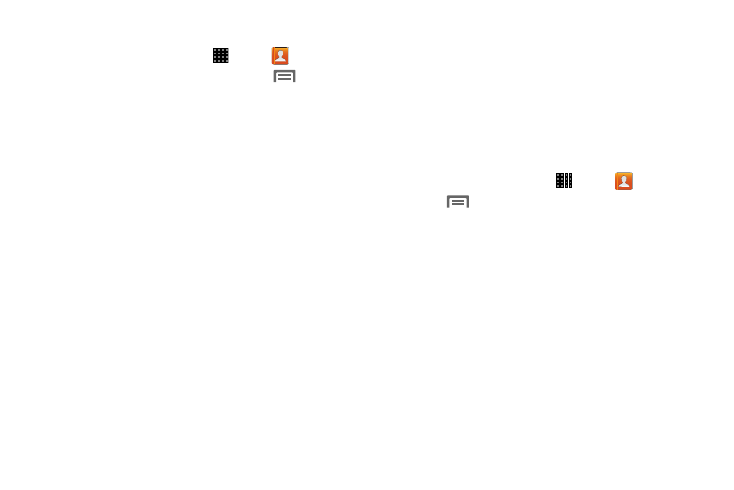
Contacts and Accounts 37
Contacts Options
1. From a Home screen, touch
Apps
➔
Contacts.
2. Touch a contact to display it, then touch
Menu:
• Delete contacts: Delete one or more contacts.
• Share namecard via: Send one or more contacts as
namecards. See “Sending Namecards (vCards)” on
• Send message/email: Send a message or email to one or
more contacts.
• History: View calls and messages to and from this contact.
• Link contact/Separate contact: Manage multiple contacts as
one. For information, see “Linking Contacts” on page 38.
• Mark as default: Set a default tablet number or other field
(such as IM or email address). Defaults are the contact method
used when creating a message or calling a contact. You can
also set a default by touching and holding on a contact field.
• Add shortcut to home: Add a shortcut icon to a Home screen
to provide direct access to this contact.
• Contacts to display: Select which contacts to display.
• Import/Export: Import or export contacts. See “Exporting
and Importing Contacts” on page 39.
• Accounts: Manage your synced accounts.
• Settings: Access Contacts settings.
• Help: View help for using Contacts.
Choosing Contacts to Display
1. From a Home screen, touch
Apps
➔
Contacts.
2. Touch
Menu, then touch Contacts to display:
• Choose All contacts to show all contacts.
• Touch Device to show only show contacts saved to the tablet.
• Touch SIM to show only contacts saved to the SIM card.
• Choose an account to only display contacts from that account.
• Choose Customized list to select contact types for each
account and device.
