Samsung SCH-U540MSAVZW User Manual
Page 99
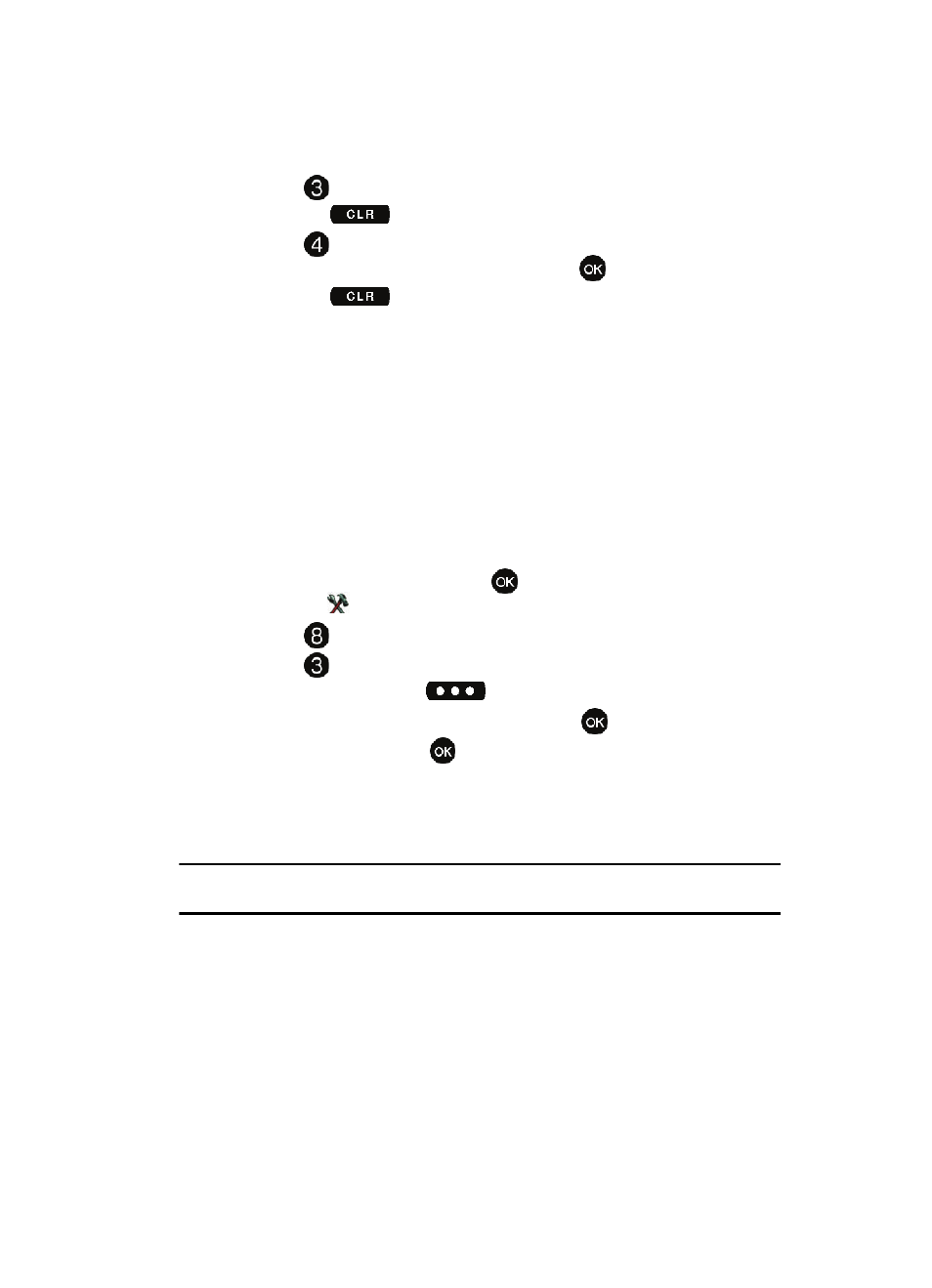
Multimedia
96
Music & Tones
5.
Press
View Log to see the file transfer activity.
6.
Press the
key to return.
7.
Press
Help to display a list of frequently asked questions. Use the
navigation key to highlight an item and press
to display help text.
8.
Press the
key to return.
Music & Tones
This menu allows you to get new tunes and tones, record new sounds, and set tunes
and tones as your ringtone. It also allows you to access your music files.
V CAST Music
You can use the V CAST Music option to download music from the V CAST Music
catalog directly to phone memory or to a removable memory card. Before
downloading music to your microSD™ memory card, be sure to format it as
described below.
Formatting microSD™ Card using your u540
1.
From the main screen, press the
MENU, use the navigation key to
highlight
Settings & Tools.
2.
Press
Memory.
3.
Press
Card Memory.
4.
Press the right soft key
Options.
5.
The Format Card option is highlighted. Press
.
6.
Highlight Yes and press
to format microSD™ card.
Formatting microSD™ Card using your PC
For best playback of songs stored to the microSD™ memory card, you should
reformat your memory card with PC format FAT32.
Note: Any content currently stored on the microSD™ memory card will be lost after this procedure is
performed.
1.
Insert the microSD™ memory card into an SD card adapter.
2.
Insert the SD card adapter into the SD card reader slot.
3.
Plug the SD card reader into a USB port on your PC.
4.
On your PC, go to your My Computer directory and highlight the drive that
represents the SD card reader.
5.
Right click and select the Format option.
