Samsung SCH-U540MSAVZW User Manual
Page 103
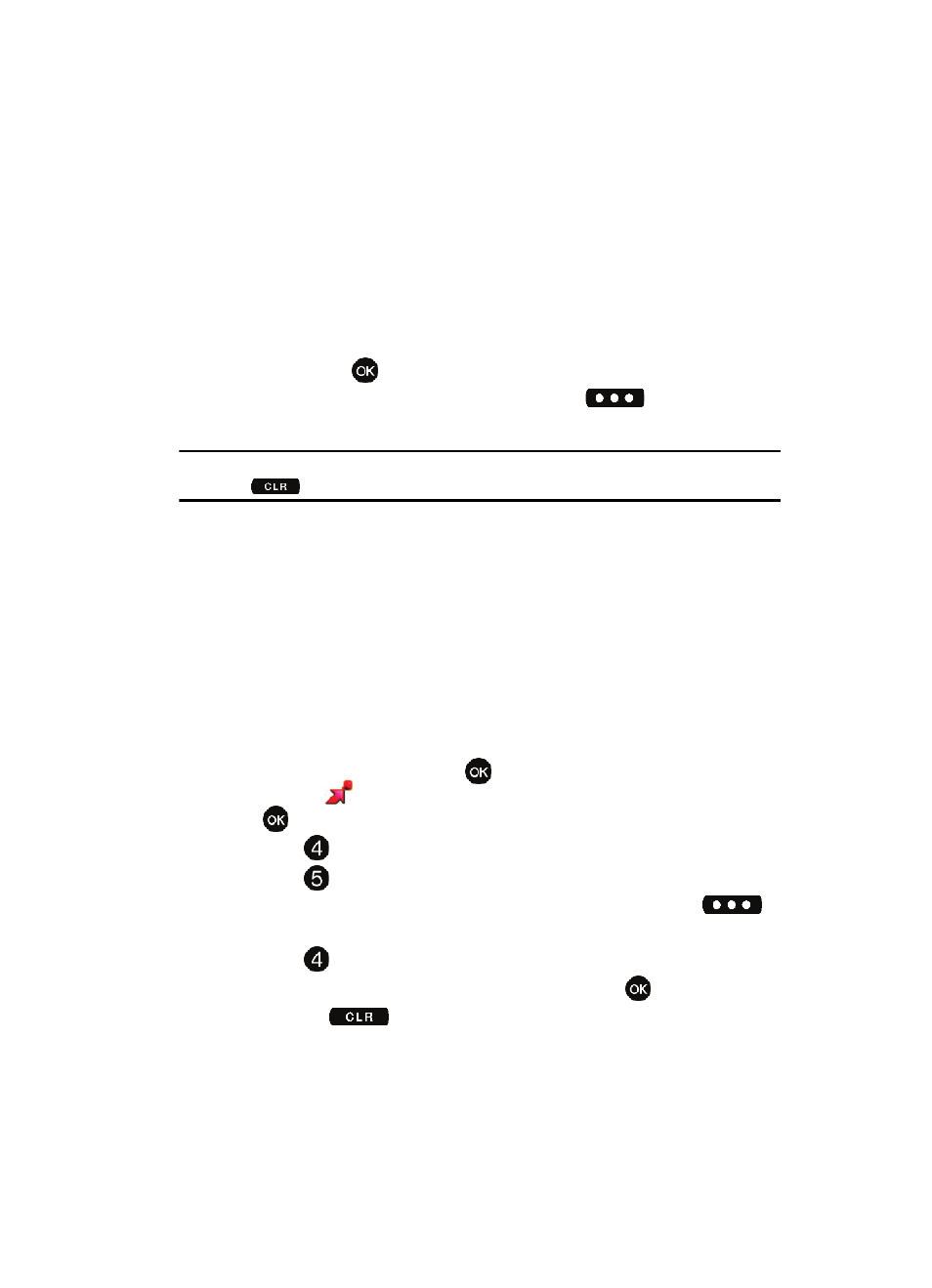
Multimedia 100
Music & Tones
• Add to playlist: Add song to playlist.
• Move song: Moves the song from the microSD™ card to the phone and from
the phone to the microSD™ card. Displays when microSD™ card is inserted.
• Erase song: Erases the selected file.
• Song Info: Displays Title, Artist, Album, Genre, Copyright, Length, Size, Bit Rate
and Date.
• Reinitialize library database: refreshes library database.
7.
Press the up/down navigation keys to highlight the song you want to listen
to and press
PLAY to play the song.
8.
During song playback, press the right soft key
Options to switch
to one of the following functions:
Note: The song playing will automatically stop playing when this is done. To resume playing of the song,
press
.
• Play All: Selects all songs for playback.
• Shuffle: Re-sorts the current playlist order.
• Get V CAST Music: Connects you to the V CAST Music catalog to download
more songs.
• Buy music by (Artist Name): Allows you to buy music of the artist currently
playing.
9.
During song playback, press the right navigation key to advance to the next
song track in the current playlist, or press the left navigation key to skip to
the previous song track.
Creating a Playlist
1.
From the main screen, press
MENU, use the navigation key to
highlight
GET IT NOW. The Music & Tones menu is highlighted, press
.
2.
Press
My Music.
3.
Press
Playlists.
4.
If playlist(s) already exist on the phone, press the right soft key
Options.
5.
Press
Create playlist.
6.
Enter a title for the playlist in the text box and press
.
7.
Press the
key to return to the Music Library menu. You can select
songs to add to the playlist by browsing through Genres, Artists, Albums, or
Songs in the Manage Music library.
