Samsung SCH-U540MSAVZW User Manual
Page 104
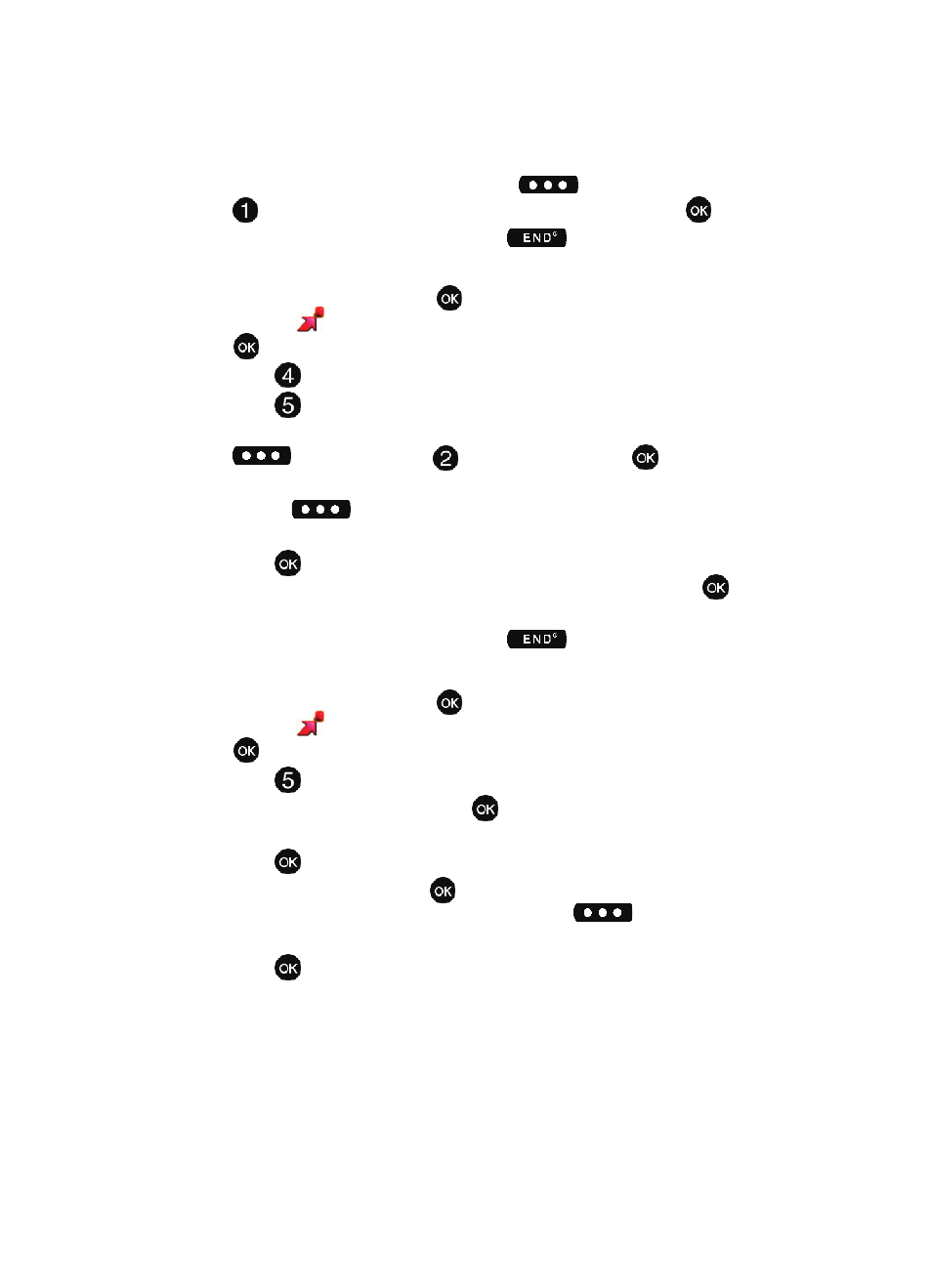
101
8.
Highlight a song, press the right soft key
Options and press
Add to playlist. Highlight the appropriate playlist and press
Add.
9.
To return to the main screen, press the
key.
Editing a Playlist
1.
From the main screen, press
MENU, use the navigation key to
highlight
GET IT NOW. The Music & Tones menu is highlighted, press
.
2.
Press
My Music.
3.
Press
Playlists.
4.
Highlight the playlist you would like to edit and press the right soft key
Options. Highlight
Edit playlist and press
.
5.
To remove a song from the playlist, highlight the song and press the right
soft key
Remove.
6.
To change the order of the songs in your playlist, highlight a song and
press
Move. Then use the Up or Down navigation keys to move the
song up or down in the playlist order. When you are finished, press
Save.
7.
To return to the main screen, press the
key.
My Sounds
1.
From the main screen, press
MENU, use the left navigation key to
highlight
GET IT NOW. The Music & Tones menu is highlighted, press
.
2.
Press
My Sounds.
3.
Record New is highlighted. Press
to launch the RECORD NEW
screen.
4.
Press
REC to begin recording.
5.
During the recording,
press
STOP to stop and automatically save the
recording to My Sounds or press the left soft key
Pause to pause
and resume the recording appropriately.
6.
Press
STOP to save sound.
