Samsung SCH-U540MSAVZW User Manual
Page 91
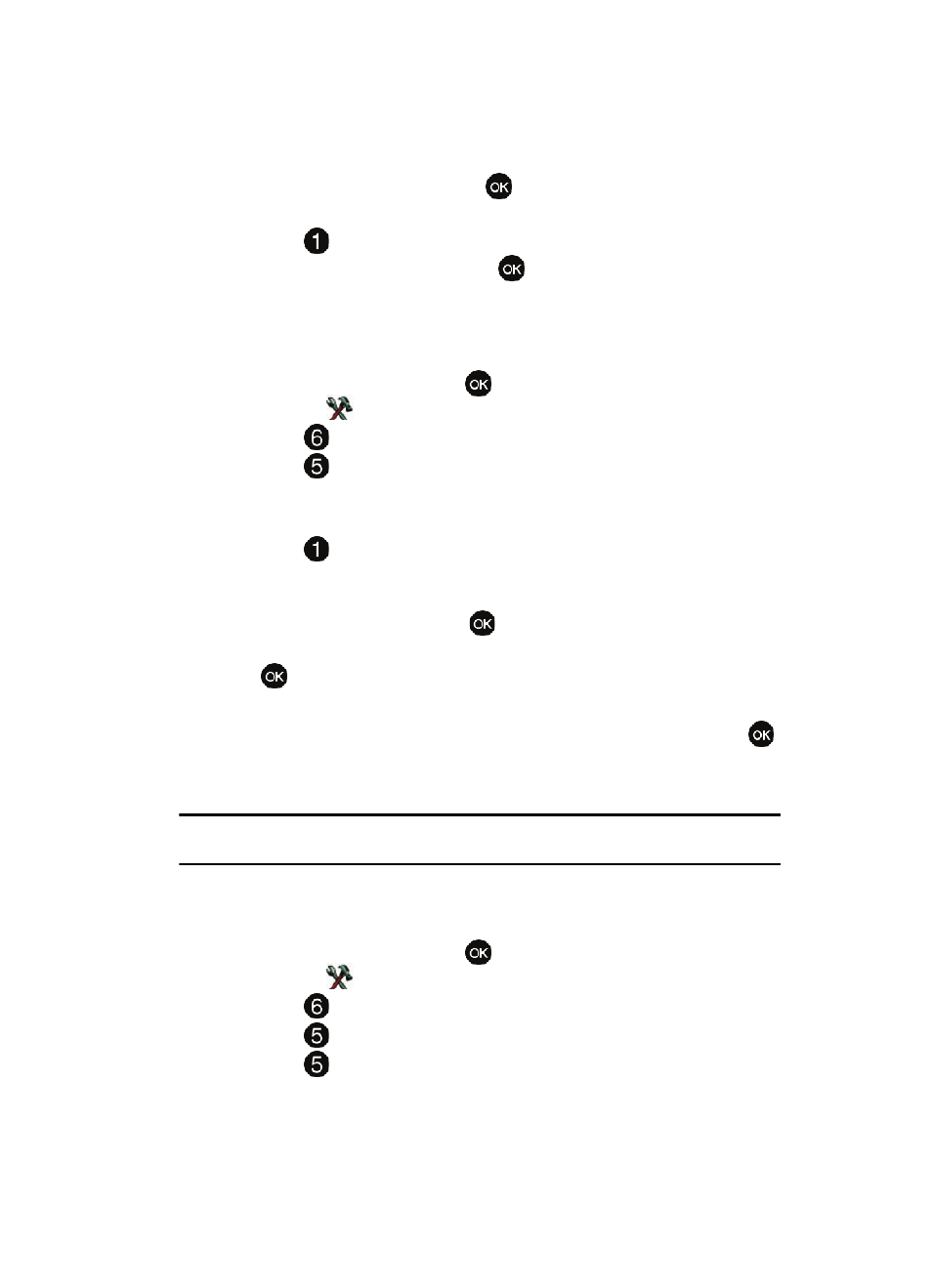
Changing Your Settings
88
Phone Settings
6.
Enter the Lock Code then press
. The default lock code is the last four
digits of your telephone number.
7.
Press
Location Setting.
8.
Highlight Lock Setting and press
.
Edit Lock Code
The default lock code is the last four digits of your phone number. Edit Code allows
you to change this code to a lock code of your preference.
1.
From the main screen, press
MENU, use the right navigation key to
highlight
Settings & Tools.
2.
Press
Phone Settings.
3.
Press
Security. You’re prompted to enter the lock code. The default
lock code is the last four digits of your telephone number.
4.
Enter the Lock Code. Several security menus appear in the display.
5.
Press
Edit Codes. The following options display:
• Phone Only: Allows you to edit the lock code for only the handset.
• Calls & Services: Allows you to edit the lock code for all Calls & Services.
6.
Highlight an option and press
.
7.
At the “ENTER NEW CODE” prompt, enter the new lock code and press
.
8.
You’re prompted to confirm the new lock code.
9.
At the “CONFIRM LOCK CODE” prompt, re-enter lock code and press
.
10.
“PHONE ONLY CODE SET” or “CALLS &SERVICE COSE SET” message
appears in the display confirming that your lock code was changed.
Note: Your phone does not allow you to view the lock code for obvious security reasons. If you change the
lock code, be sure to write down or memorize the new code.
Resetting Your Phone
Reset Settings returns all setup options to their factory default.
1.
From the main screen, press
MENU, use the right navigation key to
highlight
Settings & Tools.
2.
Press
Phone Settings.
3.
Press
Security, and enter the lock code.
4.
Press
Reset Settings. A prompt appears in the display asking if you
wish to restore default settings (except for the Contacts).
