Samsung SCH-U540MSAVZW User Manual
Page 26
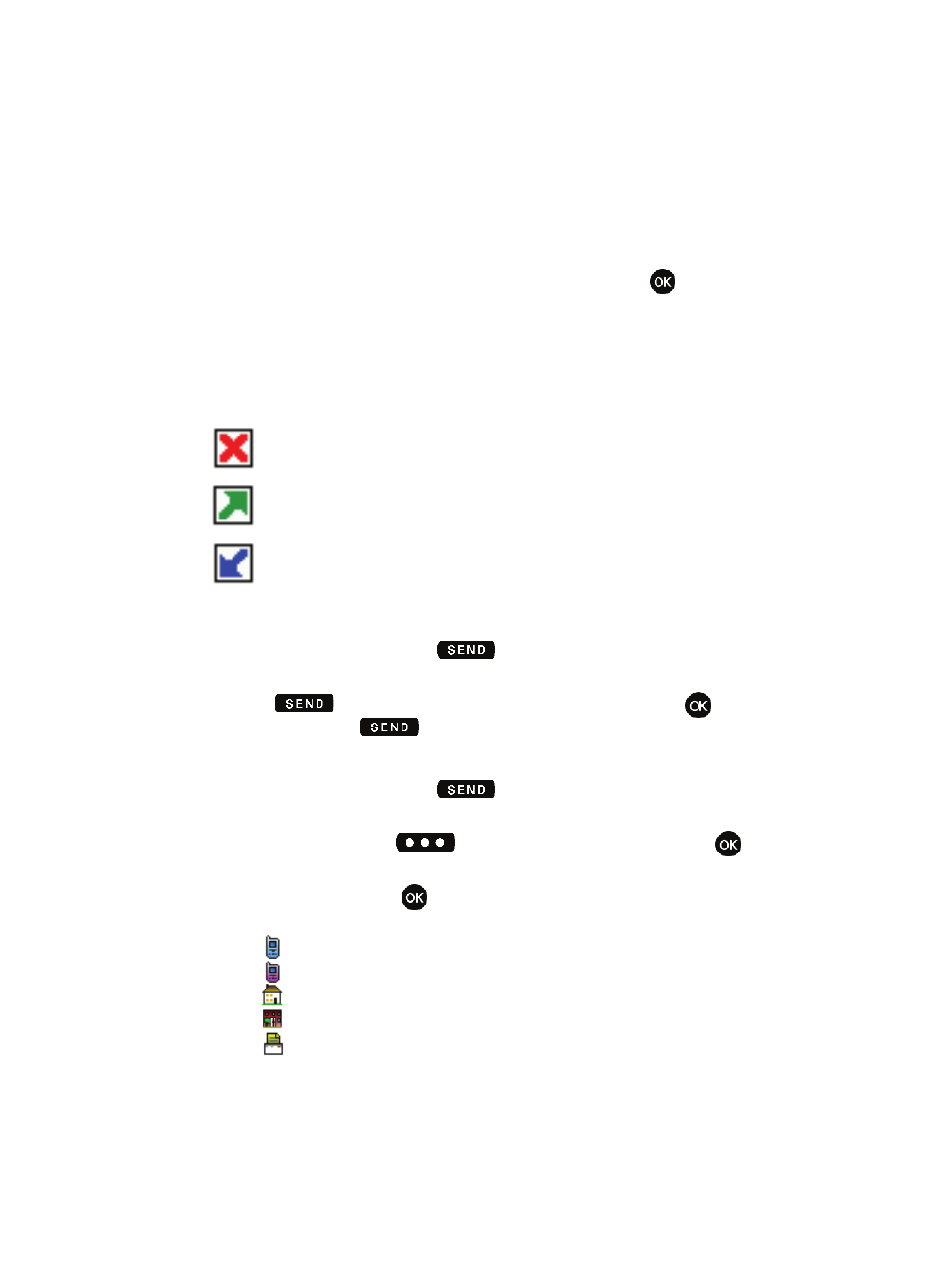
23
• Details: Displays details about the caller if entered in Contacts.
• Erase: Deletes the call from Call History.
• Lock/Unlock: Locks or unlocks the entry to prevent accidental deletion.
• View Timers: Select to view the call timers for your phone.
6.
Press the down navigation key to highlight an option. Press
to enter
the highlighted option’s sub-menu.
Call History Icons
When you view Recent Calls, an icon to the left of the number indicates the type of
call.
Indicates a Missed call
Indicates a Dialed call
Indicates a Received call
Making Calls Using Call History
1.
From the main screen, press
then press up or down navigation
key until the desired number is highlighted.
2.
Press
to call the highlighted number. Or, you can press
OPEN, then press
to call the highlighted number.
Creating or Updating Contacts Using Call History
1.
From the main screen, press
then press up or down navigation
key until the desired number is highlighted.
2.
Press the right soft key
Options. Save is highlighted. Press
.
3.
Use the up or down navigation keys to highlight Add New Contact or
Update Existing. Press
.
4.
If you selected Add New Contact, the following types are available.
•
Mobile 1
•
Mobile 2
•
Home
•
Work
•
Fax
5.
If you selected Update Existing, proceed to step 10.
